Found new hardware wizard – HP ProLiant ML150 Server User Manual
Page 11
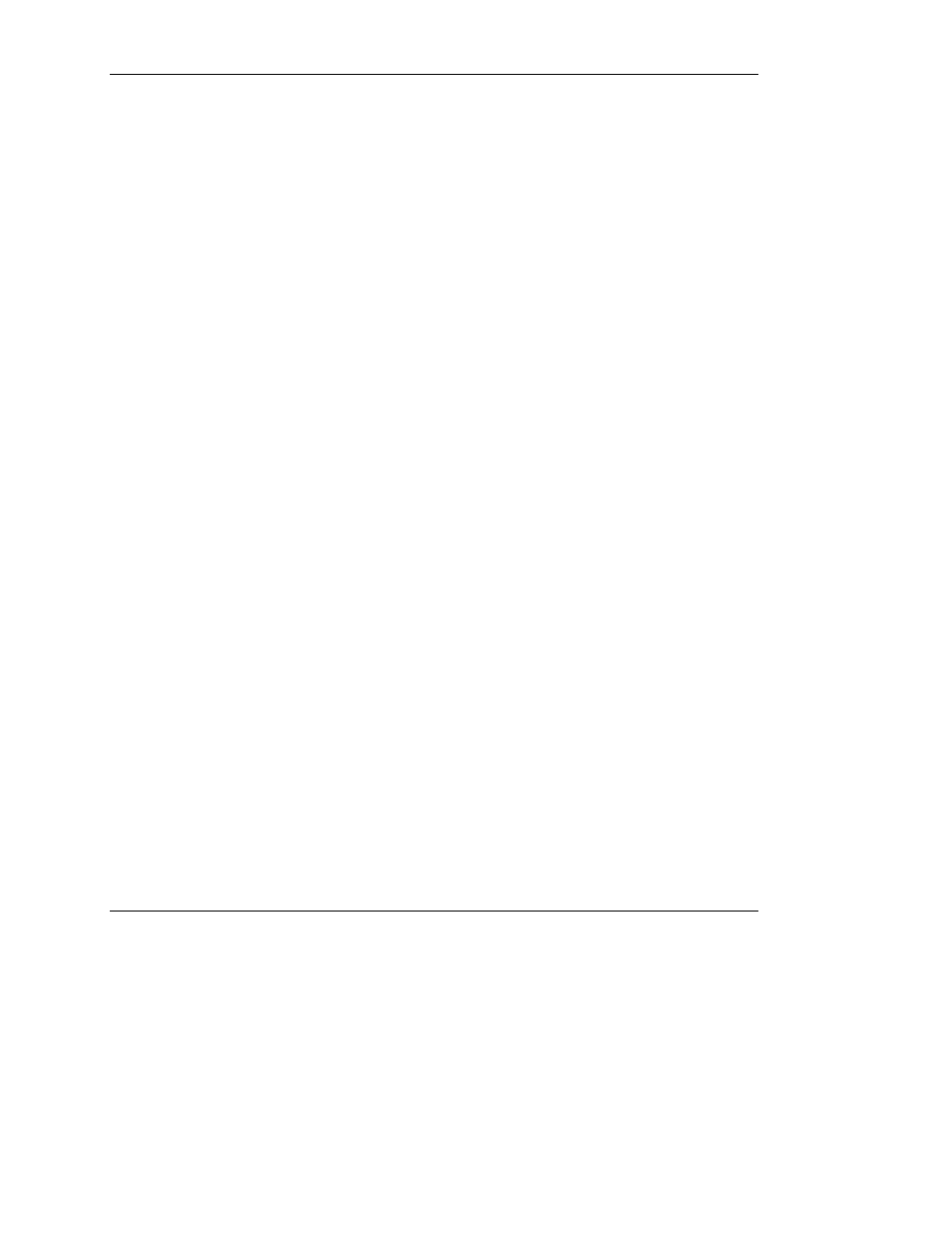
Found New Hardware Wizard
The Found New Hardware Wizard might appear during the operating system
installation. Click Cancel when the Found New Hardware Wizard begins. Do not
attempt to proceed with the installation of drivers until after the second logon, when
the operating system is fully installed.
IMPORTANT: Do not attempt to install the drivers during the operating system installation
because the server might automatically reboot before the driver installation has been
completed. This could result in incorrect installation of a device.
To install drivers after the operating system installation is complete:
1. Click Next at the Found New Hardware Wizard window.
2. Select Search for a Suitable Driver for My Device, and then click Next.
3. Select Specify a Location, deselect Floppy Drive and CD-ROM, and then
click Next.
4. Enter the following path in the text box, then click OK:
C:\HPDRVRS
5. Click Next at the Driver Files Search Results screen.
6. Click Finish to complete the Found New Hardware Wizard.
The setup process begins. Allow the entire setup process to complete, including any
requested restarts, before interrupting this process or powering down the server. After
the initial setup is complete, the server can be configured to your individual needs.
IMPORTANT: Because of some driver installation needs, the system might complete the
driver installation after the first required logon. Do not perform any actions on the Configure
Your Server screen. If additional drivers are loaded, the system completes the driver
installation and automatically reboots. The next time the system presents a logon prompt,
log on normally and proceed to use the new operating system.
HP Factory-Installed Operating System Software for Microsoft Windows 2000 Server User Guide
11
