Adding and importing a remote enclosure – HP Virtual Connect 8Gb 24-port Fibre Channel Module for c-Class BladeSystem User Manual
Page 27
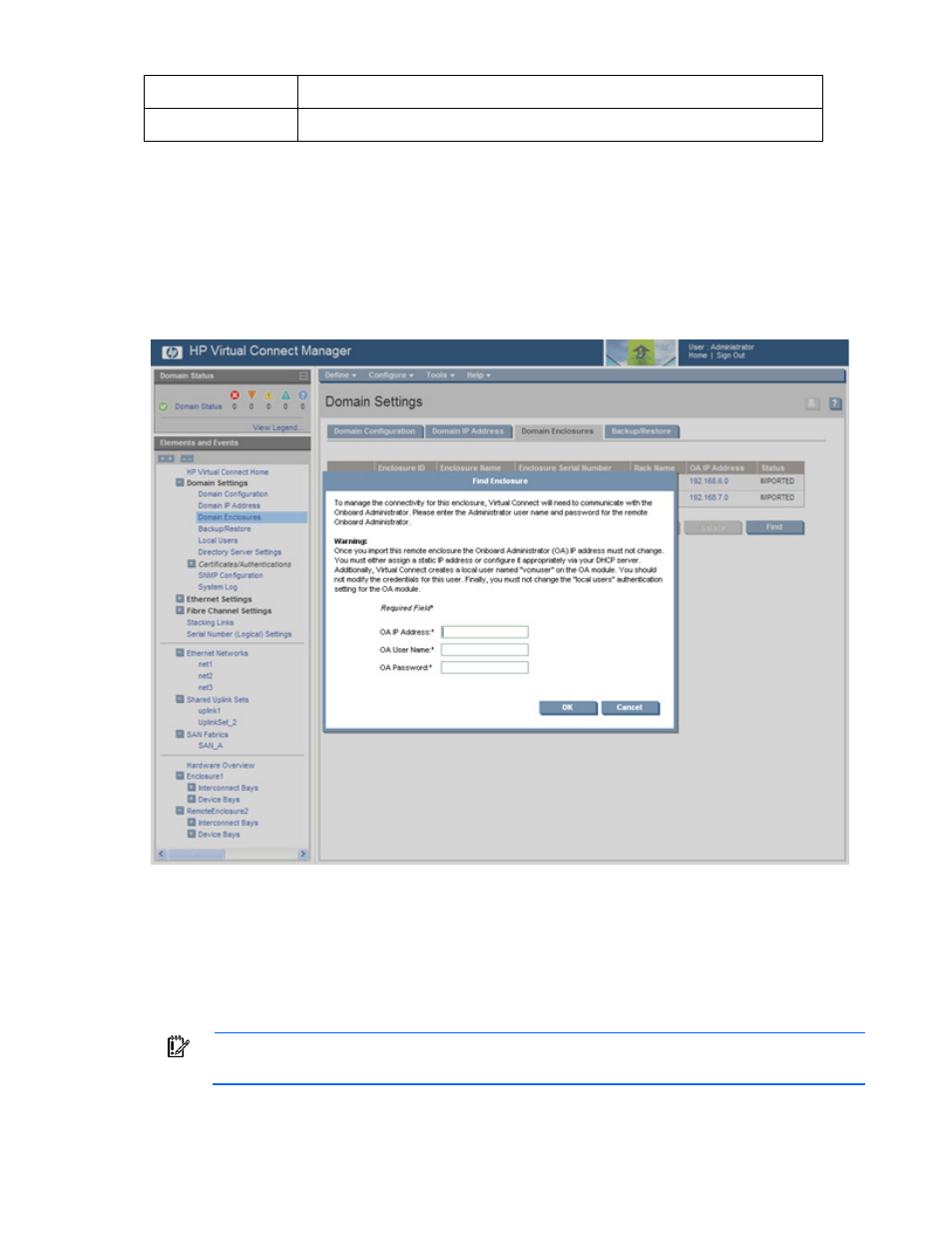
Domain management 27
Column
Description
Status
Displays whether the enclosure has been imported
Adding and importing a remote enclosure
Adding and importing a remote enclosure requires full domain and server privileges. Virtual Connect
Manager supports up to four c7000 enclosures in a single domain.
To add a remote enclosure:
1.
Click Find on the Domain Settings (Domain Enclosures) screen (on page
2.
Type in the following information:
o
OA IP Address
o
OA User Name
o
OA Password
3.
Click OK.
4.
Select the box next to the discovered enclosure.
IMPORTANT:
No more than four enclosures can be found or imported. If an enclosure is
unintentionally found, it can be removed by clicking Delete.
This manual is related to the following products:
- Integrity BL870c i2 Server-Blade Virtual Connect 8Gb 20-port Fibre Channel Module for c-Class BladeSystem Virtual Connect 4Gb Fibre Channel Module for c-Class BladeSystem 4GB Virtual Connect Fibre Channel Module for c-Class BladeSystem Virtual Connect Flex-10 10Gb Ethernet Module for c-Class BladeSystem Virtual Connect 1.10Gb-F Ethernet Module for c-Class BladeSystem Integrity BL860c i2 Server-Blade 1.10GB Virtual Connect Ethernet Module for c-Class BladeSystem
