Server bays summary screen – HP Virtual Connect 8Gb 24-port Fibre Channel Module for c-Class BladeSystem User Manual
Page 145
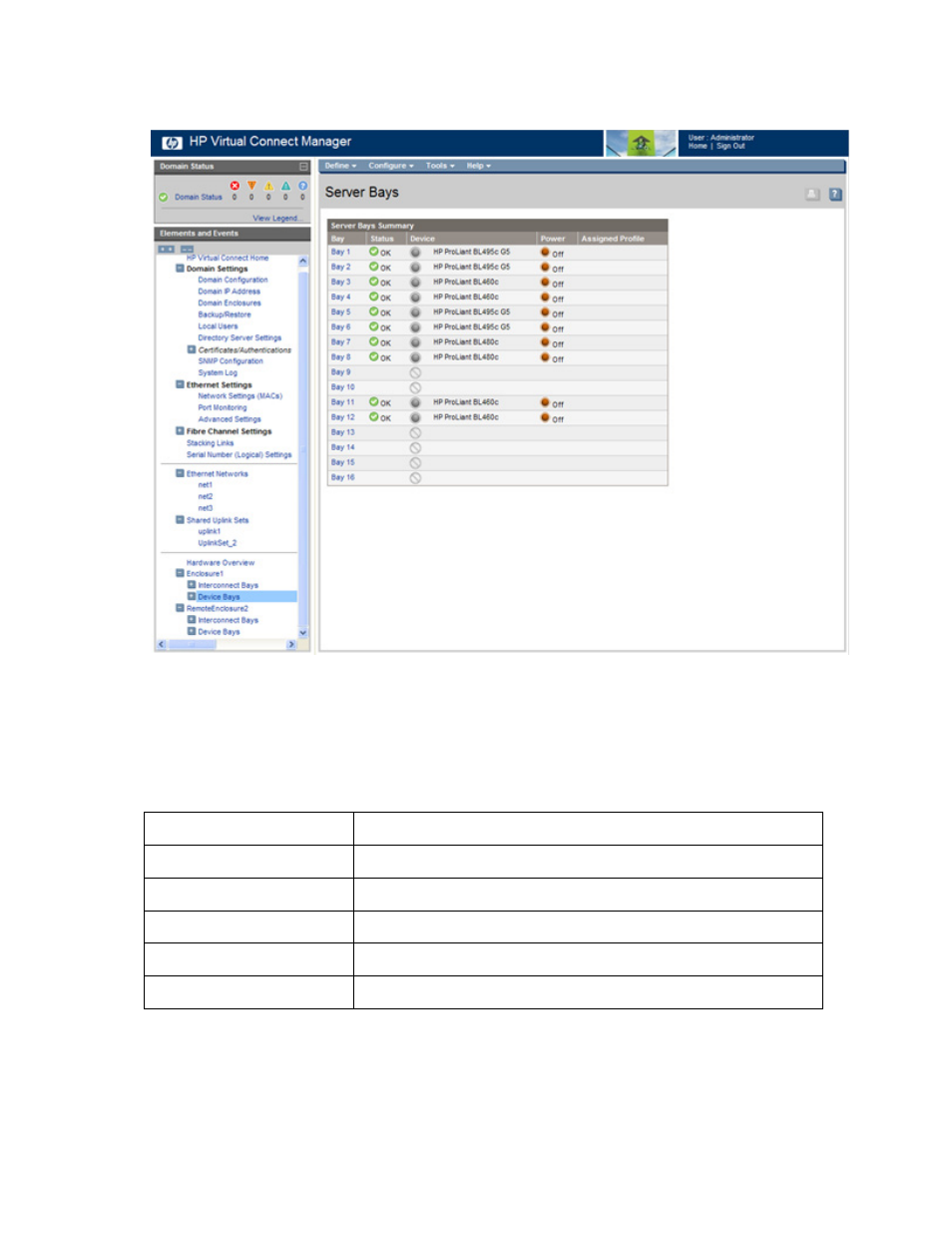
Hardware information screens 145
Server Bays Summary screen
Device bay numbering is affected by whether the 'Allow the double density device bays' option was
selected while using the Domain Setup Wizard. Bays might appear as 'Covered' or 'Unknown.' For more
information, see "Double-dense server bay option (on page
)."
If a multi-blade server is installed, the bay numbering shows a span of bays, for example, Bays 1-4, in the
Bay column. For more information, see "Multi-blade servers (on page
)."
The following table describes the columns within the Server Bays Summary screen.
Column
Description
Bay
Bay number
Status
Status of the server blade in the bay
Device
Type of server blade installed in the bay
Power
Icon indicates whether the server blade is powered on or off
Assigned Profile
Name of the server profile assigned to the device bay
- Integrity BL870c i2 Server-Blade Virtual Connect 8Gb 20-port Fibre Channel Module for c-Class BladeSystem Virtual Connect 4Gb Fibre Channel Module for c-Class BladeSystem 4GB Virtual Connect Fibre Channel Module for c-Class BladeSystem Virtual Connect Flex-10 10Gb Ethernet Module for c-Class BladeSystem Virtual Connect 1.10Gb-F Ethernet Module for c-Class BladeSystem Integrity BL860c i2 Server-Blade 1.10GB Virtual Connect Ethernet Module for c-Class BladeSystem
