Printing stored jobs, Deleting stored jobs, Printing stored jobs deleting stored jobs – HP LaserJet 4100 Multifunction Printer series User Manual
Page 68
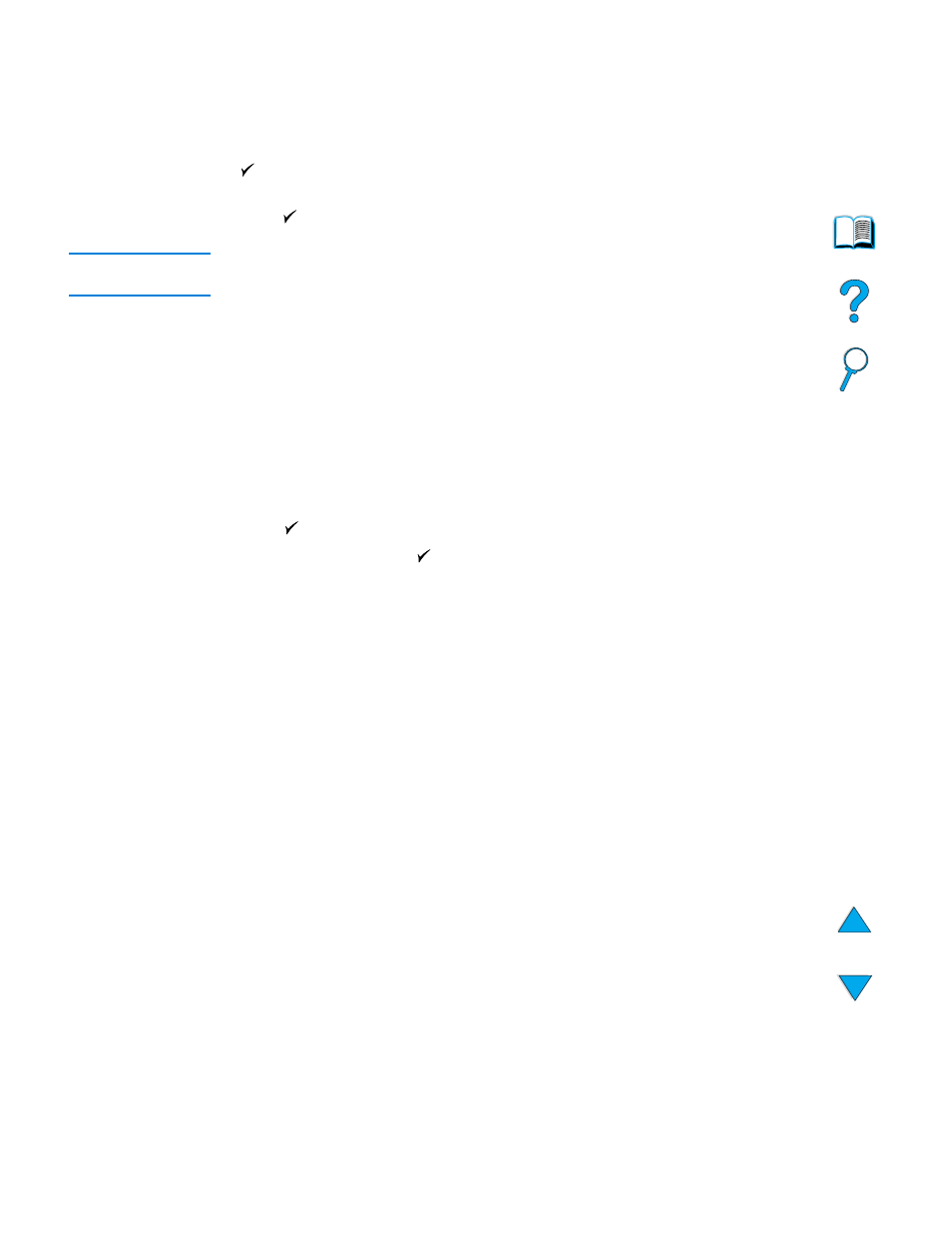
66 Chapter 6 – Network printing
EN
Printing stored jobs
To print a stored job through the control panel:
1
Press
M
ENU
and select the
RETRIEVE JOB
menu.
2
Use the Up or Down navigation arrows to highlight the desired user name and press
.
3
Again, use the Up or Down navigation arrows to select the desired job name and
press .
Note
If a Lock icon appears beside the job name, the job is private and you must enter the
correct PIN to print it.
4
Use the keypad to type the number of copies.
5
Press
S
TART
to print the job.
Deleting stored jobs
Stored jobs remain on the hard disk until they are deleted. To delete a stored job, use this
procedure.
1
Press
M
ENU
and select the
RETRIEVE JOB
menu.
2
Use the up and down navigation keys to select the desired user name and job name.
3
Press
to select the job.
4
Select
DELETE
and press
to delete the job.
