Software for windows-based computers, Reaching the windows printer driver, Choosing the appropriate printer driver – HP LaserJet 4100 Multifunction Printer series User Manual
Page 61
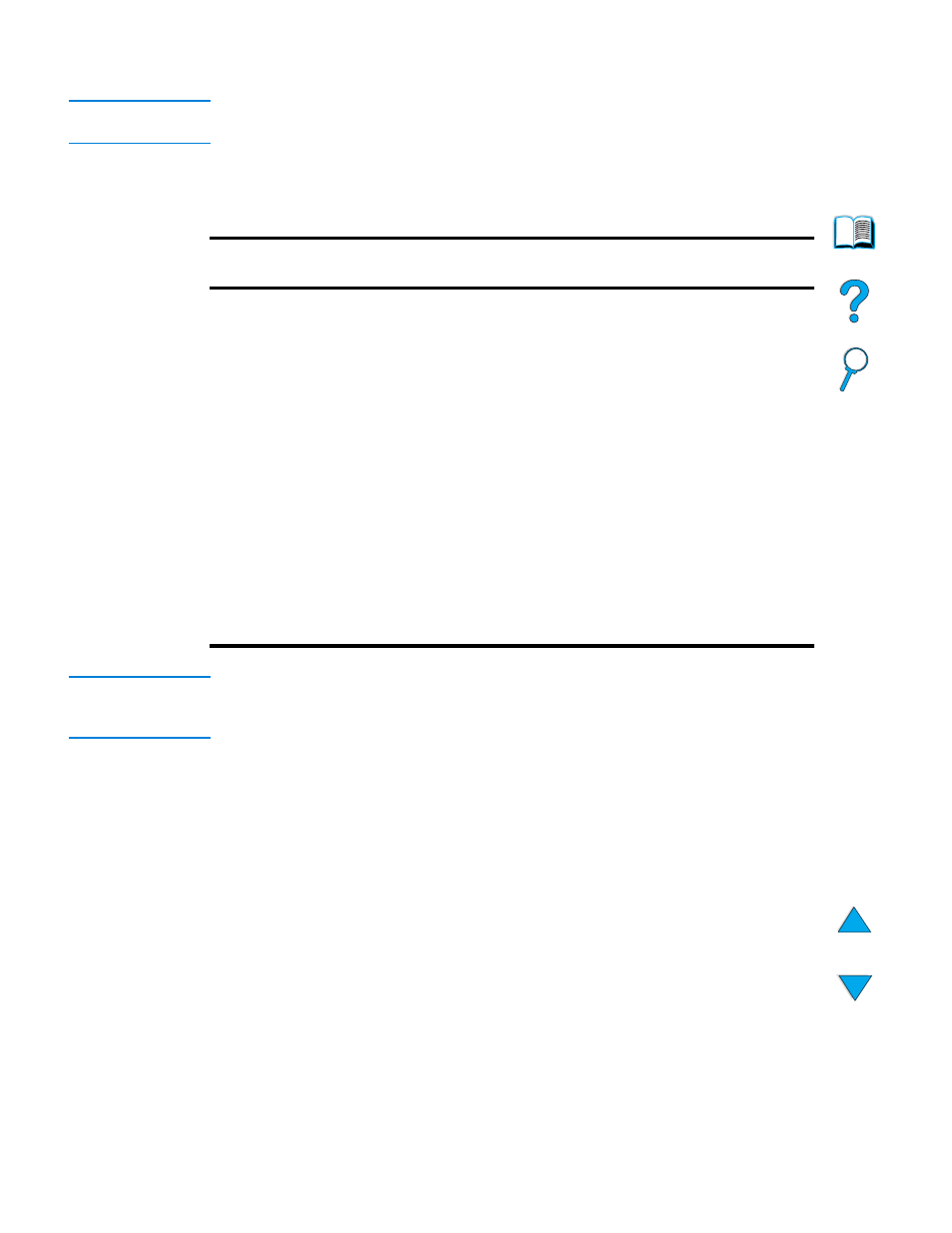
Installing the printer software 59
Software for Windows-based computers
Note
The following information is required only if the product is to be used as a network
printer.
Reaching the Windows printer driver
To configure the driver, reach it in one of the following ways:
Note
The default product settings are established or modified by the system administrator. The
user can override these defaults from the control panel or the software program for the
current job only. Software program settings override printer driver settings.
Choosing the appropriate printer driver
Choose a printer driver based on the way you plan to use the MFP’s printing features.
●
Use the PCL 6 driver to take full advantage of printing features. The PCL 6 driver is
recommended unless backward compatibility with previous PCL drivers or older
printers is necessary.
●
Use the PCL 5e driver if you want printed output to resemble older printers, or for
font DIMM support.
●
Use the PS driver for compatibility with PS 3. Certain features are not available in
this driver.
If all drivers are installed, the printer automatically switches between PS and PCL printer
languages.
Operating
system
Temporarily change settings
(from a software program)
Change default settings
(across all programs)
Windows 95 and 98
Windows Me
On the File menu, click Print, and
then click Properties. (The actual
steps can vary. This is the most
common method.)
Click the Start button, point to
Settings, and then click
Printers. Right-click the Printer
icon, and then click Properties.
Windows NT 4.0
On the File menu, click Print, and
then click Properties. (The actual
steps can vary. This is the most
common method.)
Click the Start button, point to
Settings, and then click
Printers. Right-click and then
click Document Defaults or
Properties.
Windows 2000
Windows XP
On the File menu, click Print, and
then click Properties. (The actual
steps can vary. This is the most
common method.)
Click the Start button, point to
Settings, and then click
Printers. Right-click and then
click Printing Preferences or
Properties.
Windows 3.1x and
Windows NT 3.51
On the File menu, click Print, click
Printers, and then click Options.
(The actual steps can vary. This is
the most common method.)
On the Windows control panel,
double-click Printers, highlight
the printer, and click Setup.
