Printing with the fir port, Preparing to print with windows, Preparing to print with macintosh computers – HP LaserJet 4100 Multifunction Printer series User Manual
Page 69
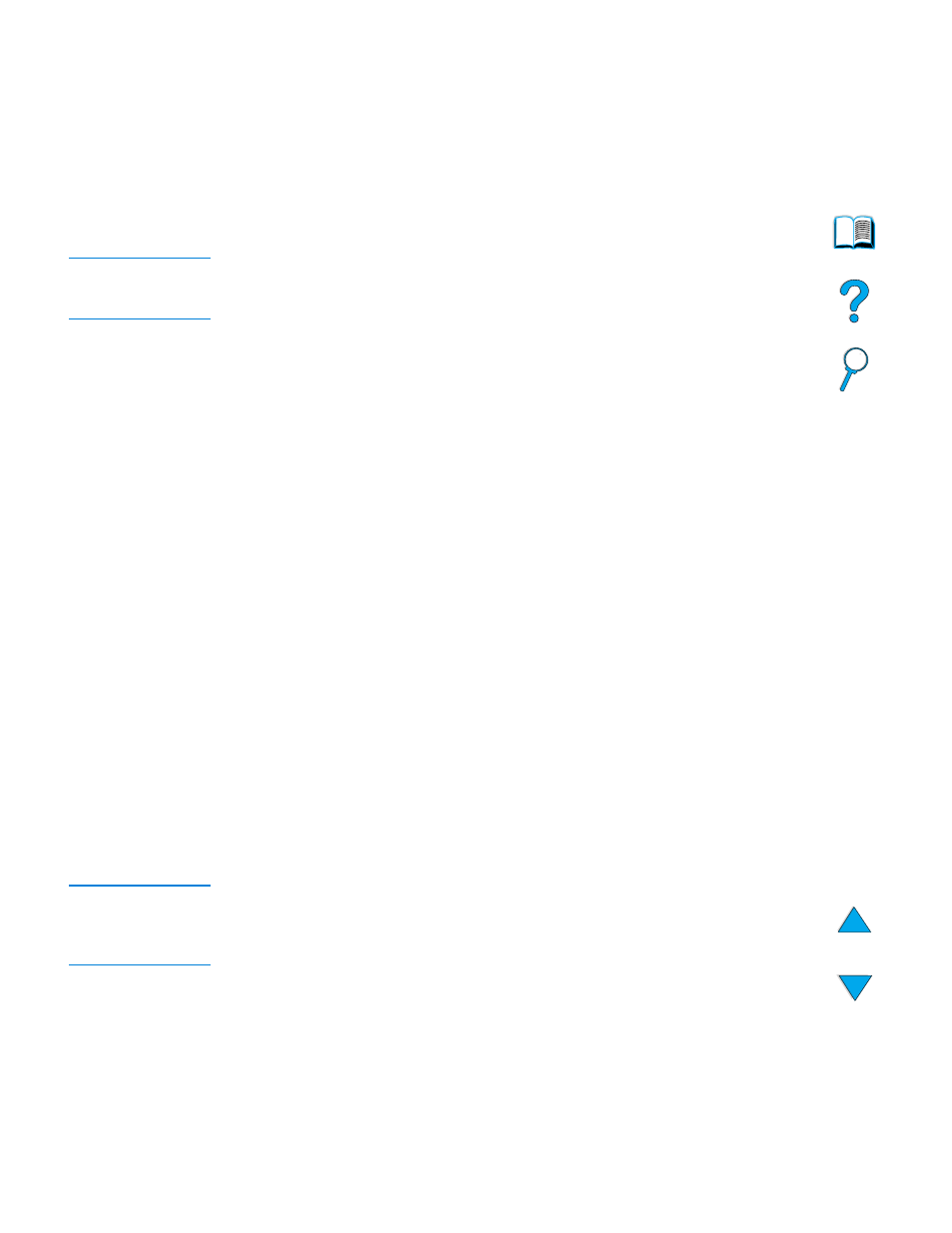
Printing with the FIR port 67
Printing with the FIR port
The optional FIR port enables wireless printing to the product from any portable device
(such as a laptop computer) that is compliant with IrDA (Infrared Data Association)
standards.
The printing connection is maintained by positioning the sending FIR port within
operating range. Note that the connection can be blocked by objects such as a hand,
media, direct sunlight, or any bright light shining into the sending or receiving FIR port.
Note
For more information, see the user guide that came with the FIR port. If you do not have
infrared software installed, contact your computer manufacturer for drivers and installation
instructions.
Preparing to print with Windows
Before launching the infrared driver, complete the following steps:
1
In the Windows toolbar, select Start, click Settings, and then click Printers.
2
Select the HP LaserJet 4100 mfp as your default printer.
3
While in the Printers folder, choose Properties/Details, and specify the Virtual
Infrared LPT Port.
4
Select the file to print.
Preparing to print with Macintosh computers
The first step for setting up an infrared printer is creating a Desktop Printer icon by
using the Desktop Printer Utility. By default, the Desktop Printer Utility is located in the
Apple Extras/Apple LaserWriter folder on the hard drive.
Printer IR is not an option if the infrared control panel and extensions are not active. In
addition, the infrared print capability is possible only with HP LaserWriter version 8.6
driver or later.
1
Launch the Desktop Utility.
2
Select Printer IR (Infrared) and click OK.
3
Change PostScript Printer Description (PPD) File to match the product.
4
On the File menu, click Save.
5
Enter a name and location for the Desktop Printer icon and click OK.
Note
When the icon is on the desktop (or saved elsewhere), product options need to be
manually configured. This step is similar to selecting Configure after setting up a printer
in the Chooser. To set the options, highlight the Desktop Printer icon and select Change
Setup on the Printing menu.
