Toner smear, Loose toner, Repeating defects – HP LaserJet 4100 Multifunction Printer series User Manual
Page 101: Toner smear loose toner repeating defects
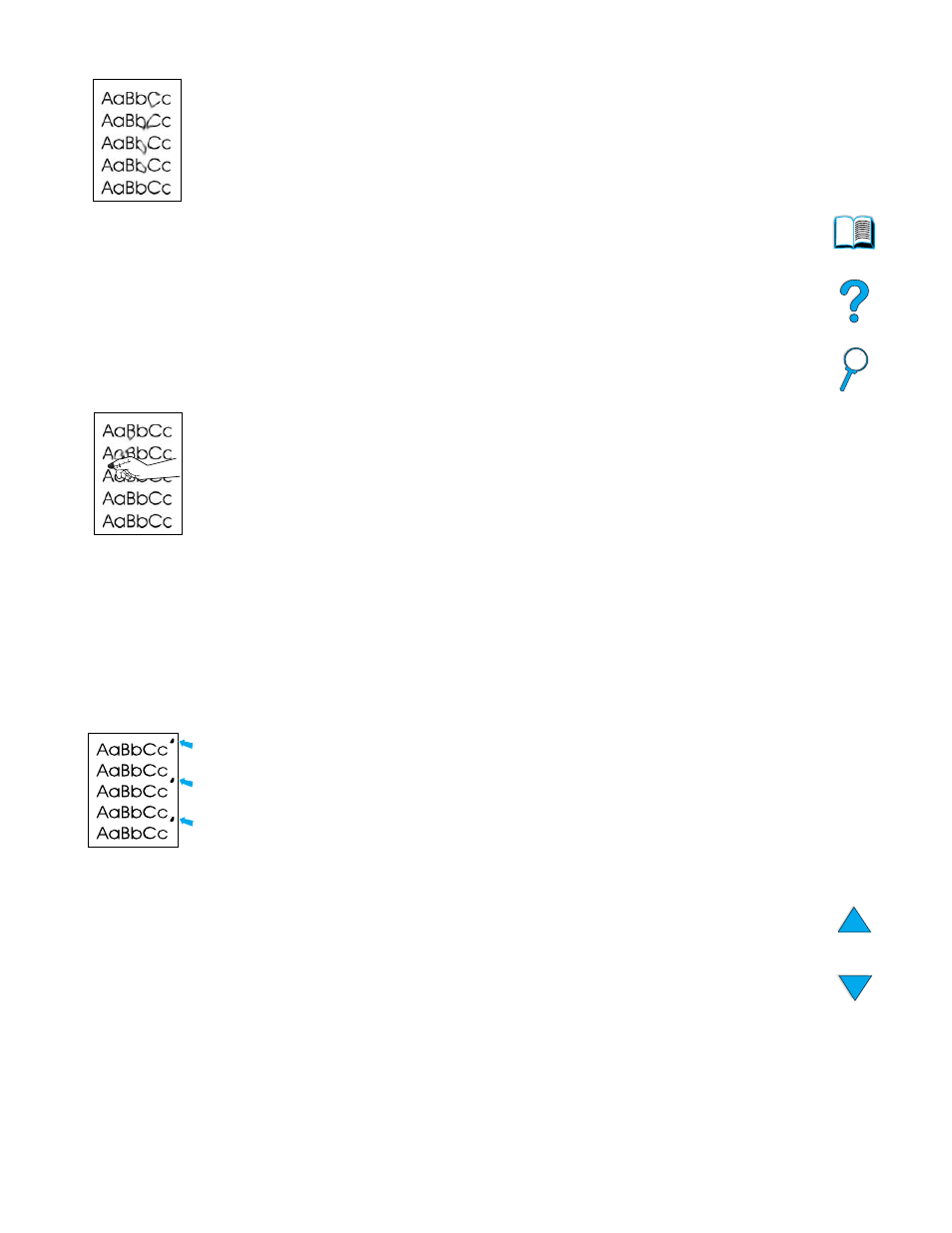
Correcting output quality problems 99
Toner smear
.
1
Print a few more pages to see if the problem corrects itself.
2
Try using a different type of paper.
3
Make sure that the environmental specifications for the product are being met (see
“General specifications” on page 124
4
Clean the inside of the product (see
“Cleaning the product” on page 71
) and run a
manual cleaning page to clean the fuser (see
“Cleaning the fuser” on page 73
5
Maintenance might be due. Check this by printing a copy of the supplies status page
(see
). If maintenance is due, order and install the
printer maintenance kit (see
“Performing preventative maintenance” on page 76
).
6
Replace the toner cartridge.
Loose toner
Loose toner, in this context, is defined as toner that can be rubbed off the page.
1
If paper is heavy or rough, try using a high fuser mode so that toner fuses more
completely onto the paper.
2
If your paper has a rougher texture on one side, try printing on the smoother side.
3
Make sure that the environmental specifications for the product are met (see
“Product specifications” on page 122
4
Make sure that paper type and quality meet HP specifications (see
).
5
Maintenance might be due. Check this by printing a copy of the supplies status page
(see
). If maintenance is due, order and install the
printer maintenance kit (see
“Performing preventative maintenance” on page 76
).
Repeating defects
1
Print a few more pages to see if the problem corrects itself.
2
If the distance between defects is 38.00 mm (1.50 inches) or 94.00 mm
(3.76 inches), the toner cartridge might need to be replaced.
3
Clean the inside of the product (see
“Cleaning the product” on page 71
) and run a
manual cleaning page to clean the fuser (see
“Cleaning the fuser” on page 73
4
Maintenance might be due. Check this by printing a copy of the supplies status page
(see
). If maintenance is due, order and install the
printer maintenance kit (see
“Performing preventative maintenance” on page 76
).
