Using cards and custom-size or heavypaper, Guidelines for using custom paper, Setting custom paper sizes – HP LaserJet 4100 Multifunction Printer series User Manual
Page 30: Using cards and custom-size or heavy paper
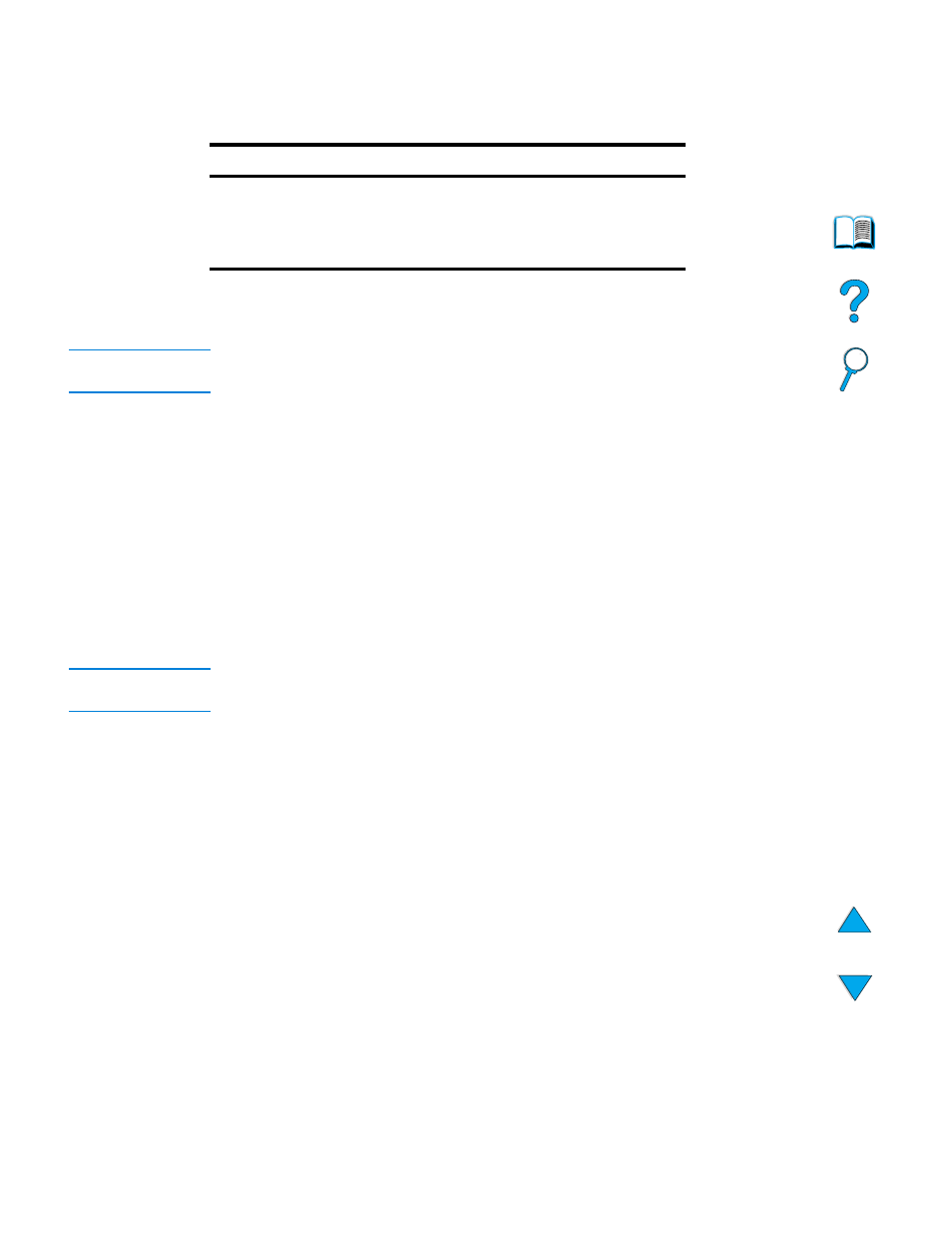
28 Chapter 2 – Basic operations
EN
Using cards and custom-size or heavy paper
Custom-size paper can be printed or copied from any tray. For acceptable paper
specifications, see
“Paper specifications” on page 113
.
The maximum acceptable paper weight is 199 g/m
2
(53 lb) from Tray 1 and 105 g/m
2
(28 lb) from Tray 2, 3, or 4.
Note
The control panel can be set to handle only one custom media size at a time. Do not load
more than one size of custom media into the product.
Guidelines for using custom paper
●
Do not attempt to print on paper smaller than 76 mm (3 inches) wide or 127 mm
(5 inches) long.
●
In the software program, set the page margins at least 4.23 mm (0.17 inch) from the
edges.
●
Feed the short edge of the page first.
Setting custom paper sizes
When custom paper is loaded, select the appropriate size settings in the software
program (the preferred method), the printer driver, or the control panel.
Note
Settings in the software program and printer driver override control panel settings.
Software program settings generally override printer driver settings.
If the desired settings are not available in the software, set the custom paper size on the
control panel:
1
From the Paper Handling menu, select
TRAY
.
2
Using the
TRAY
option, select inches or millimeters as the unit of
measurement.
3
Using the
TRAY
option, set the dimension for the top edge of the media.
This dimension can be 76 to 216 mm (3.0 to 8.5 inches).
4
While in the
TRAY
option, set the dimension for the side edge of the
media. This dimension can be 127 to 356 mm (5 to 14 inches). For example, if the
custom paper is 203 by 254 mm (8 by 10 inches), set the front-edge dimension to
203 mm and the side-edge dimension to 254 mm.
5
If custom media is loaded into Tray 1, set
TRAY 1 MODE=CASSETTE
and then set
TRAY
1 SIZE=CUSTOM
from the Paper Handling menu in the control panel. See
“Customizing Tray 1 operation” on page 63
. If custom media is loaded in Tray 2, 3, or
4, be sure that the paper size slider is set to Custom (see
optional Trays 3 and 4” on page 24
). For more information see
printing or copying” on page 63
Tray
Minimum size
Maximum size
Tray 1
76 by 127 mm
(3 by 5 inches)
216 by 356 mm
(8.5 by 14.0 inches)
Tray 2, 3, or 4
148 by 210 mm
(5.8 by 8.2 inches)
216 by 356 mm
(8.5 by 14.0 inches)
