Using envelopes, Loading envelopes in tray 1, Using an optional power envelope feeder – HP LaserJet 4100 Multifunction Printer series User Manual
Page 28
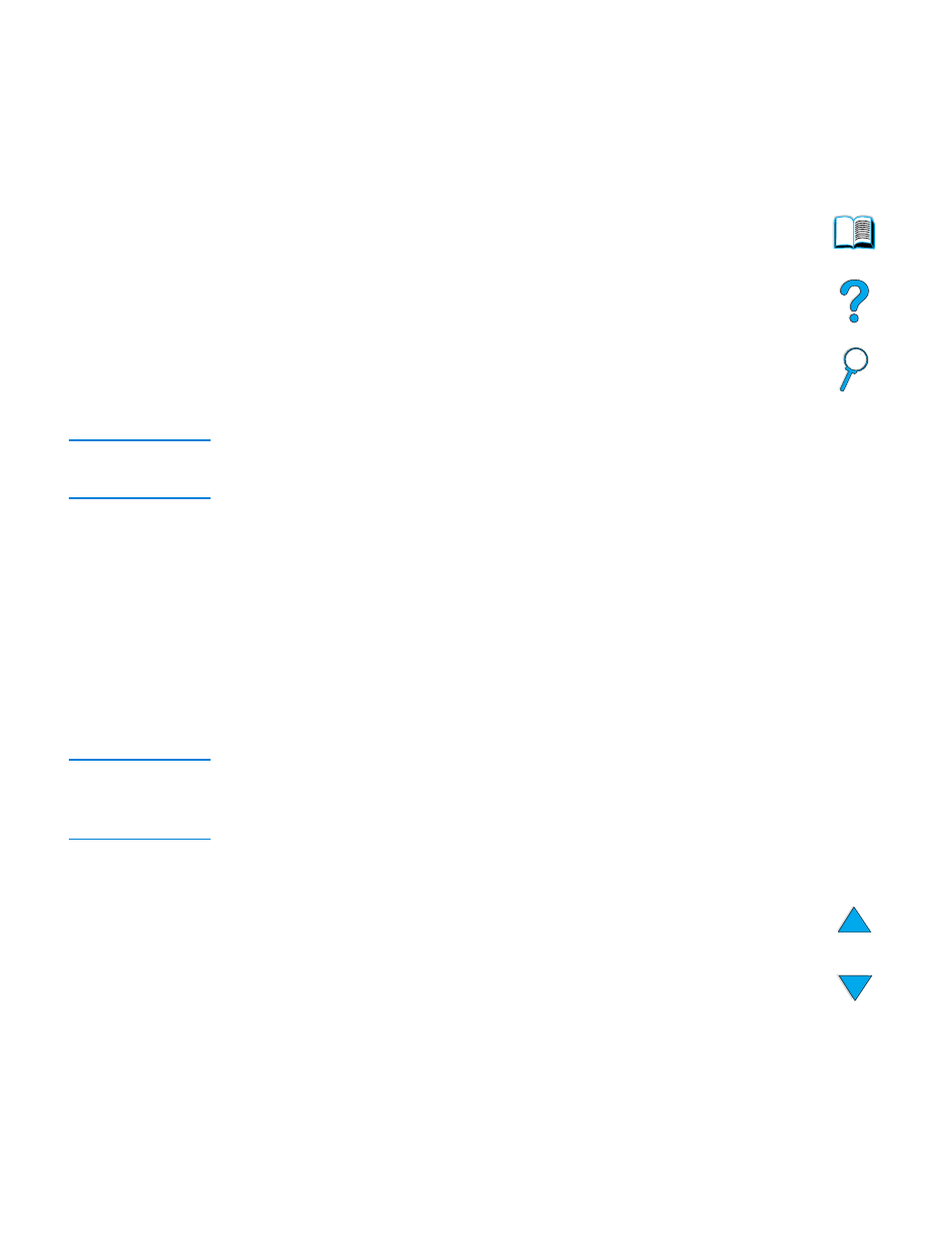
26 Chapter 2 – Basic operations
EN
Using envelopes
You can print many types of envelopes from Tray 1. As many as ten envelopes can be
stacked in the tray. For information about acceptable envelope specifications, see
Printing performance depends on the construction of the envelope. Always test a few
sample envelopes before purchasing a large quantity. To print envelopes:
●
In your software program, set the margins at least 15 mm (0.6 inch) from the edge of
the envelope.
●
Before you load envelopes, make sure they are flat and not damaged or stuck
together.
●
Open the rear output slot to create a straight paper path. This produces better
results if the envelopes tend to curl. If you print large quantities of envelopes
continuously, or if you alternate envelopes with wide paper, you might need to select
SMALL PAPER SPEED=SLOW
in the Fuser Mode option of the Configure Device menu.
The proper setting reduces the throughput speed of narrow paper to allow the heat
generated from printing to dissipate. Although using this feature slows throughput
speed, it helps prevent product damage while ensuring excellent print quality.
CAUTION
Envelopes with clasps, snaps, windows, coated linings, exposed self-stick adhesives, or
other synthetic materials can severely damage the product. To avoid jams, emission of
noxious fumes, and possible product damage, never print on both sides of an envelope.
Loading envelopes in Tray 1
●
Open Tray 1, but do not pull out the extension. You might need to use the extension if
you print oversize envelopes.
●
Load as many as ten envelopes in the center of Tray 1 with the side to be printed
facing up, and the postage-end toward the product. Slide the envelopes into the tray
as far as they will go without forcing them.
●
Adjust the guides to touch the envelope stack without bending the envelopes. Make
sure that the envelopes fit under the tabs on the guides and the envelope feeder is
not overfilled.
●
Lower the envelope weight onto the stack of envelopes.
Note
Select the envelope size from the software program (if the setting is available) or the
printer driver. To print by type and size of media, see
“Specifying type and size of media
. If the envelopes curl when printing, open the rear output slot
to create a straight-through paper path.
Using an optional power envelope feeder
With the optional power envelope feeder accessory, the product can automatically feed
as many as 75 envelopes to the printer. To order a power envelope feeder, see
. See the documentation included with the accessory for
instructions about operation and use.
