Storage resource information, Adding a storage resource identifier, 7 storage resource information – HP Storage Essentials Enterprise Edition Software User Manual
Page 45
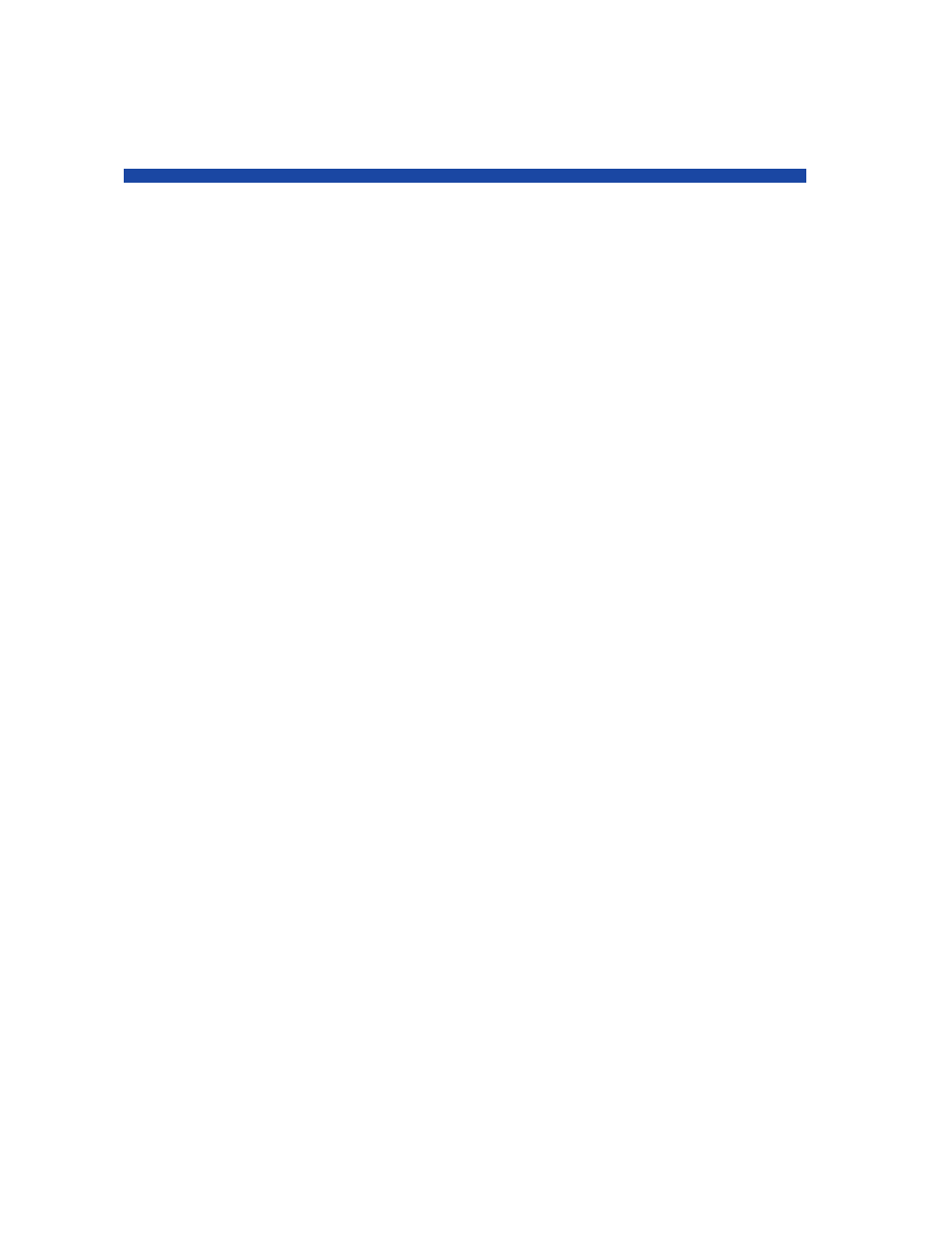
User Guide
33
7 Storage Resource Information
This chapter provides information about the following:
• Adding a Storage Resource Identifier
• Viewing Resource Information
Adding a Storage Resource Identifier
The HP Storage Essentials SRM SAP ACC Integration Software saves the Storage Resource Identifiers
(SRIDs) in the Integration Software’s database. Actual file system and physical devices are obtained
from the host that has the Storage Resource(s) active.
Prerequisites:
•
The SAP instance is installed on the Managed Node.
•
All the storage associated with the SAP instance is presented and mounted on the Managed
Node.
•
The Managed Node is configured and discovered in HP Storage Essentials SRM.
•
The OpenSSH communication between Managed Nodes and the HP Storage Essentials server is
configured and operational.
•
The SAP libraries have been deployed on the Managed Nodes. This can done by selecting the
Integration Library tab on the Main Menu of the HP Storage Essentials SRM SAP ACC
Integration Software GUI. For HP-UX Managed Nodes, the libraries are the
libsapacosprep_hp.sl
and libsapacosprep_hp.so files located in the
/usr/sap/hostctrl/exe/
directory.
To add a Storage Resource ID to the Integration Software database:
1.
Click the HP SE SAP ACC desktop icon to launch the HP Storage Essentials SRM SAP ACC
Integration Software.
Alternatively, you can launch the Integration Software applicaton by opening an Internet
Explorer browser window and entering the following URL:
http://
where
running HP Storage Essentials SRM.
The Login window opens.
2.
Enter the user name and password to connect to the HP Storage Essentials SRM server. The
format of the user name is
case-sensitive. Click Connect.
