Upgrade installation, To upgrade the application integration software – HP Storage Essentials Enterprise Edition Software User Manual
Page 34
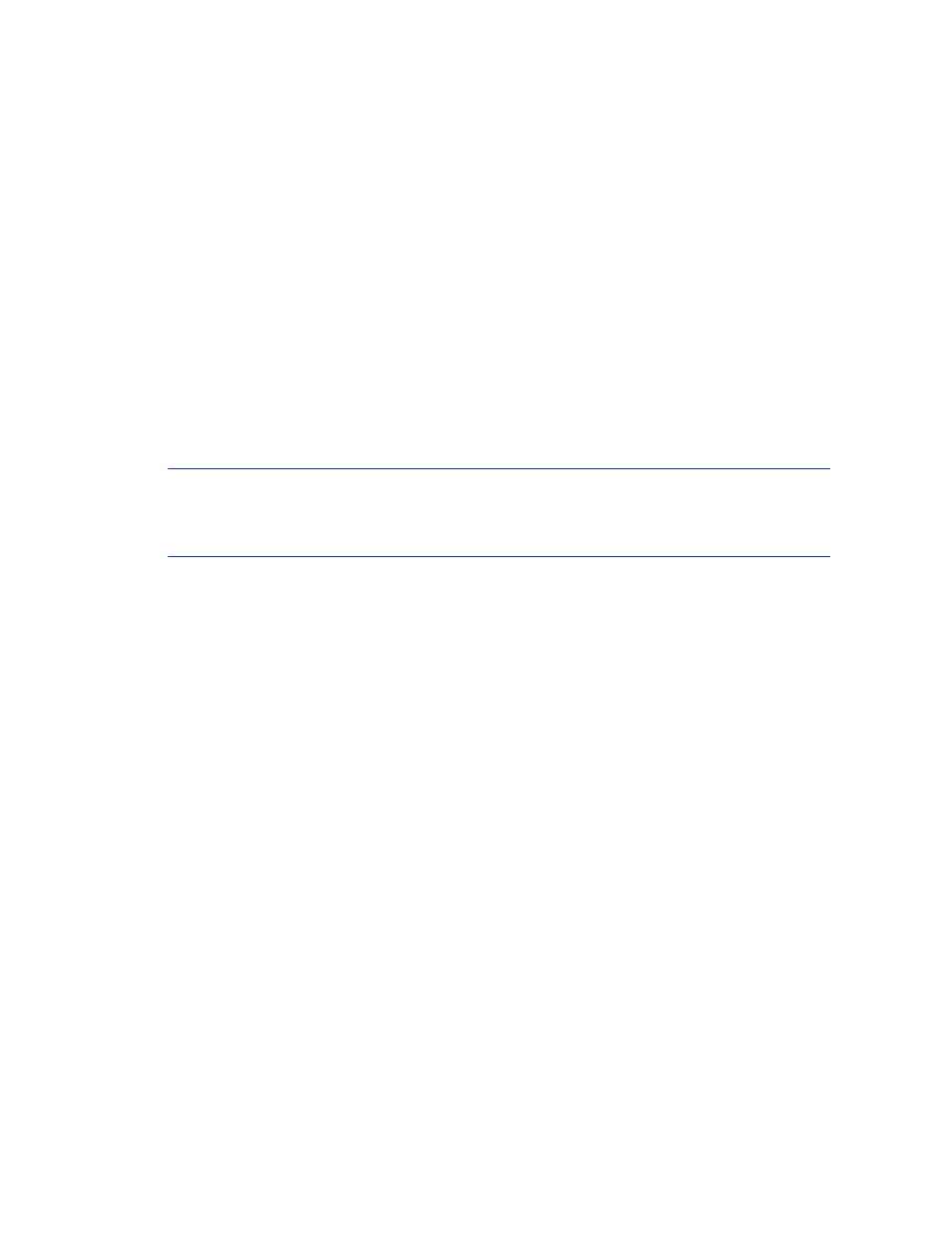
Install the Application Integration Software for SAP ACC
22
The user name and password settings for HP Storage Essentials SRM and HP Systems Insight
Management allow the Application Integration Software for SAP ACC to communicate with
HP Storage Essentials SRM and HP System Insight Management so that storage movement
operations can be performed. If you do not know the user name and password settings for
HP Storage Essentials SRM and HP Systems Insight Manager, ask your system administrator
to enter this information.
10.
Click Next to complete the installation of the necessary files on the HP Storage Essentials SRM
server.
11.
Click Finish to exit the InstallShield Wizard.
Upgrade Installation
An upgrade installation is basically the uninstall of the prior version of the Application Integration
Software and the install of the current version. If a prior version of the Application Integration
Software is installed on the machine, the installation program will uninstall the prior version first.
IMPORTANT:
The removal program for the Application Integration Software for SAP ACC stops
AppStorManager, which is the service for HP Storage Essentials SRM, before removing the
Application Integration Software. Schedule the removal of the Application Integration Software for
SAP ACC when HP Storage Essentials SRM is not being heavily used and/or during off peak hours.
To upgrade the Application Integration Software
1.
Login to the HP Storage Essentials SRM server using the same user name used for the HP Storage
Essentials SRM installation as you did for the new installation.
2.
Insert the CD-ROM for the Application Integration Software into the CD drive. HP SE SAP ACC
Integration Installation window should automatically open. Select HP SE SAP ACC Integration
version A.02.01and click Install. If the HP SE SAP ACC Integration Installation window does not
open automatically, click setup.exe located in the root level on the installation media (that is,
).
