Software overview, Performing searches, Paging and refresh – HP IO Accelerator for BladeSystem c-Class User Manual
Page 8
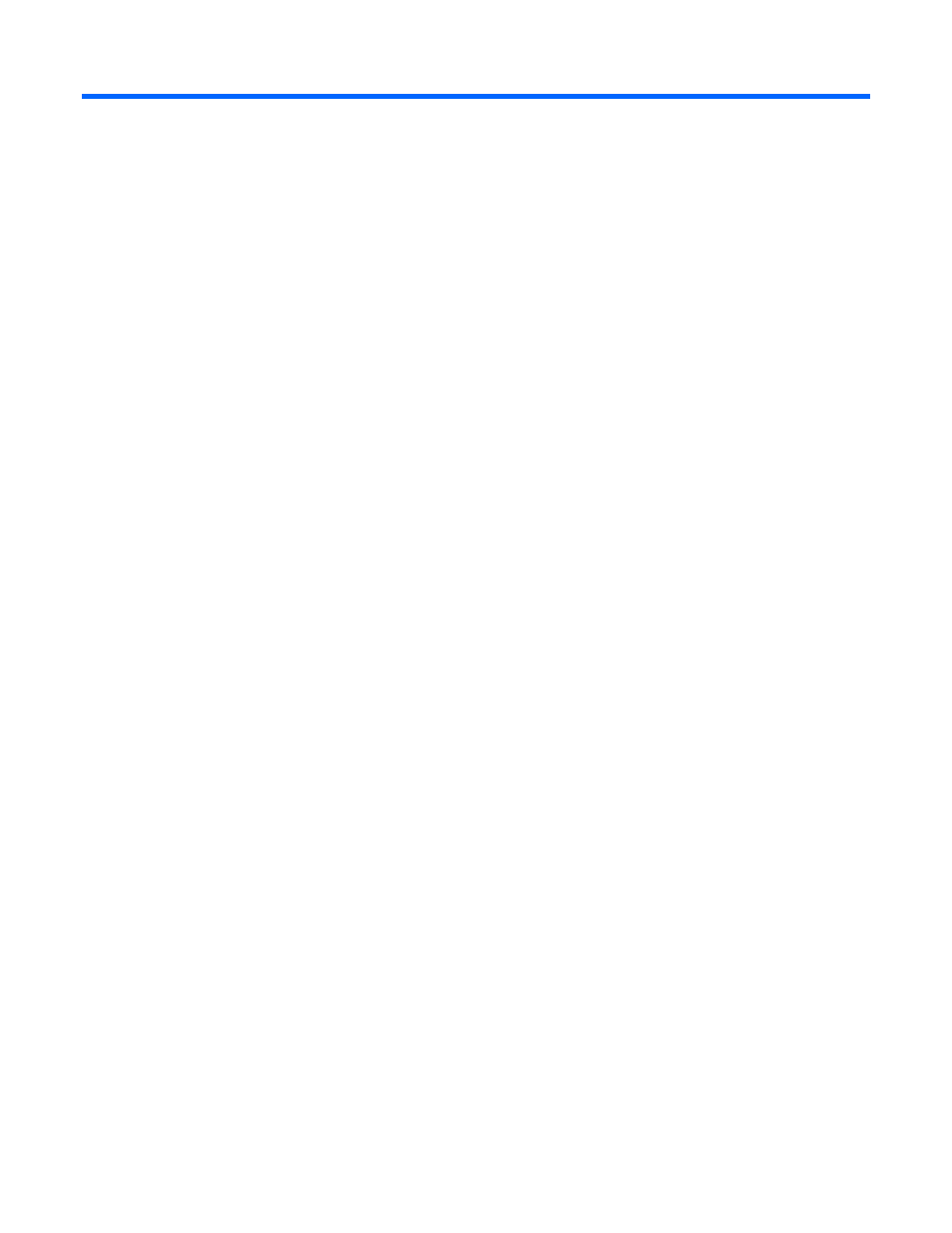
Software overview 8
Software overview
The HP IO Accelerator Management Tool has five main tabs: Overview, Configuration, Alerts, Reports, and
Settings.
The menu bar is static and appears at the top of the window regardless of the page you are viewing.
The right area of the menu bar includes a search box, the name of the user, and links to Logout and Help.
Each of the main pages has a sidebar on the left side of the screen that filters information appearing in the
right part of the screen. The Overview and Configuration page sidebars are identical. When you click a
selection in the Overview sidebar, the Configuration page automatically loads.
Performing searches
A Search box is active on the Configuration, Alerts, and Reports tab. Search is a quick method of filtering
items based on a keyword.
Enhanced Search enables you to search for devices using a variety of attributes. For example, on the
Configuration tab you can search attributes such as Adapter, Driver/Firmware, Formatting & Volume,
Hardware, Host, and so on.
If a current search criteria is applied on any of the pages where the Search box is active, then that criteria
appears at the top of the list as a search breadcrumb.
•
Use Enhanced Search to add additional search criteria to the search breadcrumb
•
Click the criteria itself to remove an item from the search criteria
•
Click Clear Search to clear all the items in the breadcrumb
Paging and Refresh
On the Configuration and Alerts tabs, data is often presented as lists, tables, or grids. These tables or grids
display 10 items per page, and you can use controls at the bottom of the grid to navigate through the pages.
The following paging controls are available:
•
Forward
•
Back
•
Last Page
•
First Page
•
Page Number—Enter the number of the page you want to view
At the bottom of these grids there is also a Refresh icon that forces the data in the grid to be updated. If you
do not click Refresh, data currently displayed in the grid is automatically updated every 10 seconds.
In some cases, clicking the Refresh icon does not refresh the grid completely. In these cases, refreshing or
reloading the browser content reformats the screen and updates the tables correctly.
