Changing passwords, Identity providers, Rules – HP IO Accelerator for BladeSystem c-Class User Manual
Page 20
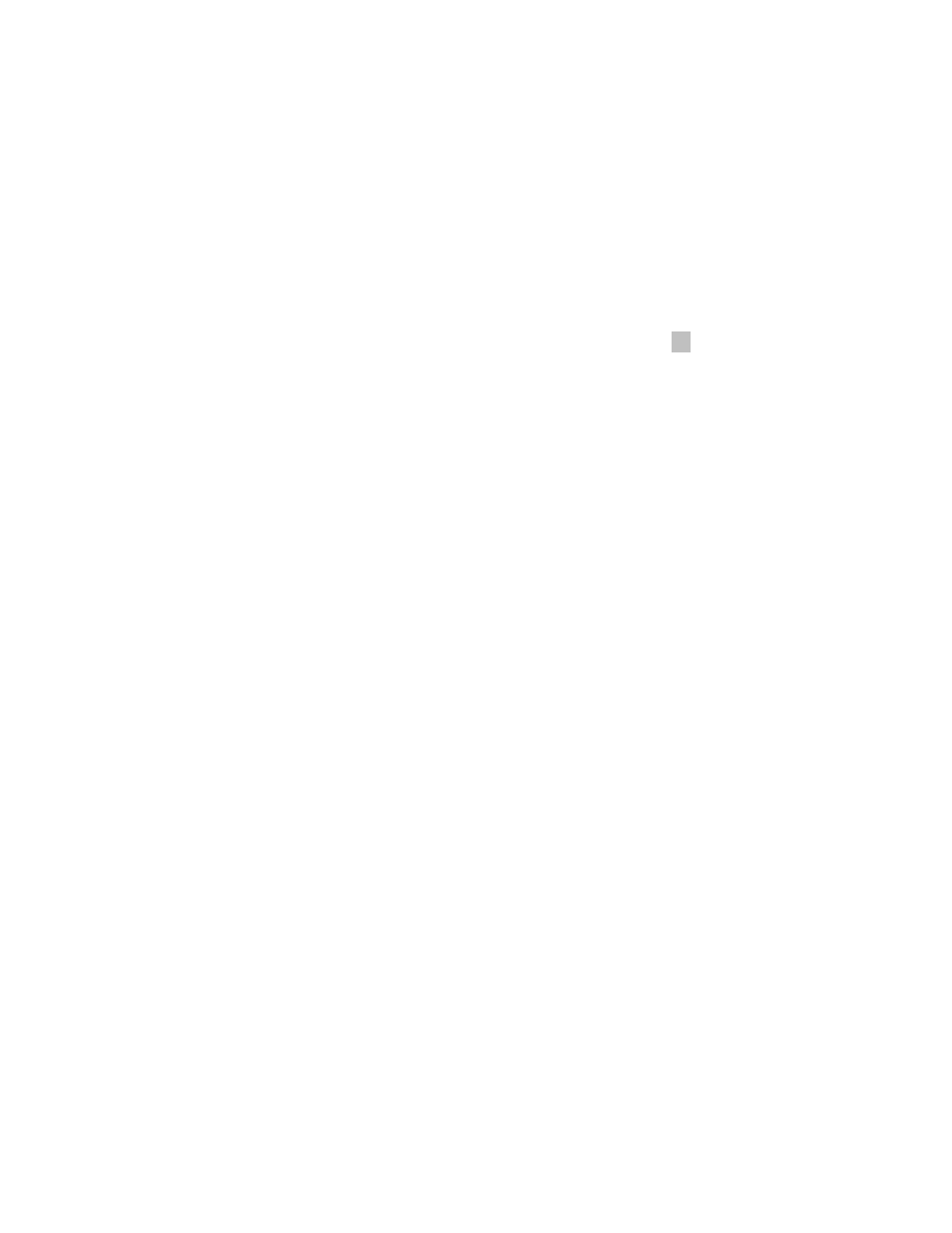
Settings tab 20
Delete User
To delete a user, click the Delete link in the Delete column.
Bulk Actions...
Use the check boxes next to each user to select an action to apply to all selected users (Enable, Disable, or
Delete).
Change Role to...
Use the check boxes next to each user to assign a role and grant that role's rights to all selected users.
Changing passwords
To change a user password, click a username in the Local Accounts (on page
) screen (located under the
Settings tab). To change your password while you are logged in, click your user name in the upper right
corner of the screen. Either action results in the Edit User dialog appearing.
Click Change Password to change the user password.
Resetting the Admin Password
If you change another user's password, you do not need to enter the old password, and you must be an
Administrator. However, when you change the admin's account password, you must enter the old password.
If you forget your admin password, you can reset it by running fio-msrv -w at the command line.
Identity Providers
Currently only LDAP identity providers are supported.
Add LDAP
Click this link to open the Add LDAP wizard, where you can configure the LDAP connection, User Mapping,
Role Mapping, test LDAP settings, and add additional LDAP configurations.
Edit LDAP
To edit an LDAP entry, click the Provider link.
Delete LDAP
To delete an LDAP entry, click the Delete link next to the provider.
For more information, see "Adding and editing LDAP Providers (on page
)."
Rules
Create, edit, and review rules that generate alerts.
Add Rule
To add a rule:
1.
Click the Add Rule link to open the Add Alert dialog, where you can create a custom filter that will send
an alert.
2.
In the Add Alert dialog, click Add search parameter or (if you have one or more saved searches) Add
Saved Search. When you add a saved search, its parameters are automatically added to the new Alert.
