Directcache – HP IO Accelerator for BladeSystem c-Class User Manual
Page 24
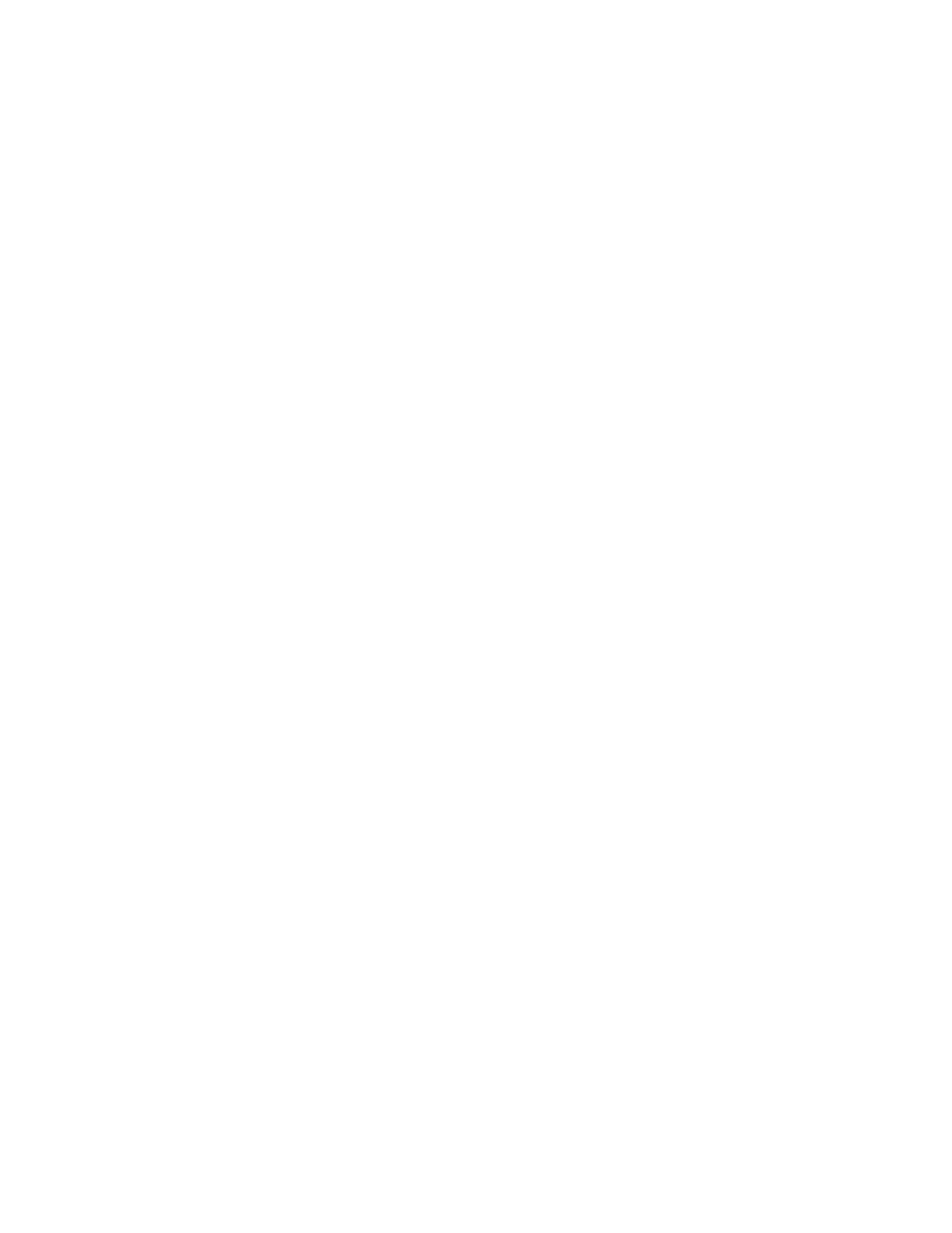
Device page 24
directCache
The directCache software lets you use an ioMemory module as a cache in front of a slower storage volume
called a backing store.
The backing store can be any block storage device, ranging from a single local drive within the server to a
RAID, an iSCSI client, or even a Fibre Channel attached LUN on a storage area network SAN.
Use directCache in the following circumstances:
•
You need a large capacity of block-storage devices, such as disk drives, at the speed of NAND-based
flash in a cost-effective model.
•
You are looking for the highest-performance-per-dollar storage systems.
•
You have applications that can use solid state storage to increase performance and reduce latency,
have high-cost SAN implementations, and are looking for ways to boost performance but reduce total
cost of ownership.
•
You have implemented high-cost storage SATA- or SAS-based drives but have not met latency or
performance needs.
Information on directCache is on the Configure tab. There are also some directCache features you can
activate from this screen. The most obvious task you can perform is to add another cache, by clicking on the
Add Cache or Add Another link if there are no existing cache instances. A window opens over the Configure
tab.
•
If your cache is controlled by cluster management software, click the This cache is controlled by cluster
management software check box.
•
Backing Store list—This list shows all the storage devices that are able to be cached.
•
Alias—A short name that helps you remember this cache device.
•
Handle—The handle is useful for identifying a cache instance when the paths (for example,
/dev/fdc0a) might be less easily recognizable. You can specify a memorable label for this cache
instance resource, though it is not required. The handle can include all alphanumeric characters except
for "/?.:*~'`# or | and must not begin or end with a space character.
•
Add Another—Click to add another cache device.
When you are done adding cache devices, click Configure.
The Config History footer displays the progress of the creation of the new cache instances you have added.
directCache Information
From the Configure tab, you can view the following directCache-related information:
•
Driver Version—The version number of the installed directCache software.
•
Cache Alias—The alias you gave the cache when you created it. Click the Change link to change the
alias.
•
Handle—If a cache handle exists it is listed here.
•
Status—Shows if your cache is enabled or disabled. You can use the link to disable or enable your
cache.
•
Backing Store—Displays the path of the storage device being cached. To remove the cache and restore
the backing store to its original, non-cached state, click the Remove link next to the Backing Store path.
•
Backing Store Size—Displays the size of the backing store device.
