Sending e-mail commands to the product, Sending e-mail commands to the – HP LaserJet 4200 Printer series User Manual
Page 29
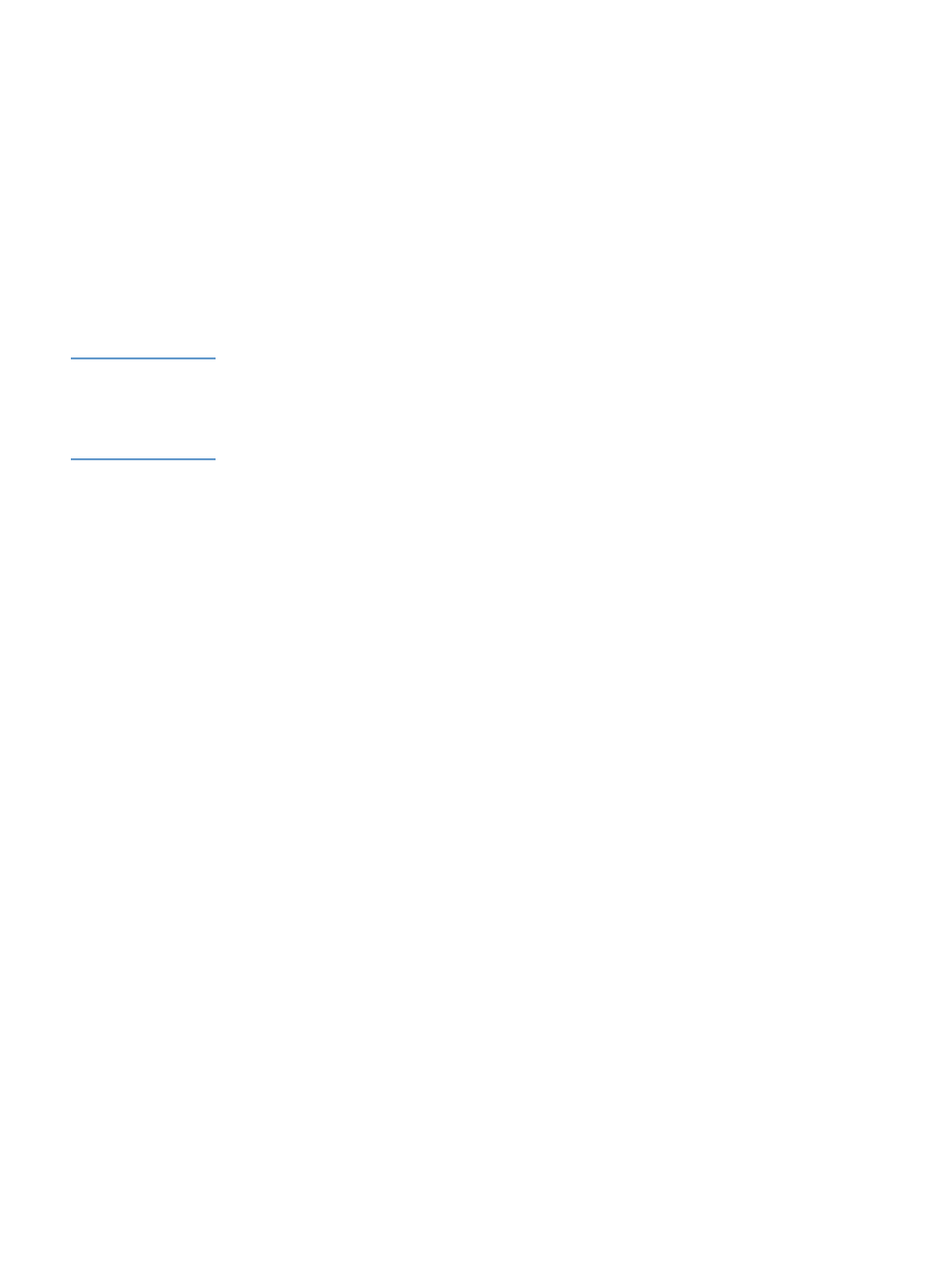
ENWW
Alerts 23
3
Click any individual alerts that are hyperlinks (underlined with blue) to set a threshold value.
Set the threshold value for the individual event, and then click OK or Apply.
The threshold value for Supplies is a percentage, 0 percent through 20 percent, that
represents the amount of supply that remains. For example, if you set the threshold value for
the “Cartridge Low (Order)” alert at 15 percent, the product sends you an e-mail alert
message when 15 percent of the print-cartridge life remains.
The threshold value for service and for the paper path is a user-specified number of minutes.
This is the amount of time that an event will be ignored before an e-mail alert message is
sent. For example, you might want to set the threshold value for the “Tray Open” alert to 10
minutes to allow someone to close the tray after loading the tray or clearing a jam.
4
Click Email Contents to select the information that you want to be included with your e-mail
alert messages, such as supplies and usage information. You can configure the e-mail
contents differently for each alert category.
Note
For some products, the list of available attachments that can be included as part of all e-mail
alerts messages is available by clicking the Choose Attachments button, which is located on
the main Alerts page.
For these products, the selected attachments are used for all destinations or destination lists.
5
Click Apply to save the information, and then click Back twice to return to the main Alerts
page.
6
Repeat steps 1 through 5 for each additional list.
To delete destinations and destination lists
●
You must delete all of the destination e-mails in a list in order to delete the list.
Sending e-mail commands to the product
Another method for receiving information pages is by requesting them from the product. When
outgoing and incoming mail are configured, the product can attach information pages, such as
the supplies status page or Configuration page, to e-mail messages. You can use this feature to
solve a problem or check the status of supplies.
To request information pages by using an e-mail message
When composing a message to the product, you must properly format the To, From, and
Subject fields in your e-mail program.
1
Enable the outgoing and incoming e-mail by following the instructions that are listed in this
chapter. (For more information, see
2
From your e-mail program, compose a message to the product by completing the following
steps:
a
In the To field, type the product’s e-mail address. The username combined with the
product’s domain name (which is specified in the outgoing mail configuration) is the e-
mail address for the product. For example, if the POP3 mailbox account username is
“product” and the POP3 server is “hp.com”, the product’s e-mail address will be
“[email protected]”.
b Your e-mail program should automatically complete the From field as your return e-mail
address.
