1 debugging with totalview, 1 ssh and totalview, 2 setting up totalview – HP XC System 4.x Software User Manual
Page 64: 1 ssh and totalview 6.2.1.2 setting up totalview, Debugging with, Totalview
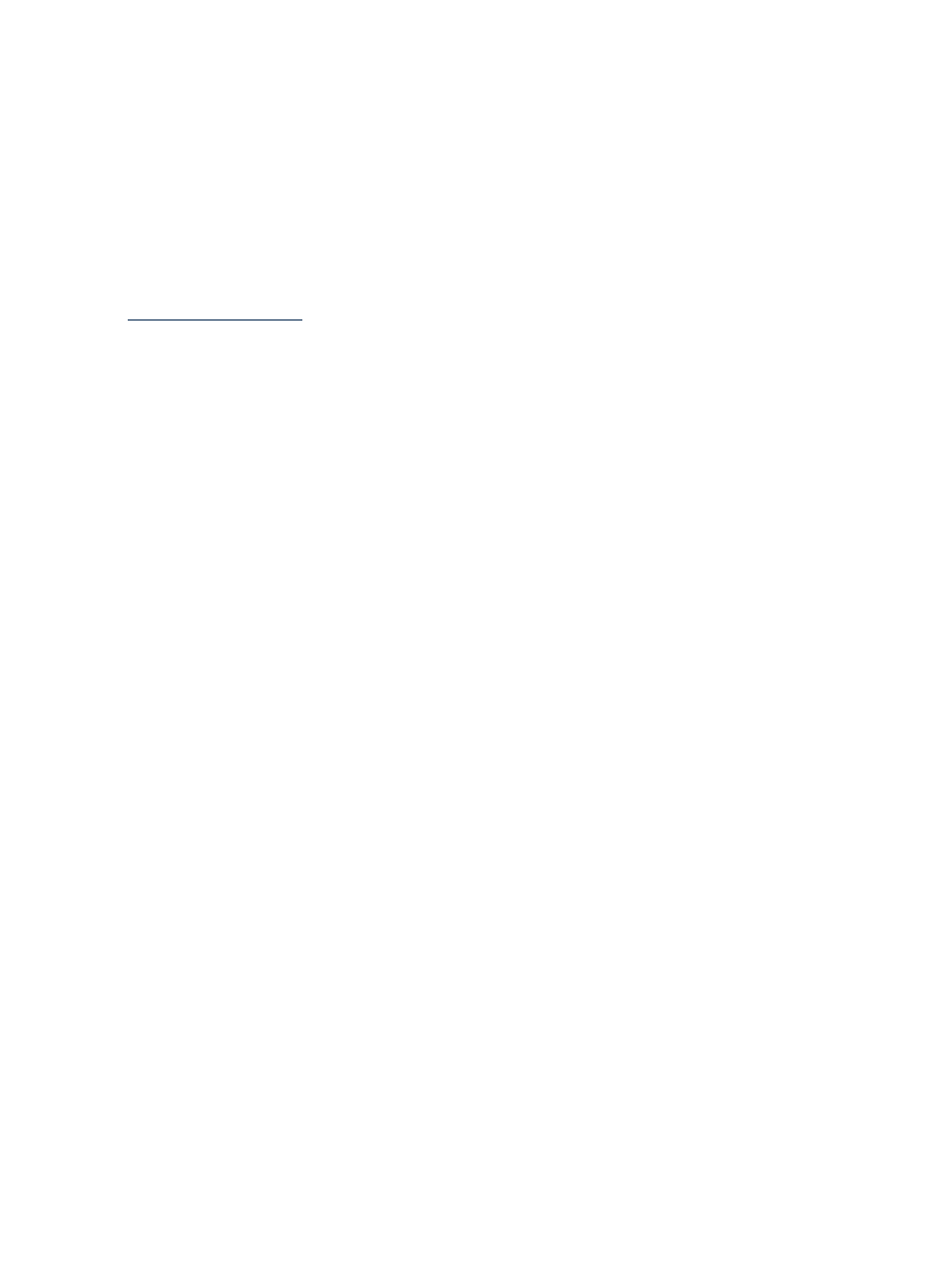
6.2.1 Debugging with TotalView
TotalView is a full-featured, debugger based on GUI and specifically designed to fill the
requirements of parallel applications running on many cores.
You can purchase the TotalView debugger, from Etnus, Inc., for use on the HP XC
TotalView is not included with the HP XC software and technical support is not provided by
HP. Contact Etnus, Inc. for any issues with TotalView.
This section provides only minimum instructions to get you started using TotalView. Instructions
for installing TotalView are included in the HP XC System Software Installation Guide. Read the
TotalView documentation for full information about using TotalView; the TotalView
documentation set is available directly from Etnus, Inc. at the following URL:
6.2.1.1 SSH and TotalView
As discussed in
“Using the Secure Shell to Log In”
and
“Enabling Remote Execution with
, HP XC systems use the OpenSSH package in place of traditional commands like rsh
to provide more secure communication between nodes in the cluster. When run in a parallel
environment, TotalView expects to be able to use the rsh command to communicate with other
nodes, but the default HP XC configuration disallows this.
Set the TVDSVRLAUNCHCMD environment variable to specify an alternate command for TotalView
to use in place of rsh. When using the TotalView Modulefile, as described in
, this variable is automatically set to /usr/bin/ssh -o BatchMode=yes. If you
manage your environment independently of the provided modulefiles, set this variable manually.
6.2.1.2 Setting Up TotalView
TotalView must be set up as described here:
1.
Determine if TotalView is installed, and whether environment variables have been defined
for TotalView. Use the which or whereis to do so.
2.
Determine if environment variables have been defined for TotalView. You can use the echo
for this.
3.
Set the DISPLAY environment variable of the system that hosts TotalView to display on
your local system.
Also, run the xhosts command locally to accept data from the system that hosts TotalView;
see the X(7X) manpage for more information.
4.
Edit the PATH environment variable to include the location of the TotalView executable.
Also add the location of the TotalView manpages to the MANPATH environment variable.
The following list summarizes some suggestions:
•
Edit your login file or profile file to include the following commands:
module load mpi
module load totalview
•
Set the PATH and MANPATH environment variables in your shell initialization file or
login
file.
•
Have your system administrator set up your environment so that the TotalView
modulefile loads automatically when you log in to the system.
•
Adjust your environment manually before invoking TotalView.
See
for information on modulefiles.
Your administrator may have already installed TotalView and set up the environment for
you. In this case, skip the steps in this section and proceed to
“Setting TotalView Preferences”
which describes using TotalView for the first time.
64
Debugging Applications
