3 using totalview with slurm, 4 using totalview with lsf, 5 setting totalview preferences – HP XC System 4.x Software User Manual
Page 65: Setting totalview preferences
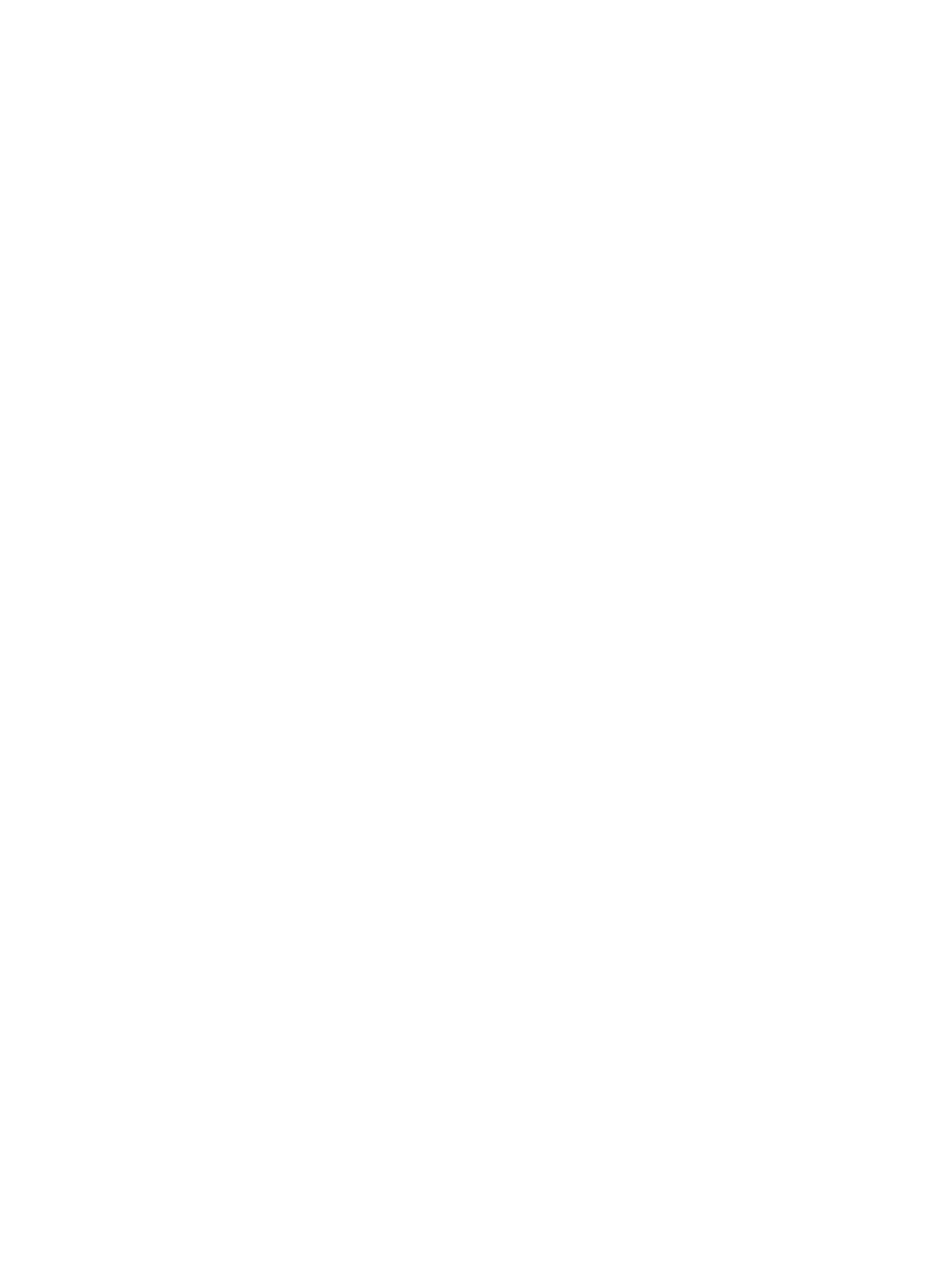
6.2.1.3 Using TotalView with SLURM
Use the following commands to allocate the nodes you need before you debug an application
with SLURM, as shown here:
$ srun -Nx -A
$ mpirun -tv -srun application
These commands allocate x nodes and run TotalView to debug the program named
application
.
Be sure to exit from the SLURM allocation created with the srun command when you are done.
6.2.1.4 Using TotalView with LSF
HP recommends the use of xterm when debugging an application with LSF. You also need to
allocate the nodes you will need.
You may need to verify the full path name of the xterm and mpirun commands:
First run a bsub command to allocate the nodes you will need and to launch an xterm window:
$ bsub -nx -ext "SLURM[nodes=x]" \
-Is /usr/bin/xterm
Enter an mpirun -tv command in the xterm window to start TotalView on the application
you want to debug:
$ mpirun -tv -srun application
6.2.1.5 Setting TotalView Preferences
You should set TotalView preferences the first time you invoke it. For example, you need to tell
TotalView how to launch TotalView processes on all the cores.
The TotalView preferences are maintained in a preferences file named .totalview/
preferences
in your home directory, so you only need to set these preferences once.
Follow these steps to set the TotalView preferences:
1.
Invoke the TotalView debugger:
$ totalview
TotalView's main control window (called the TotalView Root Window) appears.
2.
Select Preferences from the File pull-down menu.
A Preferences window opens.
3.
Select (that is, click on) the Launch Strings tab in the Preferences window.
4.
Ensure that the Enable single debug server launch button is selected in the Launch
Strings
tab.
5.
In the Launch Strings table, in the area immediately to the right of Command:, verify
that the default command launch string shown is as follows:
%C %R -n "%B/tvdsvr -working_directory %D -callback %L -set_pw %P
-verbosity %V %F"
You may be able to obtain this setting by selecting the Defaults button; otherwise, you
need to enter this command launch string.
6.
Select the Bulk Launch tab in the Preferences window.
Make sure that Enable debug server bulk launch is not selected.
7.
Select the OK button at the bottom-left of the Preferences window to save these changes.
8.
Exit TotalView by selecting Exit from the File pull-down menu.
The TotalView launch preferences are configured and saved. You can change this configuration
at any time.
6.2 Debugging Parallel Applications
65
