13 working interactively within an allocation – HP XC System 4.x Software User Manual
Page 101
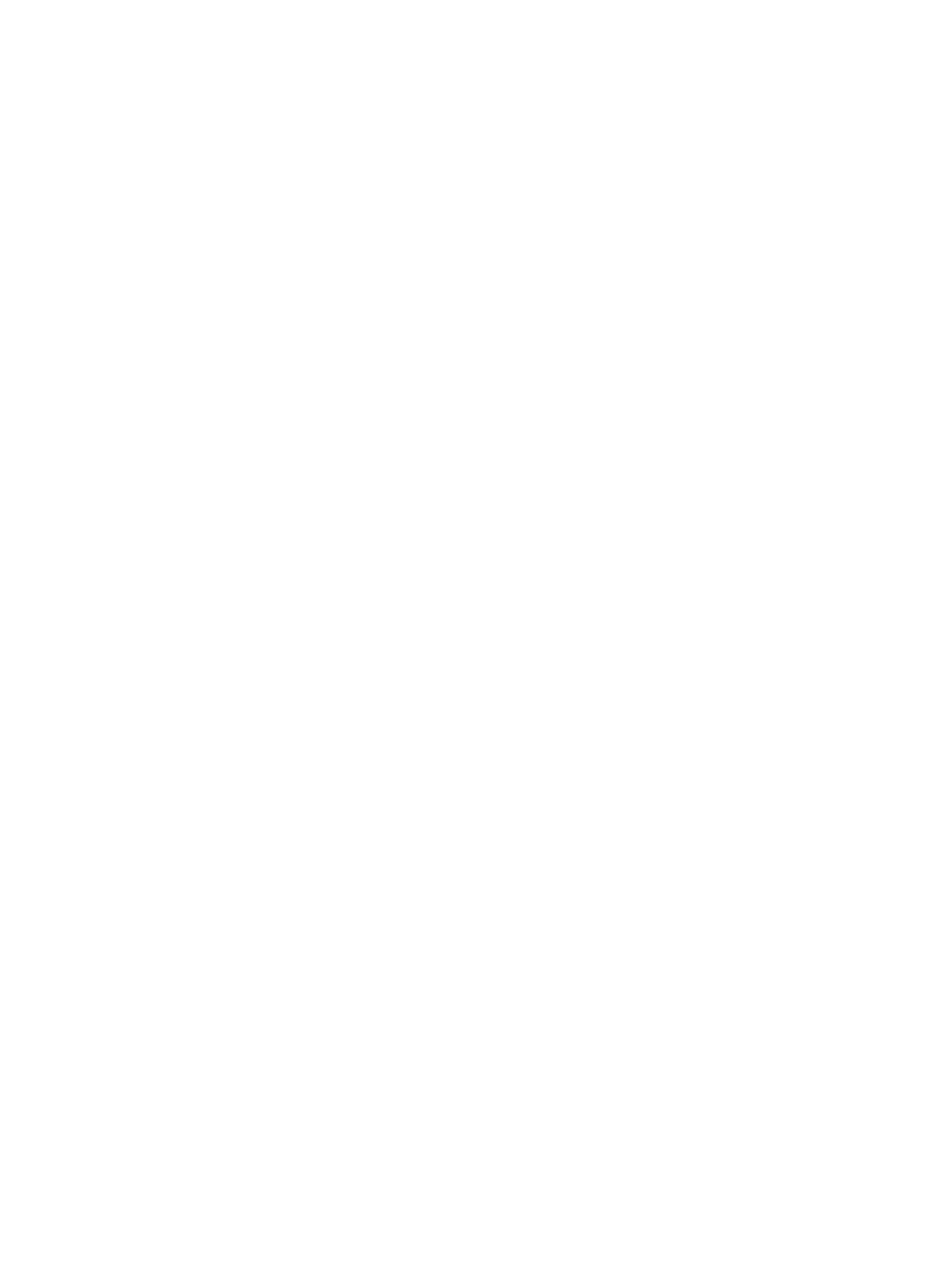
$ sacct -j 123
Jobstep Jobname Partition Ncpus Status Error
---------- ------------------ ---------- ------- ---------- -----
123 hptclsf@99 lsf 8 RUNNING 0
123.0 hptclsf@99 lsf 0 RUNNING 0
In these examples, the job name is hptclsf@99; the LSF job ID is 99.
Note that the scontrol show job command keeps jobs briefly after they finish, then it purges
itself; this is similar with the bjobs command. The sacct command continues to provide job
information after the job has finished; this is similar to bhist command:
$ sacct -j 123
Jobstep Jobname Partition Ncpus Status Error
---------- ------------------ ---------- ------- ---------- -----
123 hptclsf@99 lsf 8 CANCELLED 0
123.0 hptclsf@99 lsf 0 COMPLETED 0
The status of a completed job handled by LSF is always CANCELLED because LSF destroys the
allocation that it creates for the job after the user job completes. LSF performs the following steps:
•
Creates the allocation in SLURM.
•
Submits the user job to SLURM.
•
Waits for the user job to finish.
•
Cancels the allocation in SLURM.
The example shown above had three entries for a completed job. There are at least two entries;
the number of entries depends on the construction of the user job:
•
The first entry represents the allocation created by LSF.
•
The second entry, SLURM job step 0, represents the user job that LSF submits to SLURM.
•
Further entries represent srun or mpirun -srun commands invoked by the user job.
10.13 Working Interactively Within an Allocation
The best way to work interactively on HP XC is to separate the allocation from the interactive
work. In one terminal, submit your allocation request to LSF with an interactive shell as the job.
For example:
$ bsub -I -n4 -ext "SLURM[nodes=4]" /bin/bash
Job <124> is submitted to the default queue
<
<
The bsub command requests 4 nodes and runs /bin/bash on the first allocated node. If resources displays, the resources are allocated and /bin/bash is running. To gather information about this allocation, run the following command in this first terminal $ bjobs -l 124 | grep slurm LSF allocated nodes n[1-4] for this job. The SLURM JOBID is 150 for this allocation. Begin your work in another terminal. Use ssh to login to one of the compute nodes. If you want $ srun --jobid=150 hostname You can simplify this by first setting the SLURM_JOBID environment variable to the SLURM 10.13 Working Interactively Within an Allocation 101
are not immediately available, the terminal pauses at <
<
(note there is no prompt from the /bin/bash process):
date and time stamp: slurm_id=150;ncpus=8;slurm_alloc=n[1-4];
to run tasks in parallel, use the srun command with the --jobid option to specify the SLURM
JOBID. For example, to run the hostname command on all nodes in the allocation:
n1
n2
n3
n4
JOBID in the environment, as follows:
