20 connecting a usb cable to the cli port, 5 terminal emulator display settings, 6 terminal emulator connection settings – HP P2000 G3 MSA Array Systems User Manual
Page 49: N in, Figure 20
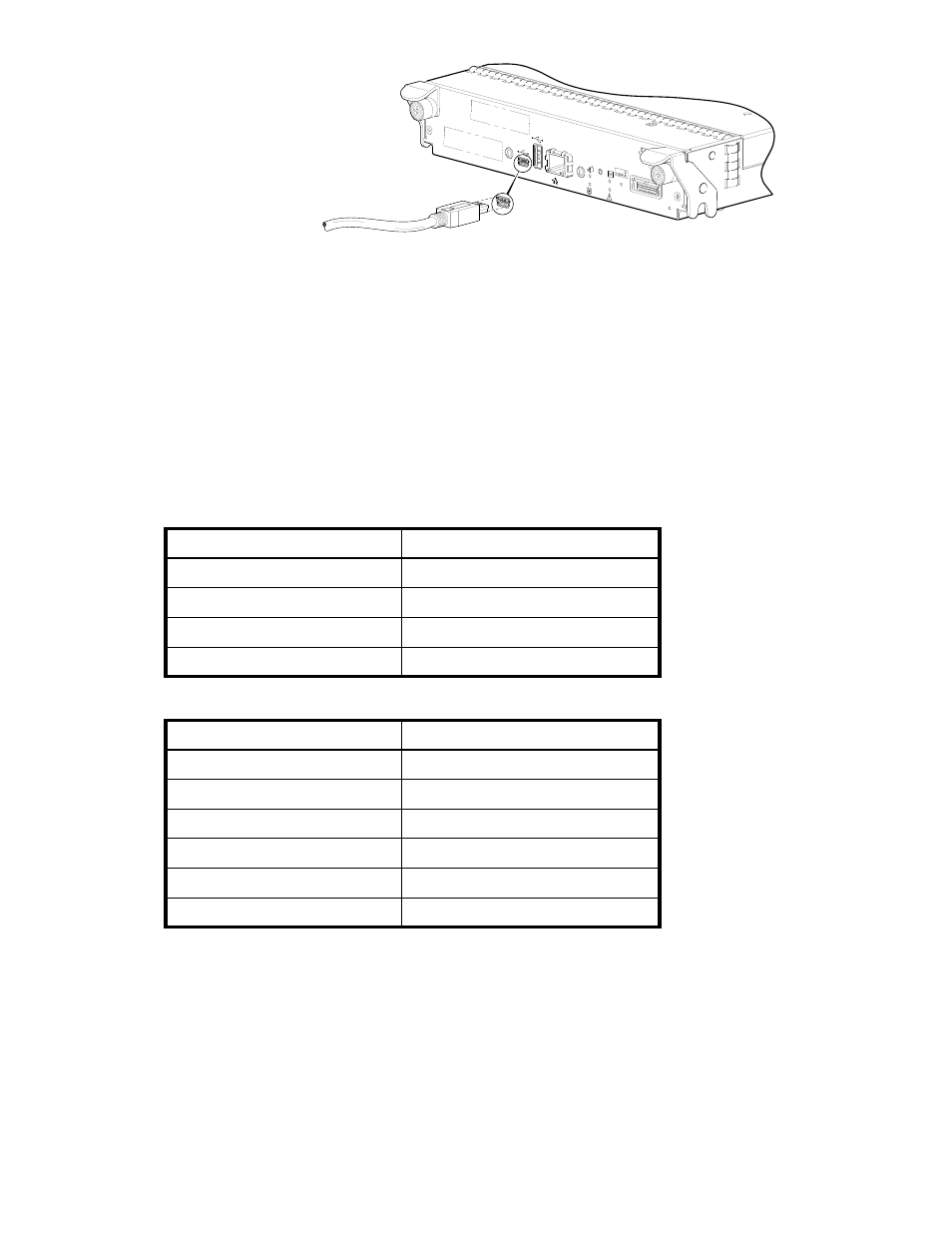
HP P2000 G3 iSCSI MSA System User Guide
49
Figure 20
Connecting a USB cable to the CLI port
3.
Enable the CLI port for subsequent communication:
• Linux customers should enter the command syntax provided in
Preparing a Linux computer before
• Windows customers should locate the downloaded device driver described in
device driver for Windows computers
on page 47, and follow the instructions provided for proper
installation.
4.
Start and configure a terminal emulator, such as HyperTerminal or VT-100, using the display settings in
on page 49 and the connection settings in
on page 49 (also, see the note following
this procedure).
.
1
Your server or laptop configuration determines which COM port is used for Disk Array USB Port.
2
Verify the appropriate COM port for use with the CLI.
5.
In the terminal emulator, connect to controller A.
6.
Press Enter to display the CLI prompt (#).
The CLI displays the system version, MC version, and login prompt:
a. At the login prompt, enter the default user manage.
b. Enter the default password !manage.
If the default user or password — or both — have been changed for security reasons, enter the secure
login credentials instead of the defaults shown above.
Table 5
Terminal emulator display settings
Parameter
Value
Terminal emulation mode
VT-100 or ANSI (for color support)
Font
Terminal
Translations
None
Columns
80
Table 6
Terminal emulator connection settings
Parameter
Value
Connector
COM3 (for example)
1,2
Baud rate
115,200
Data bits
8
Parity
None
Stop bits
1
Flow control
None
S
ervice
CACHE
ACTIVITY
LINK
DIRTY
Ho
s
t Interface
Not
S
hown
LINK
ACT
CLI
CLI
HO
S
T
Ho
s
t Interface
Not
S
hown
CLI
Connect U
S
B ca
b
le to CLI
port on controller faceplate
