Select print quality, Select paper size, Select print quality select paper size – HP Designjet T620 Printer series User Manual
Page 52
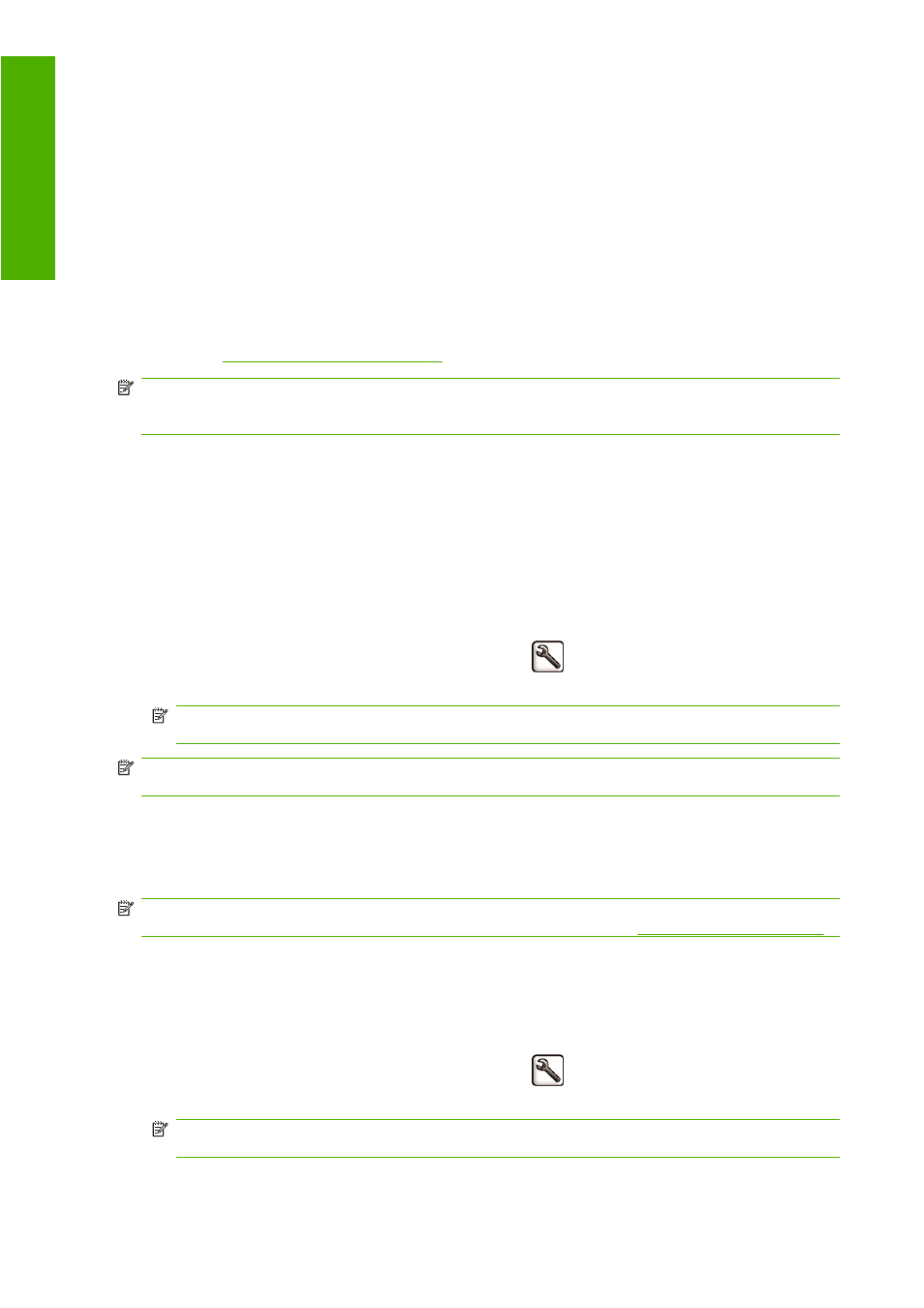
Select print quality
The printer has various print-quality options because best-quality printing requires some loss of speed,
while fast printing implies some reduction in print quality.
Therefore, the standard print-quality selector is a slider that allows you to choose between quality and
speed. With some paper types, you can choose a compromise position between the two.
Alternatively, you can select from the custom options: Best, Normal and Fast. If you select Fast, you
can also select Economode, which uses a lower rendering resolution and consumes less ink. It
therefore increases printing speed even further, but reduces print quality. Economode can be selected
only from the custom options (not from the slider).
There is also a supplementary custom option that may have an effect on print quality: Maximum
detail. See
High-quality printing on page 50
NOTE:
In the Windows driver dialog, the rendering resolution for your job is displayed in the Custom
Print Quality Options dialog box (select Custom options and then Settings). In the Mac OS Print dialog,
it is displayed in the Summary panel.
You can select print-quality options in the following ways:
●
In the Windows driver dialog: go to the Paper/Quality tab and look at the Print Quality section.
If you select Standard Options, you will see a simple slider with which you can select speed or
quality. If you select Custom Options, you will see the more specific options described above.
●
In the Mac OS Print dialog: go to the Paper Type/Quality panel and select Paper. If you
select Standard quality options, you will see a simple slider with which you can select speed or
quality. If you select Custom quality options, you will see the more specific options described
above.
●
Using the front panel: select the Setup menu icon
, then Printing preferences > Print
quality.
NOTE:
If the print quality is set from your computer, it overrides the print-quality setting in the
front panel.
NOTE:
You cannot change the print quality of pages that the printer is already receiving or has already
received (even if they have not started to print yet).
Select paper size
The paper size can be specified in the following ways.
NOTE:
The paper size specified here should be the paper size in which the document was created.
It is possible to rescale the document to a different size for printing. See
.
●
In the Windows driver dialog: select the Paper/Quality tab, then select your paper size from the
Document Size list.
●
In the Mac OS Page Setup dialog: select your printer from the Format for list, then select your
paper size from the Paper Size list.
●
Using the front panel: select the Setup menu icon
, then Printing preferences > Paper
options > Select paper size.
NOTE:
If the paper size is set from your computer, it overrides the paper size setting in the front
panel.
46
Chapter 6 Printing
ENWW
ing
