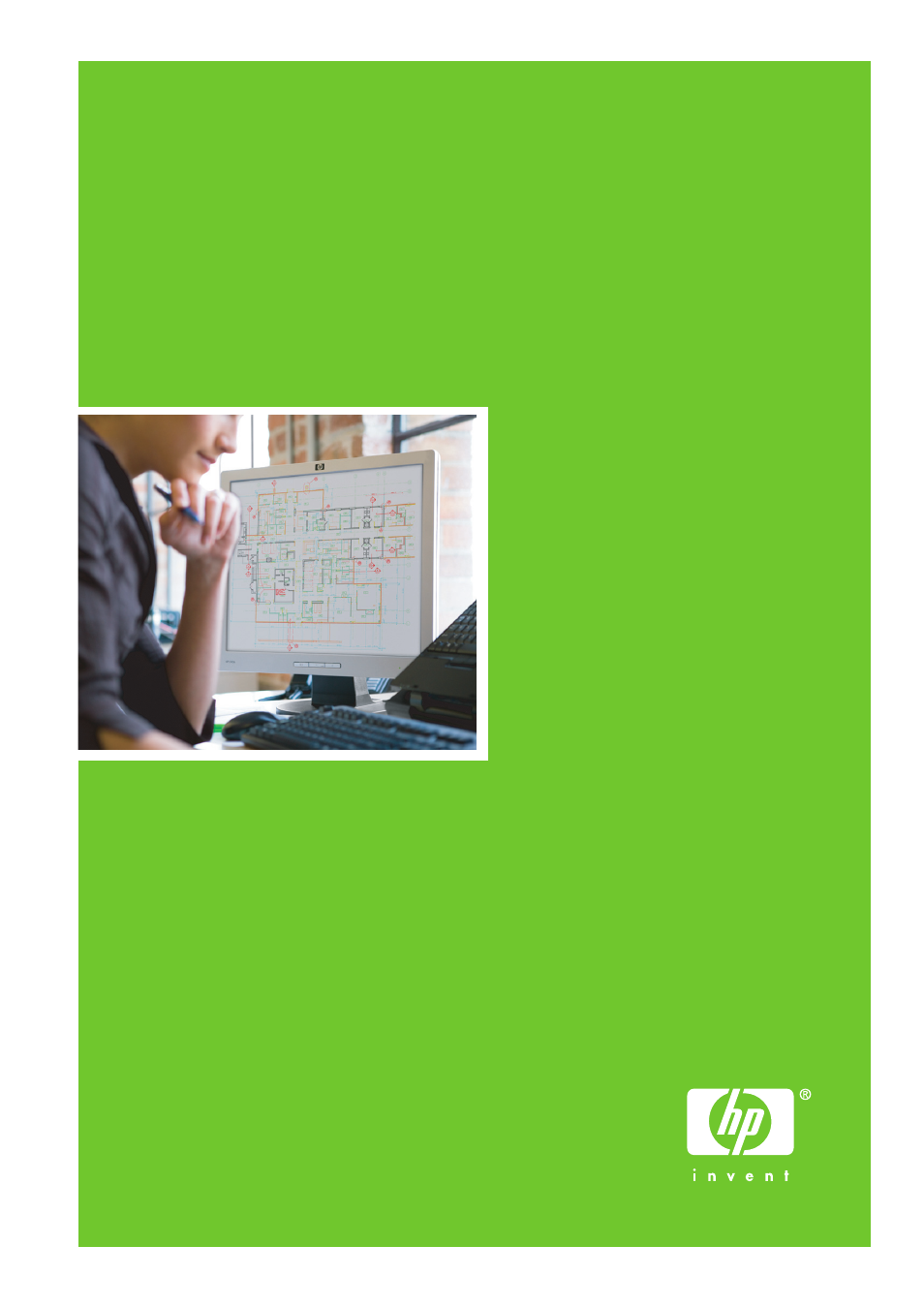HP Designjet T620 Printer series User Manual
HP Printers
Table of contents
Document Outline
- Introduction
- Installing the software
- Setting up the printer
- Personalizing the printer
- Turn the printer on and off
- Change the language of the front-panel display
- Access the HP Printer Utility
- Access the Embedded Web Server
- Change the language of the HP Printer Utility
- Change the language of the Embedded Web Server
- Change the sleep mode setting
- Turn the buzzer on and off
- Change the front-panel display contrast
- Change the units of measurement
- Configure network settings
- Change the graphic language setting
- Paper handling
- General advice
- Load a roll onto the 24-inch spindle
- Load a roll onto the 44-inch spindle
- Load a roll into the 24-inch printer
- Load a roll into the 44-inch printer
- Easy loading procedure
- Paper menu procedure
- Unload a roll
- Load a single sheet
- Unload a single sheet
- View information about the paper
- Paper profiles
- Print on loaded paper
- Maintain paper
- Change the drying time
- Turn the automatic cutter on and off
- Feed and cut the paper
- Printing
- Color management
- Practical printing examples
- Print a draft for revision with the correct scale
- Print a project
- Using Autodesk Design Review
- Enabling HP Instant Printing from Autodesk Design Review
- Enabling HP Instant Printing from the Batch Print Wizard
- Using HP Instant Printing
- Using AutoCAD
- Using Autodesk Design Review
- Print a presentation
- Print and scale from Microsoft Office
- Handling ink cartridges and printheads
- Maintaining the printer
- Accessories
- Troubleshooting paper issues
- The paper cannot be loaded successfully
- The paper type is not in the driver
- The paper has jammed
- The printer displays out of paper when paper is available
- Prints do not fall neatly into the basket
- The sheet stays in the printer when the print has been completed
- The paper is cut when the print has been completed
- The cutter does not cut well
- The roll is loose on the spindle
- A strip stays on the output tray and generates jams
- Recalibrate the paper advance
- Troubleshooting print-quality issues
- General advice
- Print quality troubleshooting wizard
- Horizontal lines across the image (banding)
- Lines are too thick, too thin or missing
- Lines appear stepped or jagged
- Lines print double or in the wrong colors
- Lines are discontinuous
- Lines are blurred
- Line lengths are inaccurate
- The whole image is blurry or grainy
- The paper is not flat
- The print is scuffed or scratched
- Ink marks on the paper
- Black ink comes off when you touch the print
- Edges of objects are stepped or not sharp
- Edges of objects are darker than expected
- Horizontal lines at the end of a cut sheet print
- Vertical lines of different colors
- White spots on the print
- Colors are inaccurate
- Colors are fading
- The image is incomplete (clipped at the bottom)
- The image is clipped
- Some objects are missing from the printed image
- A PDF file is clipped or objects are missing
- The Image Diagnostics Print
- If you still have a problem
- Troubleshooting ink cartridge and printhead issues
- Troubleshooting general printer issues
- The printer does not print
- The printer seems slow
- Communication failures between computer and printer
- Cannot access the HP Printer Utility
- Cannot access the Embedded Web Server
- Automatic file system check
- An AutoCAD 2000 memory allocation error
- No output when printing from Microsoft Visio 2003
- Unavailable driver features when printing from QuarkXpress
- Printer alerts
- Front-panel error messages
- HP Customer Care
- Printer specifications
- Glossary
- Index