Unload a single sheet, Unload paper key procedure, Paper menu procedure – HP Designjet T620 Printer series User Manual
Page 46: View information about the paper
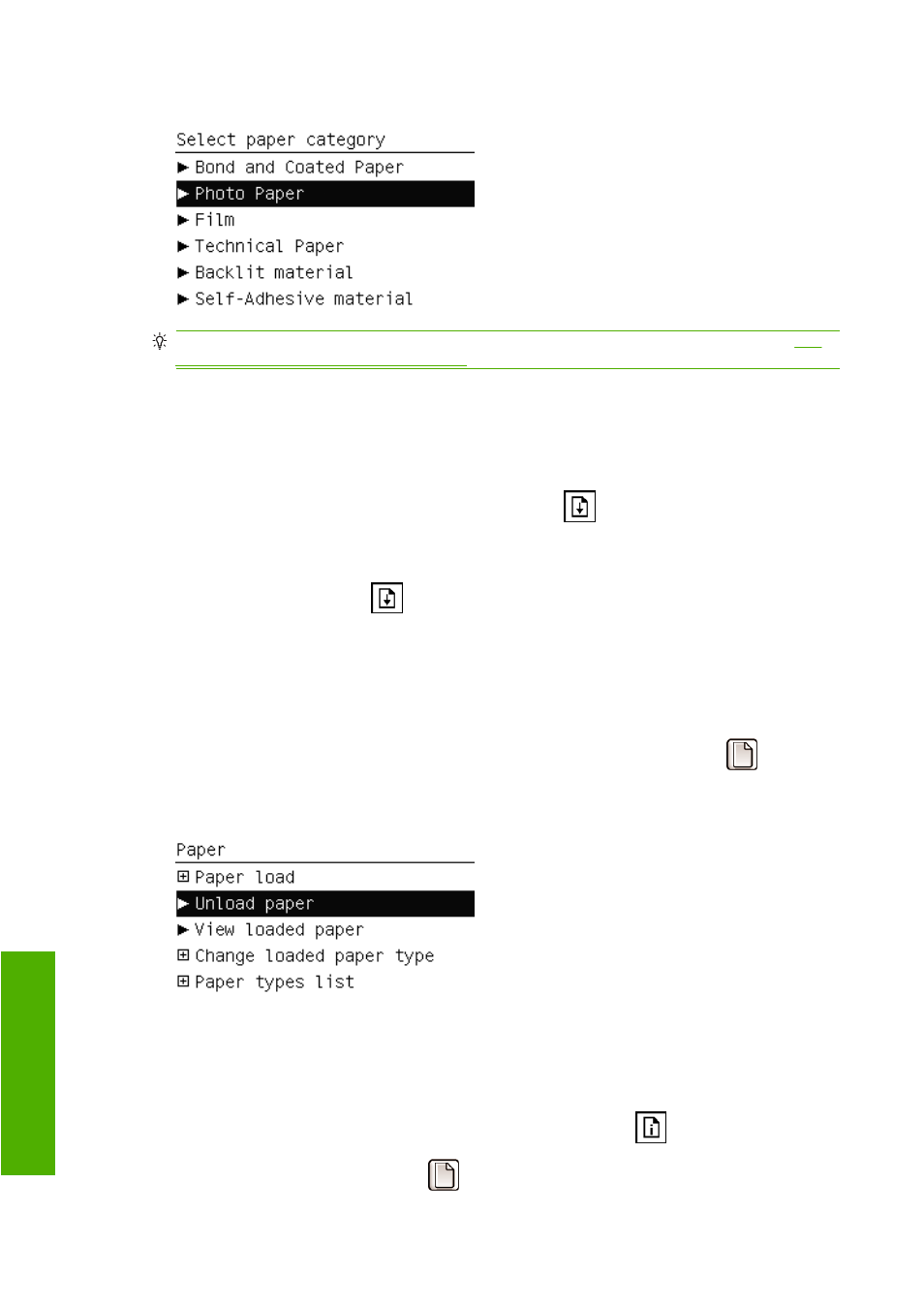
5.
Select your paper category and type.
TIP:
If you have loaded a paper type whose name does not appear in the paper list, see
paper type is not in the driver on page 114
6.
Continue with step two of the easy loading procedure, skipping steps four and five.
Unload a single sheet
To unload a single sheet after printing, you can simply pull the sheet free from the front of the printer.
To unload a sheet without printing, use the
Unload paper
key
or the paper menu procedure.
Unload paper key procedure
1.
Press the
Unload paper
key
on the front panel.
2.
The sheet unloads out the front of the printer, either catch it manually or allow it to fall in the basket.
Paper menu procedure
You can also unload a sheet from the paper menu.
1.
Press the
Menu
key to return to the main menu and select the Paper menu icon
.
2.
Select Unload paper. The sheet unloads out of the front of the printer, either catch it manually or
allow it to fall in the basket.
View information about the paper
To view the loaded paper information, press the
View loaded paper
key
on the front panel.
You can also select the Paper menu icon
and then View loaded paper.
40
Chapter 5 Paper handling
ENWW
Pa
p
er ha
nd
lin
g
