General advice, Print quality troubleshooting wizard – HP Designjet T620 Printer series User Manual
Page 125
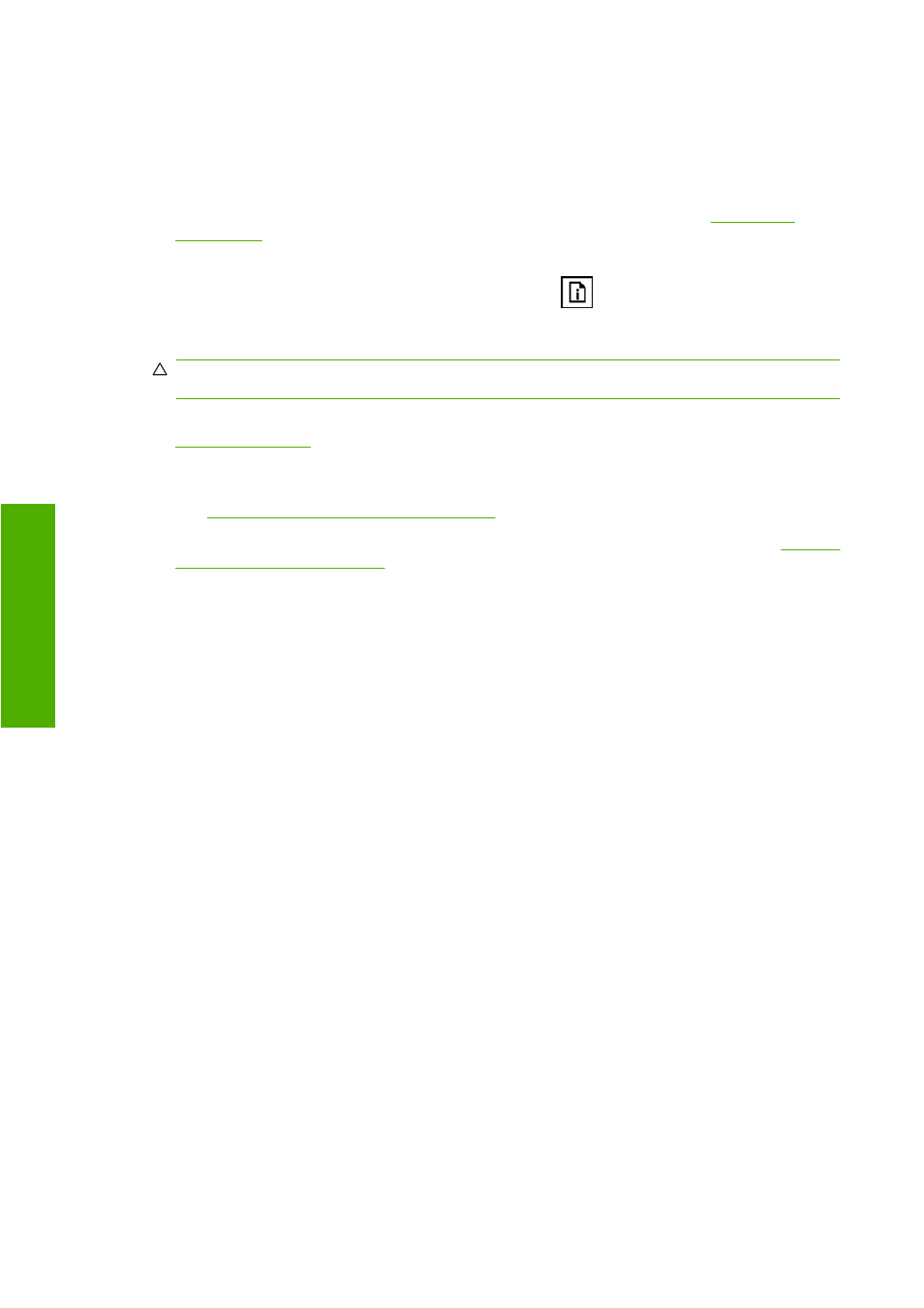
General advice
When you have any print-quality problem:
●
To achieve the best performance from your printer, use only genuine manufacturer's supplies and
accessories, whose reliability and performance have been thoroughly tested to give trouble-free
performance and best-quality prints. For details of recommended papers, see
●
Make sure that the paper type selected in the front panel is the same as the paper type loaded into
the printer. To check this, use the
View loaded paper
key
on the front panel. At the same time,
check that the paper type has been calibrated. Also make sure that the paper type selected in your
software is the same as the paper type loaded into the printer.
CAUTION:
If you have the wrong paper type selected, you could experience poor print quality
and incorrect colors, and perhaps even damage to the printheads.
●
Check that you are using the most appropriate print-quality settings for your purposes (see
). You are likely to see lower print quality if you have moved the print-quality
slider to the 'Speed' end of the scale, or set the custom quality level to Fast.
●
Check that your environmental conditions (temperature, humidity) are in the recommended range.
See
Environmental specifications on page 159
.
●
Check that your ink cartridges and printheads have not passed their expiration dates: see
the ink cartridges on page 100
Print quality troubleshooting wizard
The Print Quality Troubleshooting Wizard can help with the following problems:
●
Horizontal lines across the image (banding)
●
The whole image is blurry or grainy
●
Lines are too thick, too thin or missing
●
Colors are inaccurate
To start the wizard:
●
From the HP Printer Utility under Windows: go to the Support tab, and select Print quality
troubleshooting.
●
From the HP Printer Utility for Mac OS: select Print quality troubleshooting in the Support
group.
●
From the Embedded Web Server: select Troubleshooting, then select Print quality
troubleshooting.
122 Chapter 13 Troubleshooting print-quality issues
ENWW
-q
ua
lit
y i
s
su
es
