HP Designjet T620 Printer series User Manual
Page 137
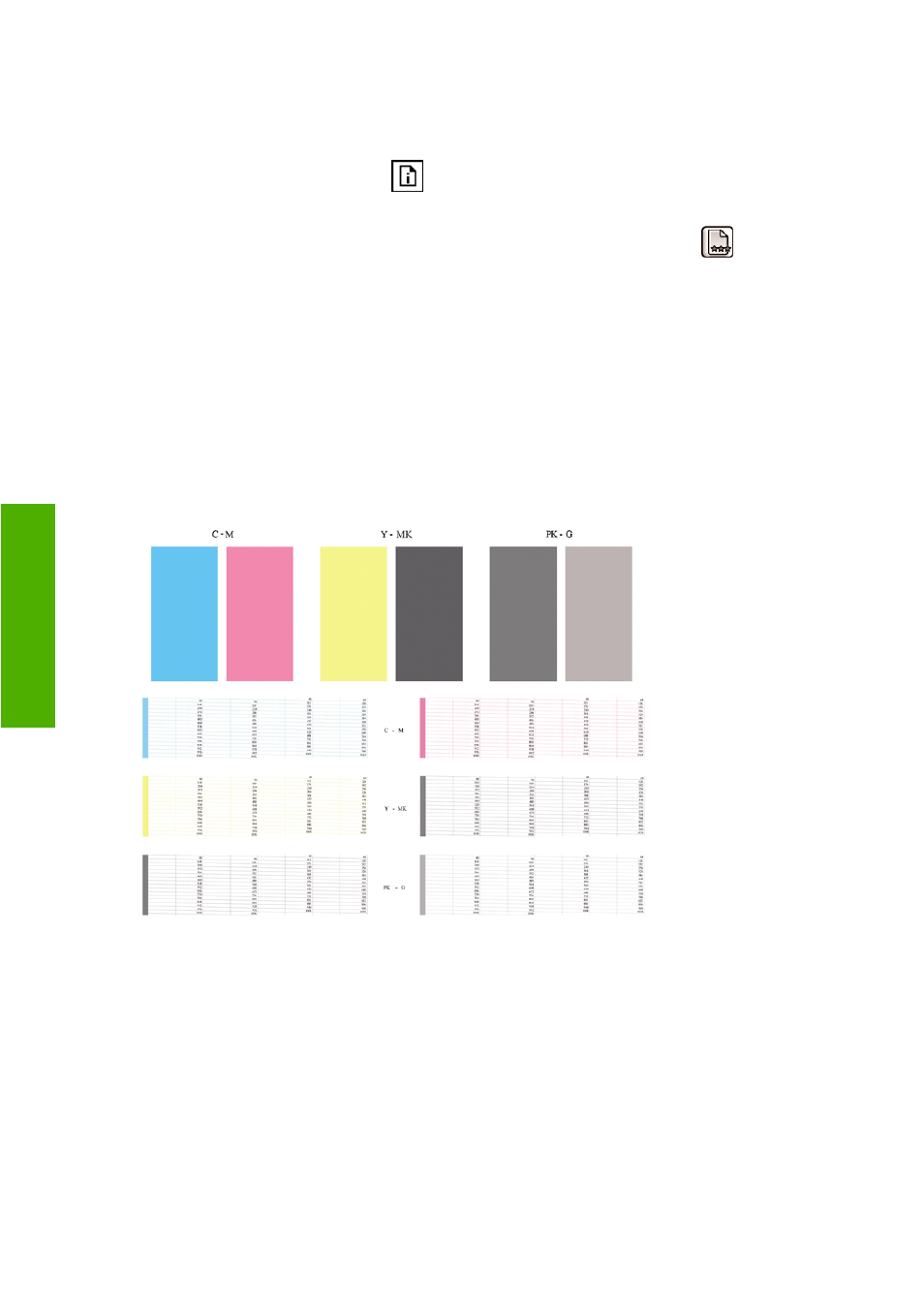
To print the Image Diagnostics Print:
1.
Use the same paper type that you were using when you detected a problem.
2.
Use the
View loaded paper
key
on the front panel to check that the selected paper type is the
same as the paper type loaded into the printer.
3.
At the printer's front panel, select the Image Quality Maintenance menu icon
, then Print
diagnostic image.
It takes about two minutes to print the Image Diagnostics Print.
The print is divided into two parts, both of which test printhead performance.
●
Part 1 (top) consists of rectangles of pure colors, one for each printhead. This part represents the
print quality that you will get from each color.
●
Part 2 (bottom) consists of small dashes, one for each nozzle on each printhead. This part
complements the first, and aims more specifically to detect how many faulty nozzles each printhead
has.
Please look carefully at the print. The names of the colors are shown above the rectangles and in the
center of the patterns of dashes.
First look at the upper part of the print (part 1). Each colored rectangle should be a uniform color without
any horizontal lines across it.
Then look at the bottom part of the print (part 2). For each individual colored pattern, check that most
of the dashes are present.
If you see horizontal lines in part 1 and also missing dashes in part 2 for the same color, the printhead
responsible needs cleaning. However, if the rectangles look solid, do not worry about just a few missing
dashes in part 2; these are acceptable because the printer can compensate for a few clogged nozzles.
Here is an example of a gray printhead in a good state:
134 Chapter 13 Troubleshooting print-quality issues
ENWW
-q
ua
lit
y i
s
su
es
