Step 4: enable bios smart card security – HP OmniBook 7100 Notebook PC User Manual
Page 9
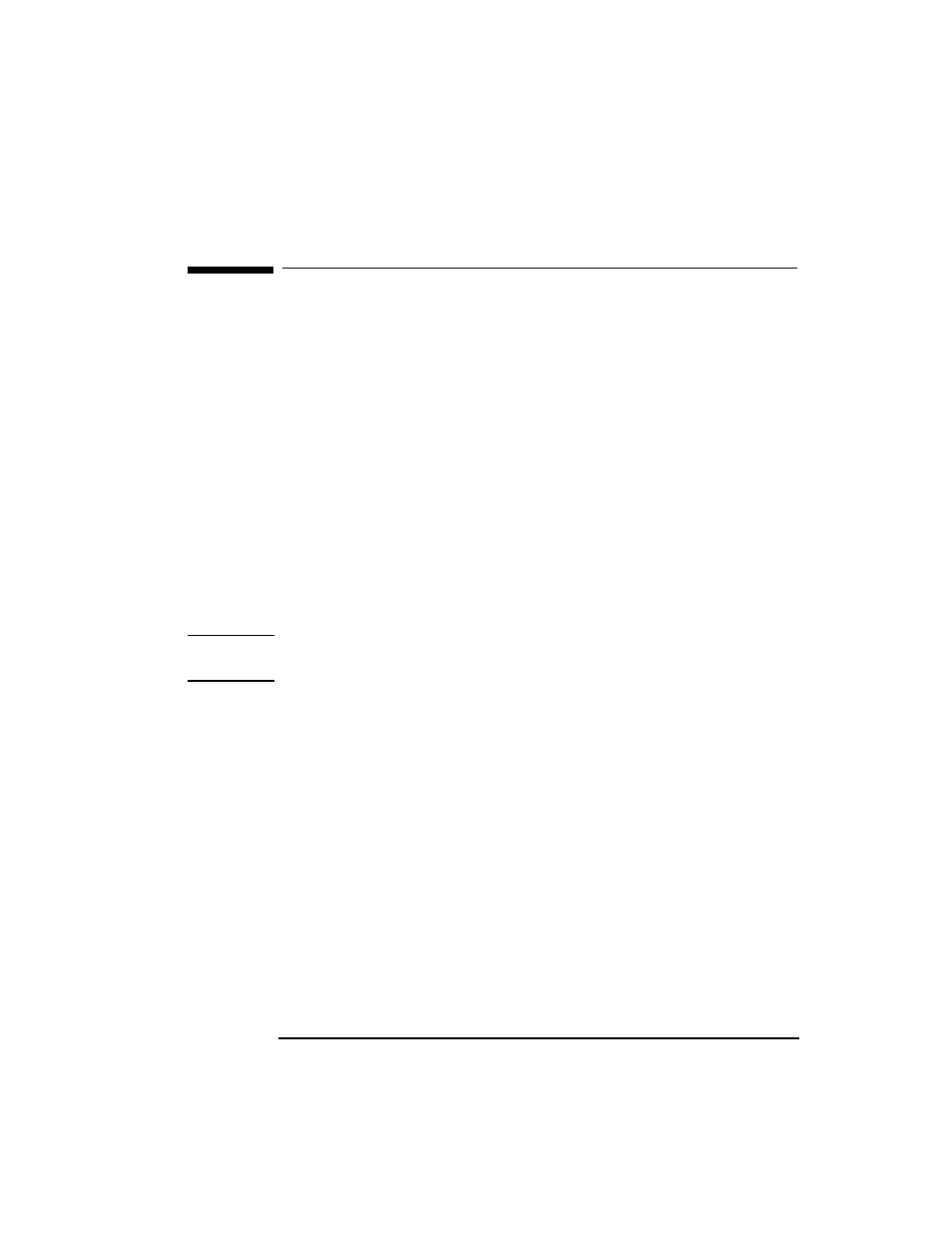
English
9
+3(QFU\SWLRQ6PDUW&DUG6HFXULW\6\VWHP8VHU¶V*XLGH
6WHS(QDEOH%,26VPDUWFDUGVHFXULW\
Step 4: Enable BIOS smart card security
This step must be performed by the BIOS administrator. Follow these
steps to enable BIOS smart card security on your OmniBook (if it is
supported):
1. Click Start, Programs, HP Security System, Smart Card Security
Manager to run the Smart Card Security Manager.
2. Click the
BIOS Password
tab.
3. Insert a smart card into the reader. Ensure this card is the one you want
to be the BIOS Administrator card. For Windows NT, this could be the
NT administrator card.
4. If the
Enable
button is dimmed, BIOS security is not supported. Skip
to “Step 5” on page 10.
5. Click
Enable
to create the BIOS Administrator card.
Note
For ease of use, HP recommends that you do not enable the option
requiring the PIN at boot. The presence of the card unlocks the computer.
Setting Up a BIOS User Password Card
Follow these steps to set up a BIOS user password in the BIOS and store it
on a smart card.
1. Click Start, Programs, HP Security System, Smart Card Security
Manager to run the Smart Card Security Manager.
2. Click the
BIOS Password
tab.
3. Click
Set
next to “BIOS User Password” and follow the instructions to
create a BIOS user password card. You must have the BIOS
administrator card available.
