HP OmniBook 7100 Notebook PC User Manual
Page 16
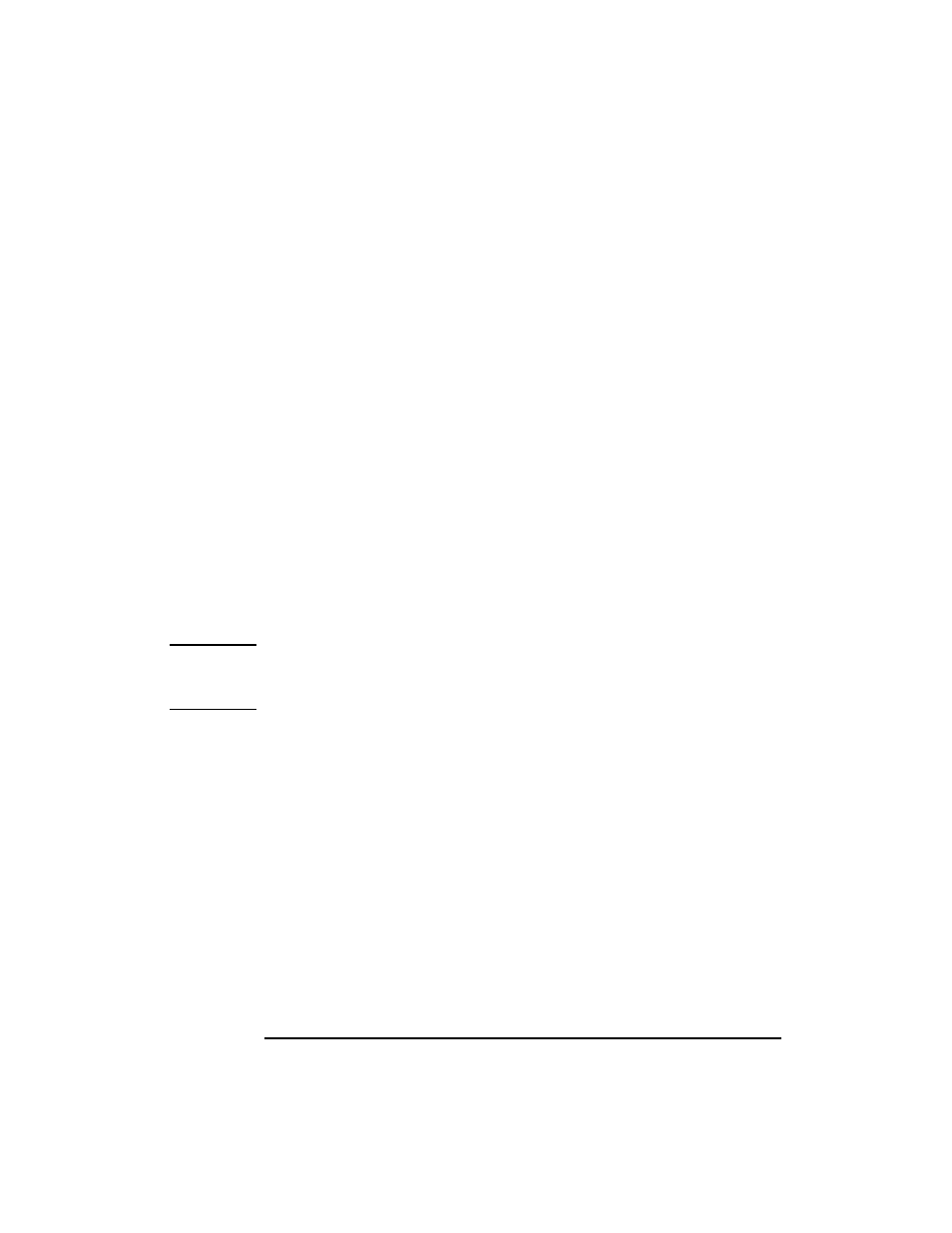
+3(QFU\SWLRQ6PDUW&DUG6HFXULW\6\VWHP8VHU¶V*XLGH
8VLQJWKH6PDUW&DUG6HFXULW\0DQDJHU
16
English
Create a Recovery File
It is strongly recommended that you create a recovery file after creating a
new smart card or changing a smart card’s data. The recovery file will
allow you to recreate your smart card if it is lost or stolen. Refer to page
11 for instructions.
Restore a Smart Card
You can create a duplicate smart card from a recovery file. This is
especially useful if your card was lost or stolen, or if you simply want to
create a backup smart card, ready for use.
Before starting, you will need:
• Access to a computer that has the Smart Card Security System reader
and software installed.
• The floppy disk containing the recovery file.
• An uninitialized OmniBook smart card. You can’t use a disabled card.
Note
If you use a smart card that is not blank, the original contents of the card
(such as logon name, password, and encryption key) will be deleted during
the recovery process. The card’s user name and PIN will not change.
To restore a smart card:
1. Click Start, Programs, HP Security System, Smart Card Security
Manager to run the Smart Card Security Manager.
2. For Windows NT, click the
NT Logon
tab, then click
Options
.
Change the “On card removal” setting to “Continue.”
For Windows 95/98, click the
Win95/98
tab. Disable the option
“Launch screen saver on smart card removal.”
3. Click the
Smart Card
tab.
4. Insert the floppy disk containing the recovery file in the floppy drive.
5. Insert the smart card into the reader.
6. In the
Recovery
section, click
Restore
.
