Step 6: make a recovery file – HP OmniBook 7100 Notebook PC User Manual
Page 11
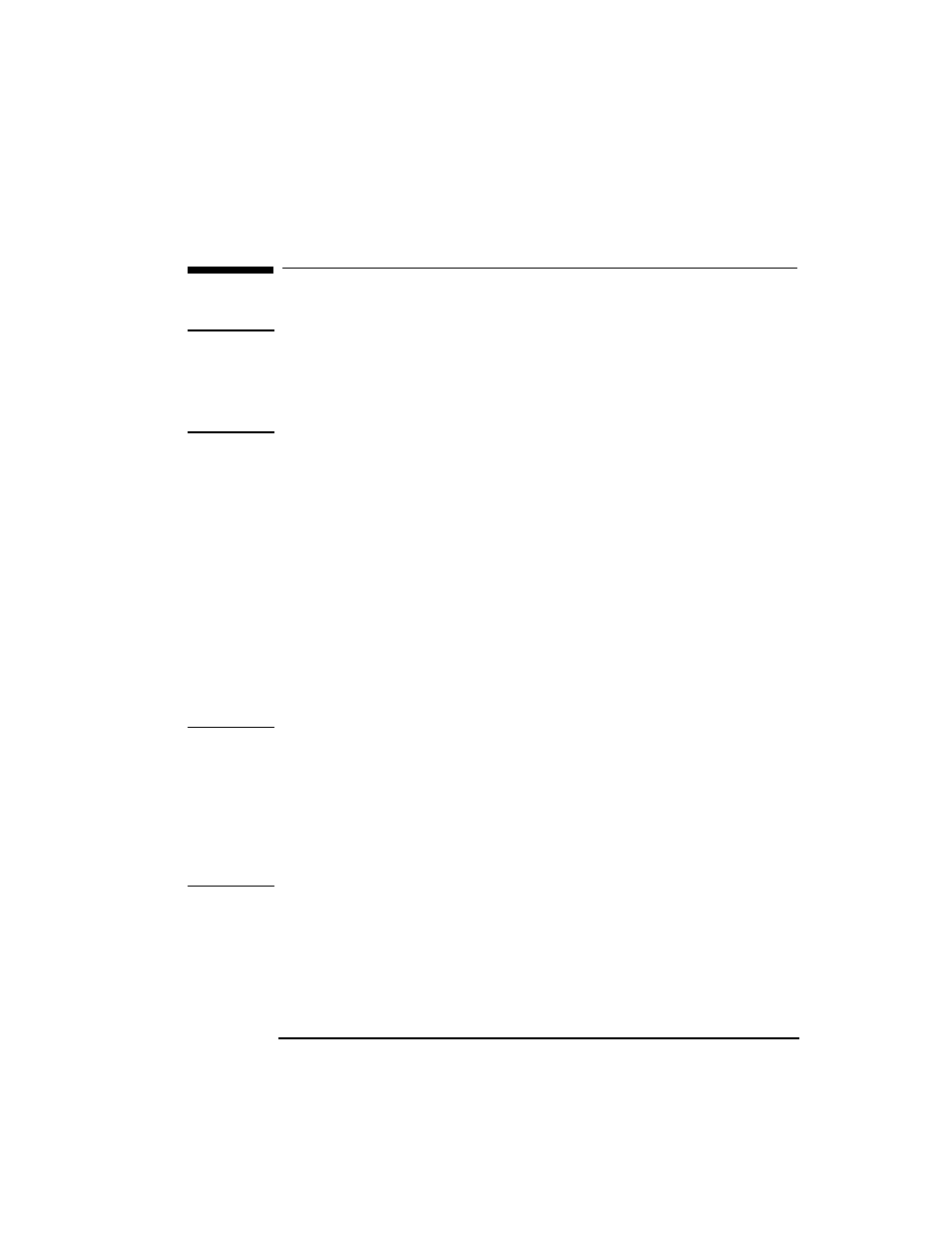
English
11
+3(QFU\SWLRQ6PDUW&DUG6HFXULW\6\VWHP8VHU¶V*XLGH
6WHS0DNHDUHFRYHU\ILOH
Step 6: Make a recovery file
Note
HP strongly recommends you make a new encrypted recovery file of your
smart card data now and also whenever you change a smart card password.
This recovery file will allow you to recreate your smart card (and, more
importantly, access your computer) if the card is lost, stolen, or damaged.
You can keep old recovery files in case you need to create an old card.
Even if you created a recovery file earlier, you should make another one
now to ensure it includes all the latest information entered up to this point.
To make a recovery file of your smart card:
1. Click Start, Programs, HP Security System, Smart Card Security
Manager to run the Smart Card Security Manager.
2. Click the
Smart Card
tab.
3. Insert a formatted floppy disk in the floppy drive.
4. In the
Recovery
section, click
Create
and follow the instructions.
The recovery file is encrypted and saved on the floppy disk.
5. Store the floppy disk in a safe place.
Note
Memorize the recovery file password! You will not be able recreate your
smart card from the recovery file if you forget the password. You may wish
to make a note of the password on a piece of paper and keep it in a safe
place, such as a safety deposit box.
Do not save the recovery file on your OmniBook’s hard disk because you
will not be able to access the file without your smart card. Furthermore, the
recovery file may be accessible to others, which can pose a security risk.
