HP OmniBook 7100 Notebook PC User Manual
Page 5
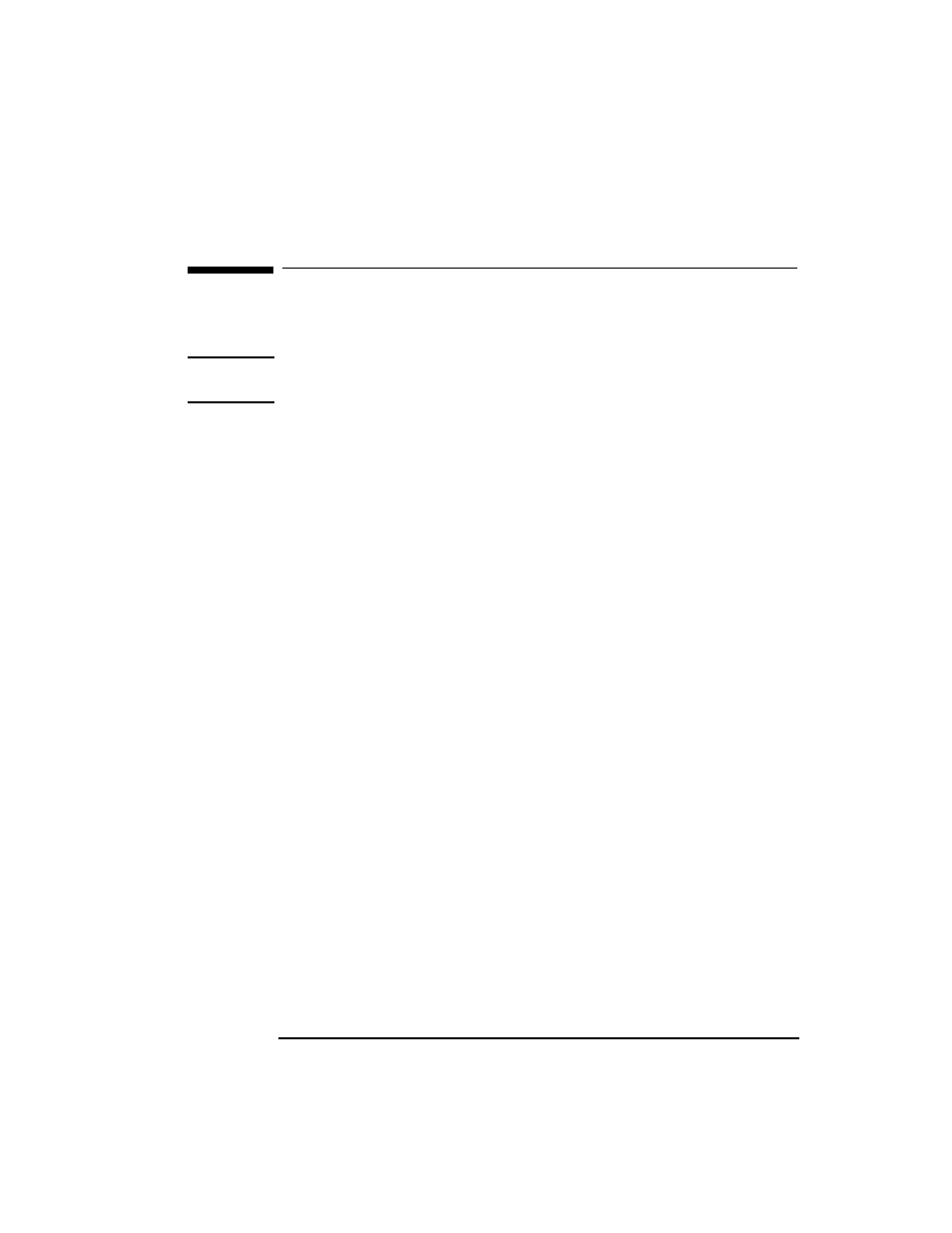
English
5
+3(QFU\SWLRQ6PDUW&DUG6HFXULW\6\VWHP8VHU¶V*XLGH
6WHS,QVWDOOWKHGULYHUVVRIWZDUHDQG3&0&,$FDUGUHDGHU
Step 1: Install the drivers, software, and PCMCIA card
reader
Caution
Do not insert your smart card reader until instructed to do so by the
installation program.
1. Start your OmniBook (for Windows NT, log on as Administrator) and
wait for your Windows desktop to display.
2. Insert the Smart Card Security System CD. If your CD-ROM drive is
configured to “autorun”, the smart card installation process will begin
automatically. If it is not, use Windows Explorer to browse the CD
contents and double-click the file setup.exe in the root directory to run
the installation.
3. Click “Install HP Encryption Smart Card Security System” to start the
setup.
4. When the installation process asks you to install the PCMCIA card
reader, make sure the label is facing up.
For Windows NT, if Service Pack 4 (SP4) is not installed, the system will
prompt you to let it be installed from the Smart Card Security System CD.
Your Secure folder will be C:\Private by default, but may be changed
during installation if desired.
Your OmniBook will be restarted when the installation is complete.
