HP OmniBook 7100 Notebook PC User Manual
Page 17
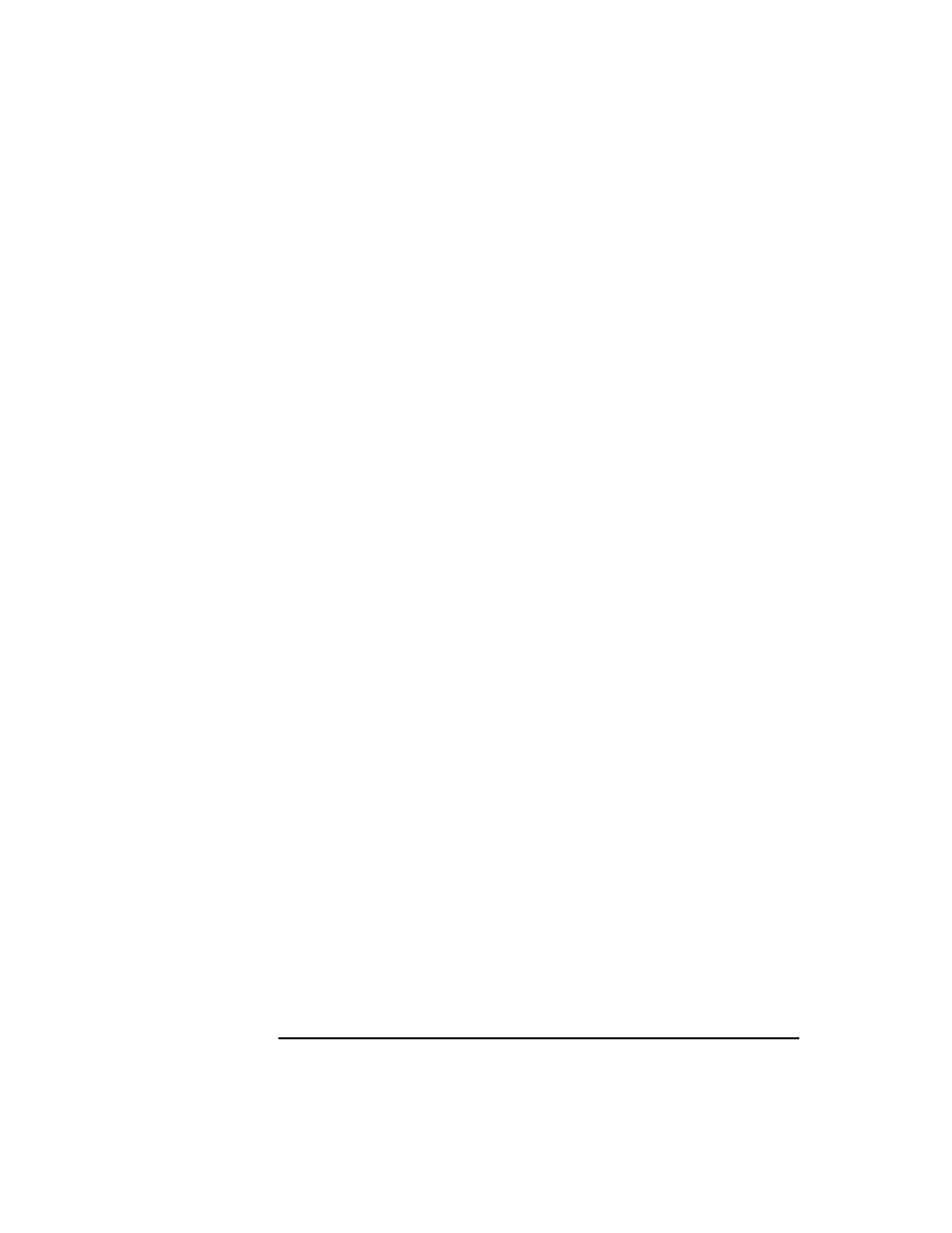
English
17
+3(QFU\SWLRQ6PDUW&DUG6HFXULW\6\VWHP8VHU¶V*XLGH
8VLQJWKH6PDUW&DUG6HFXULW\0DQDJHU
7. Ensure the correct recovery file name is selected.
8. Enter the recovery file’s password (the one you entered when you
created the recovery file) and click
OK
.
9. On the
NT Logon
or
Win 95/98
tab, restore the card-removal setting
you changed above.
The original smart card contents will be restored to the new smart card.
BIOS Password Options
To see these options, click the
BIOS Password
tab in the Smart Card
Security Manager.
These options allow you to do the following:
• Enable or disable BIOS smart card security. This is a BIOS
administrator option. Note that disabling this option clears all BIOS
passwords.
• Change the BIOS administrator or user password stored in the BIOS.
• Store or change a BIOS password on a smart card. Note that changing
your card’s password will make it unable to unlock your computer.
• Change whether the smart card’s PIN must be entered to boot the
OmniBook. For ease of use, leave this option disabled. The PIN is still
required to start Windows NT.
See the online help for more information.
NT Logon Options
To see these options, click on the
NT Logon
tab in the Smart Card
Security Manager. This tab appears only for Windows NT.
These options allow you to add and remove Windows NT accounts from
your smart card. This means you can use your smart card to log on to
several different Windows NT accounts, as well as change the password
for any of these accounts.
