Using your smart card – HP OmniBook 7100 Notebook PC User Manual
Page 12
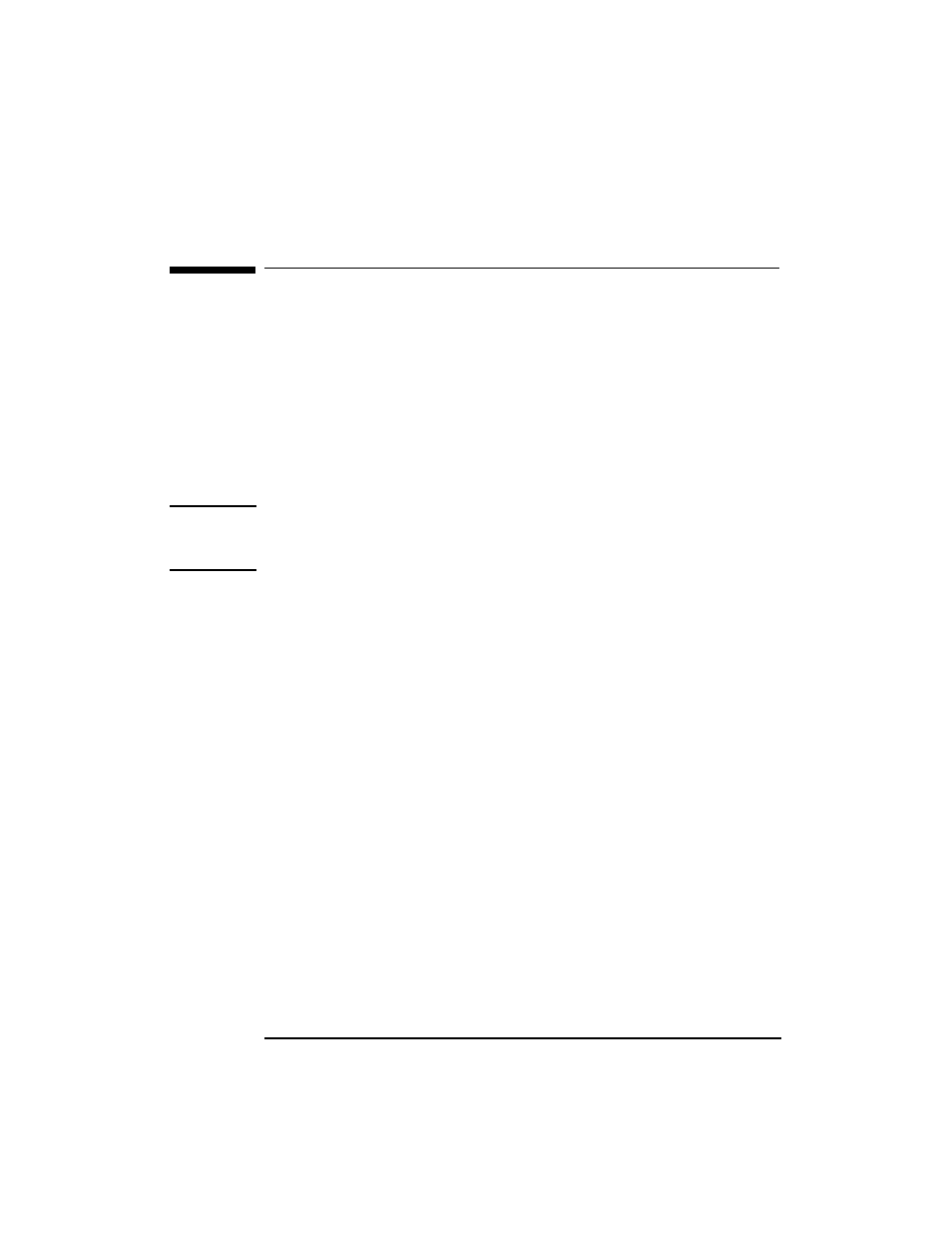
+3(QFU\SWLRQ6PDUW&DUG6HFXULW\6\VWHP8VHU¶V*XLGH
8VLQJ 12 English Using Your Smart Card When properly set up, the HP Smart Card Security System ensures only Starting or Logging On To Your OmniBook To start or log on to your OmniBook, insert your smart card into the reader Note If the PIN is entered incorrectly seven times, the smart card will be If you don’t have a smart card BIOS, the normal BIOS password and NT Logging Off or Locking Your OmniBook To lock your OmniBook, remove your card from the reader. The For Windows NT users, the NT logon options can be changed only by the Undocking Your OmniBook or Resuming From Suspend To undock your OmniBook or resume from suspend, you must insert the Note that you cannot undock your OmniBook while in MS-DOS mode.
users with your smart card and the correct PIN (personal identification
number) can use your OmniBook. See page 15 for setup options.
and enter your PIN if prompted.
automatically locked (disabled) to ensure the OmniBook’s security. Once
disabled, the smart card is permanently unusable and should be discarded.
logon provide security.
OmniBook will automatically lock—if the Smart Card Security Manager
is configured to do this. Or you can allow the secure screen saver to
activate.
administrator.
smart card into the reader and enter your PIN.
First exit back to Windows, then undock.
