Volume retention manager spreadsheets flow chart – HP XP Array Manager Software User Manual
Page 24
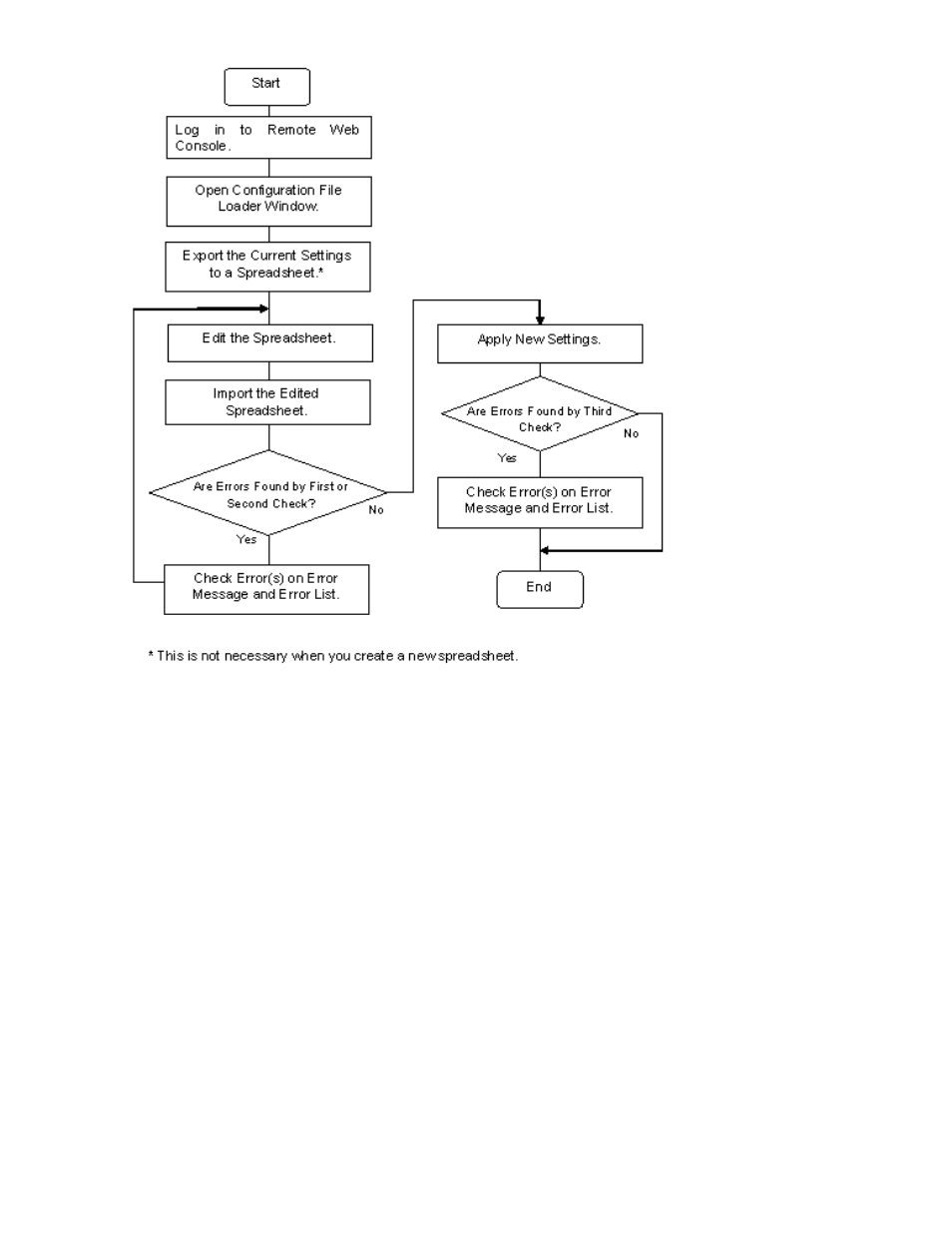
Figure 8 Volume Retention Manager Spreadsheets Flow Chart
To set access attributes with Volume Retention Manager spreadsheets:
1.
Log in to Remote Web Console.
For details, see the HP StorageWorks XP24000/XP20000 Remote Web Console User’s Guide.
2.
Export the current access attribute settings to a spreadsheet.
This operation is not necessary when you create a new spreadsheet.
For details on how to export access attribute settings to a spreadsheet, see
“
Exporting Access Attribute Settings to a Spreadsheet
3.
Edit the spreadsheet.
Use either a text editor or a spreadsheet software to edit spreadsheets. When you edit a
spreadsheet, follow the Volume Retention Manager spreadsheet conventions. For details, see
“
Volume Retention Manager Spreadsheets
” on page 29. For how to open or save a spreadsheet,
see the HP StorageWorks XP24000/XP20000 Remote Web Console User’s Guide.
4.
Import the edited spreadsheet.
For details, see the HP StorageWorks XP24000/XP20000 Remote Web Console User’s Guide.
When an error occurs, check the error and fix the spreadsheet.
5.
In the Configuration File Loader window, click Apply.
Performing Volume Retention Manager Operations
24
