5 performing volume retention manager operations, Setting access attributes – HP XP Array Manager Software User Manual
Page 21
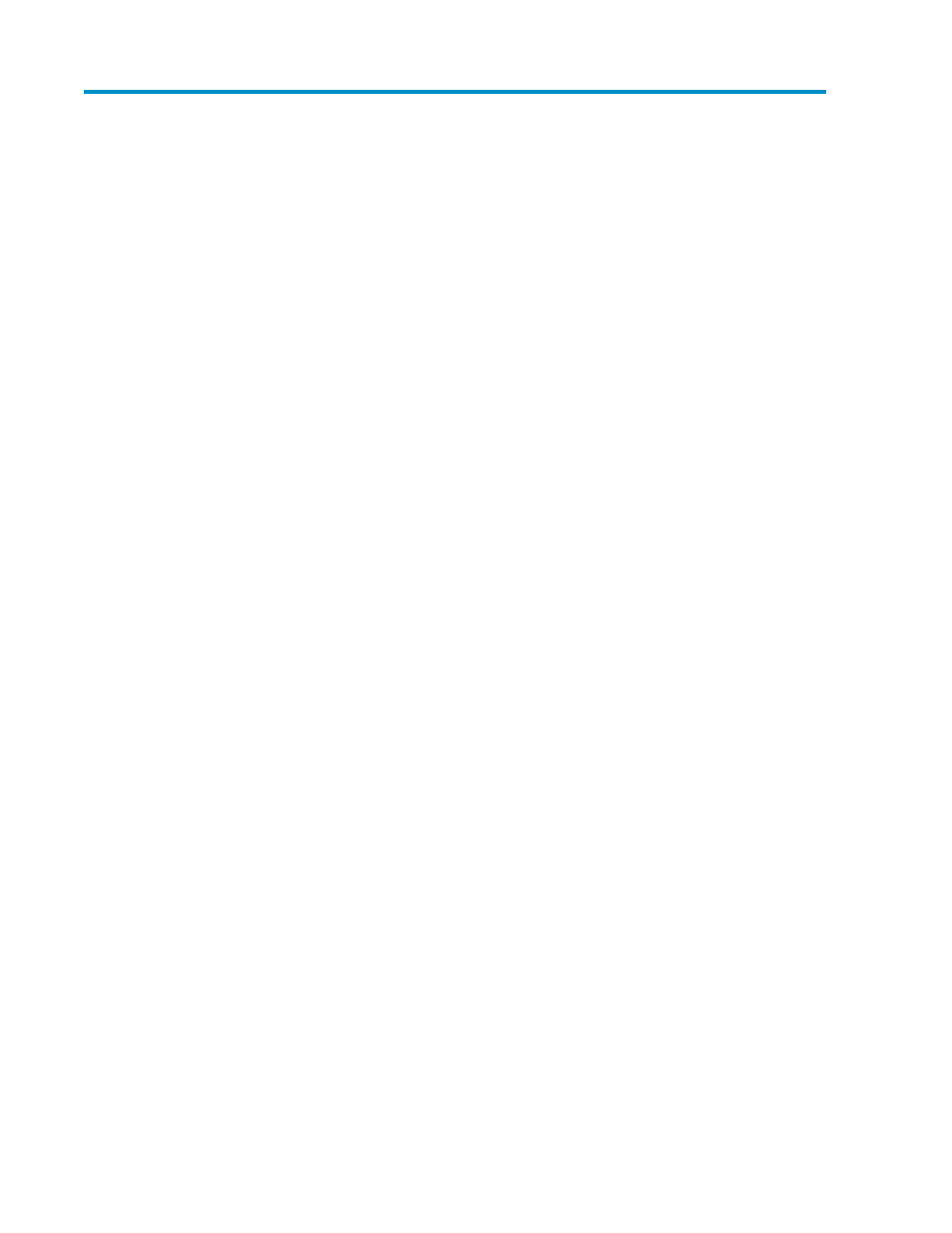
5 Performing Volume Retention Manager
Operations
This chapter explains the Volume Retention Manager operations.
Setting Access Attributes
To set access attributes of logical volumes and apply the settings to the storage system, take the
following steps:
Warning: Do not assign an access attribute to a logical volume if any job is manipulating data on
the logical volume. If you assign an access attribute to such a logical volume, the job could end
abnormally.
To set access attributes of one or more logical volumes:
1.
Ensure that Remote Web Console is in Modify mode.
For details, see the HP StorageWorks XP24000/XP20000 Remote Web Console User’s Guide.
2.
In the Volume Retention Manager window (
on page 15), select an LDKC number from
the LDKC drop-down list.
3.
From the CU Group drop-down list, select a group that a CU belongs to.
The tree displays a list of CUs in the specified CU group.
4.
Select a CU from the tree.
The table displays a list of logical volumes in the specified CU.
5.
From the table, select and right-click a logical volume whose access attribute you want to change.
A pop-up menu is displayed.
6.
From the pop-up menu, select Attribute to display a submenu. Then, select the desired access
attribute from the submenu (see
The logical volume is displayed in italics and in blue when the access attribute changes. The
volume icon also changes when the access attribute changes.
To change access attribute of other logical volumes, repeat this step.
7.
To change access attributes of logical volumes in other CU images, repeat steps
If not, go
to the next step.
Note: Here, the settings in the window have not been applied to the storage system.
8.
Click Apply in the Volume Retention Manager window.
A message appears and asks if you want to apply the settings to the storage system.
9.
Click OK.
The settings are applied to the storage system.
XP24000/XP20000 Volume Retention Manager User's Guide
21
