HP EliteBook 2540p Notebook PC User Manual
Page 8
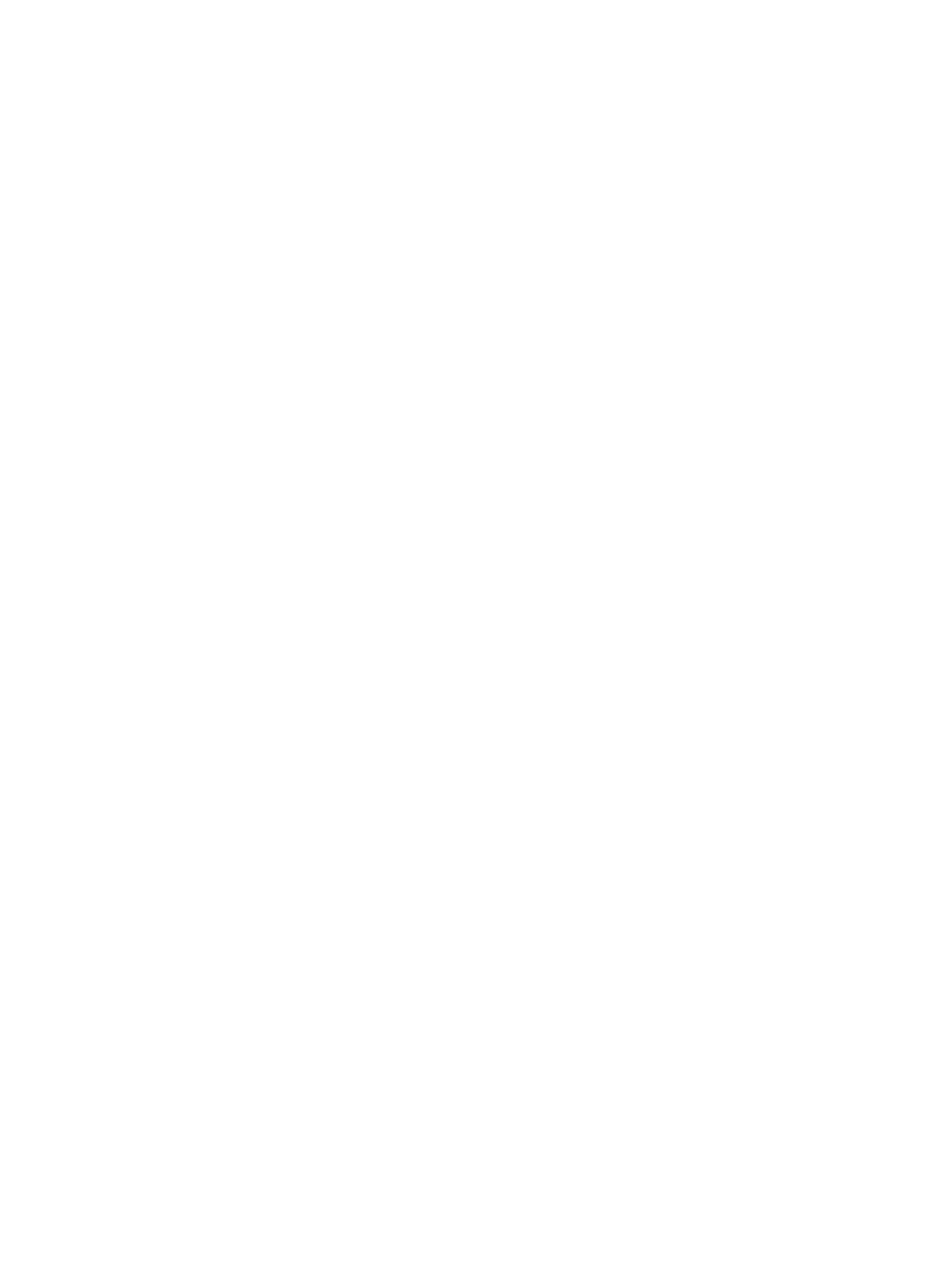
Step 1: Fully charge the battery ........................................................................ 61
Step 2: Disable Hibernation and Sleep ............................................................. 62
Step 3: Discharge the battery ............................................................................ 62
Step 4: Fully recharge the battery ..................................................................... 64
Step 5: Reenable Hibernation and Sleep .......................................................... 64
Conserving battery power .................................................................................................. 64
Storing a battery ................................................................................................................ 65
Disposing of a used battery ............................................................................................... 65
Replacing the battery ......................................................................................................... 65
Identifying installed drives .................................................................................................................. 68
Handling drives ................................................................................................................................... 68
Improving hard drive performance ..................................................................................................... 70
Identifying HP 3D DriveGuard status ................................................................................. 71
Using HP 3D DriveGuard software .................................................................................... 72
Using RAID (select models only) ........................................................................................................ 73
Replacing a hard drive ....................................................................................................................... 74
Replacing a 1.8-inch hard drive ......................................................................................... 74
Replacing a 2.5-inch hard drive ......................................................................................... 79
Connecting a USB device .................................................................................................. 86
Removing a USB device .................................................................................................... 87
Using USB legacy support ................................................................................................. 87
Using the docking connector .............................................................................................................. 89
Using external drives .......................................................................................................................... 90
viii
