Using smart cards – HP EliteBook 2540p Notebook PC User Manual
Page 109
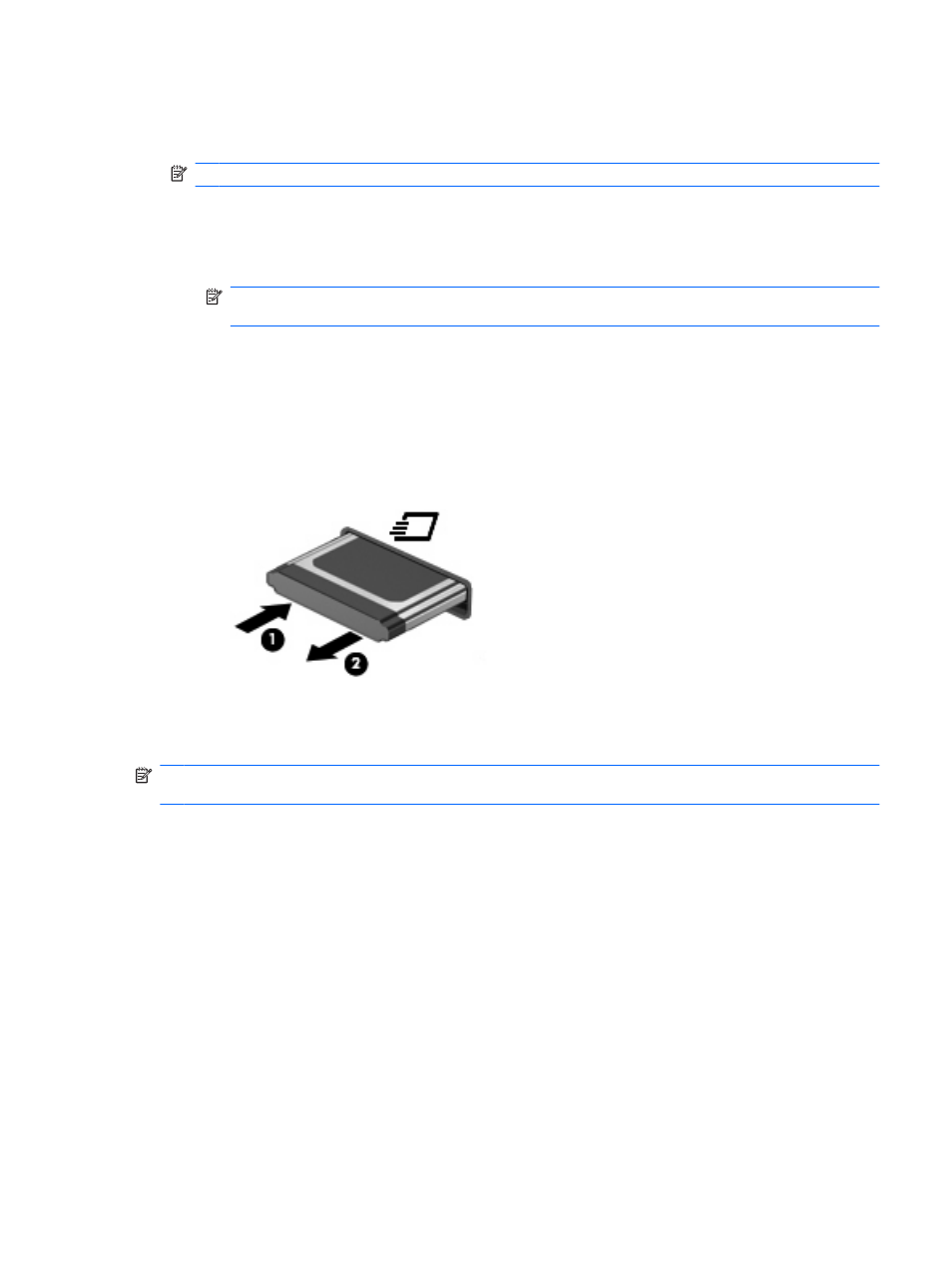
To remove an ExpressCard:
1.
Save your information and close all programs associated with the ExpressCard.
NOTE:
To stop a data transfer, click Cancel in the operating system Copying window.
2.
Stop the ExpressCard:
a.
Double-click the Safely Remove Hardware icon in the notification area, at the far right of the
taskbar.
NOTE:
To display the Safely Remove Hardware icon, click the Show Hidden Icons icon
(< or <<) in the notification area.
b.
Click the name of the ExpressCard in the list.
c.
Click Stop, and then click OK.
3.
Release and remove the ExpressCard:
a.
Gently press in on the ExpressCard (1) to unlock it.
b.
Pull the ExpressCard out of the slot (2).
Using smart cards
NOTE:
The term smart card is used throughout this chapter to refer to both smart cards and Java™
Cards.
A smart card is a credit card-sized accessory that carries a microchip containing memory and a
microprocessor. Like personal computers, smart cards have an operating system to manage input and
output, and they include security features to protect against tampering. Industry-standard smart cards
are used with the smart card reader.
A personal identification number (PIN) is needed to gain access to the contents of the microchip. For
more information about smart card security features, refer to Help and Support.
Using smart cards
97
