Controlling the webcam focus, Capturing business card images – HP EliteBook 2540p Notebook PC User Manual
Page 62
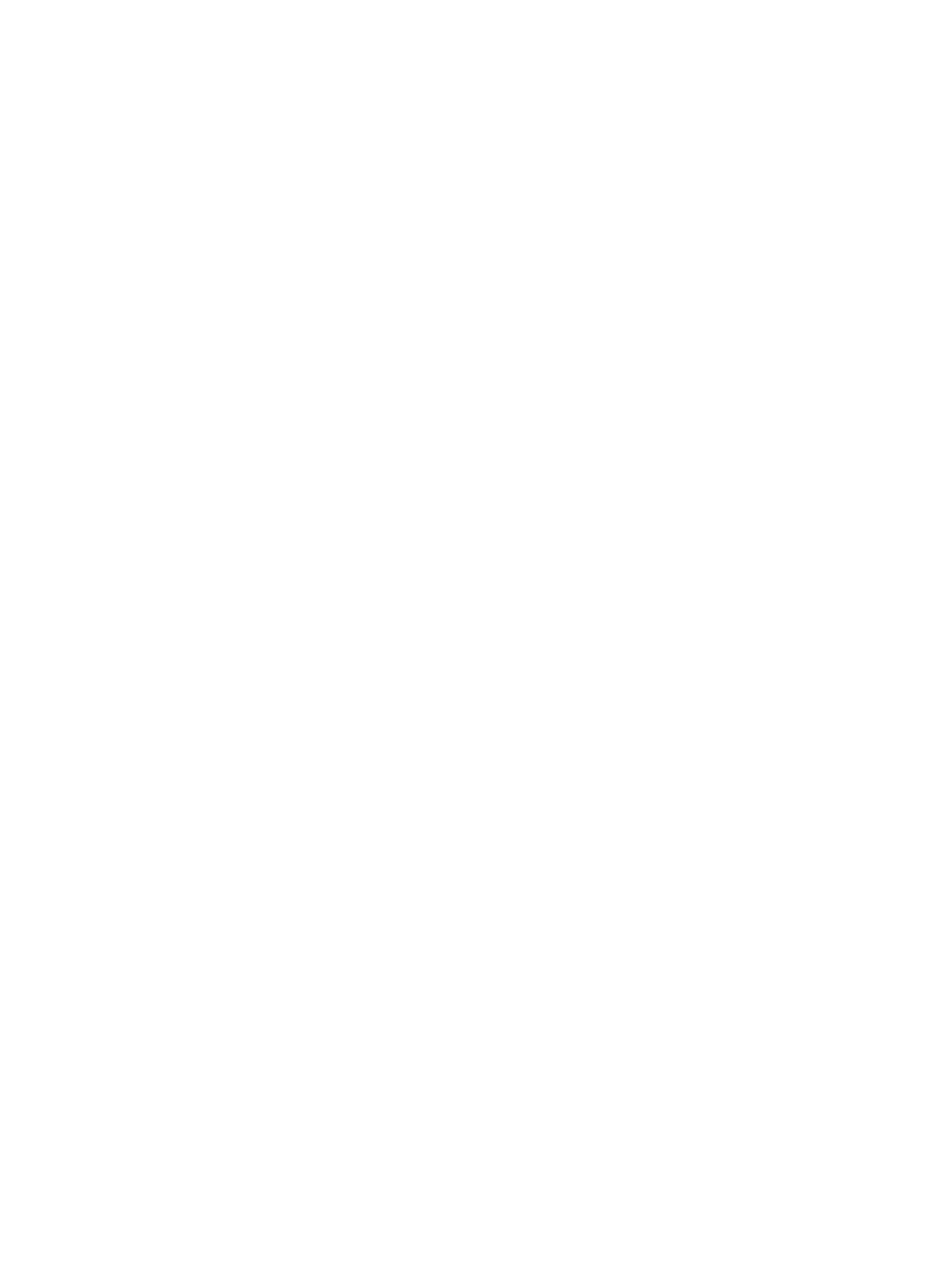
●
Gamma—Controls the contrast affecting the mid-level grays or midtones of an image. Adjusting
the gamma of an image allows you to change the brightness values of the middle range of gray
tones without dramatically altering the shadows and highlights. A lower gamma setting makes
grays look black, and makes dark colors even darker.
●
Backlight Compensation—Compensates in cases where a subject with a large amount of
background light would otherwise be obscured by blooming or silhouetting.
●
Night Mode—Compensates for low-light conditions.
●
Zoom (select models only)—Adjusts the zoom percentage for taking photos or recording videos.
●
Horizontal or vertical—Rotates the image horizontally or vertically.
●
50Hz or 60Hz—Adjusts the shutter speed to achieve a video recording that does not flicker.
Customizable preset profiles for multiple lighting conditions compensate for the following lighting
conditions: incandescent, fluorescent, halogen, sunny, cloudy, night.
Controlling the webcam focus
To control the webcam focus:
1.
Select Start > All Programs > HP > HP Webcam.
2.
Click the Menu icon, and then click Settings.
3.
Click the Options tab.
The following focus options are available:
●
Normal—The factory setting of the camera is appropriate for normal photography. This range
extends from several feet in front of the lens to infinity.
●
Macro—The close-up focus setting is for taking photos and capturing video at a very close range.
Capturing business card images
You can use the webcam with the HP Business Card Reader program to take pictures of business cards
and export the text to many types of address book software, such as Microsoft® Outlook Contacts.
To capture a business card image:
1.
Select Start > All Programs > HP > HP Business Card Reader.
2.
To capture information from one business card, select Single Scan.
– or –
To capture information from several business cards, select Multi Scan.
50
Chapter 4 Multimedia
