Step 4: fully recharge the battery, Step 5: reenable hibernation and sleep, Conserving battery power – HP EliteBook 2540p Notebook PC User Manual
Page 76
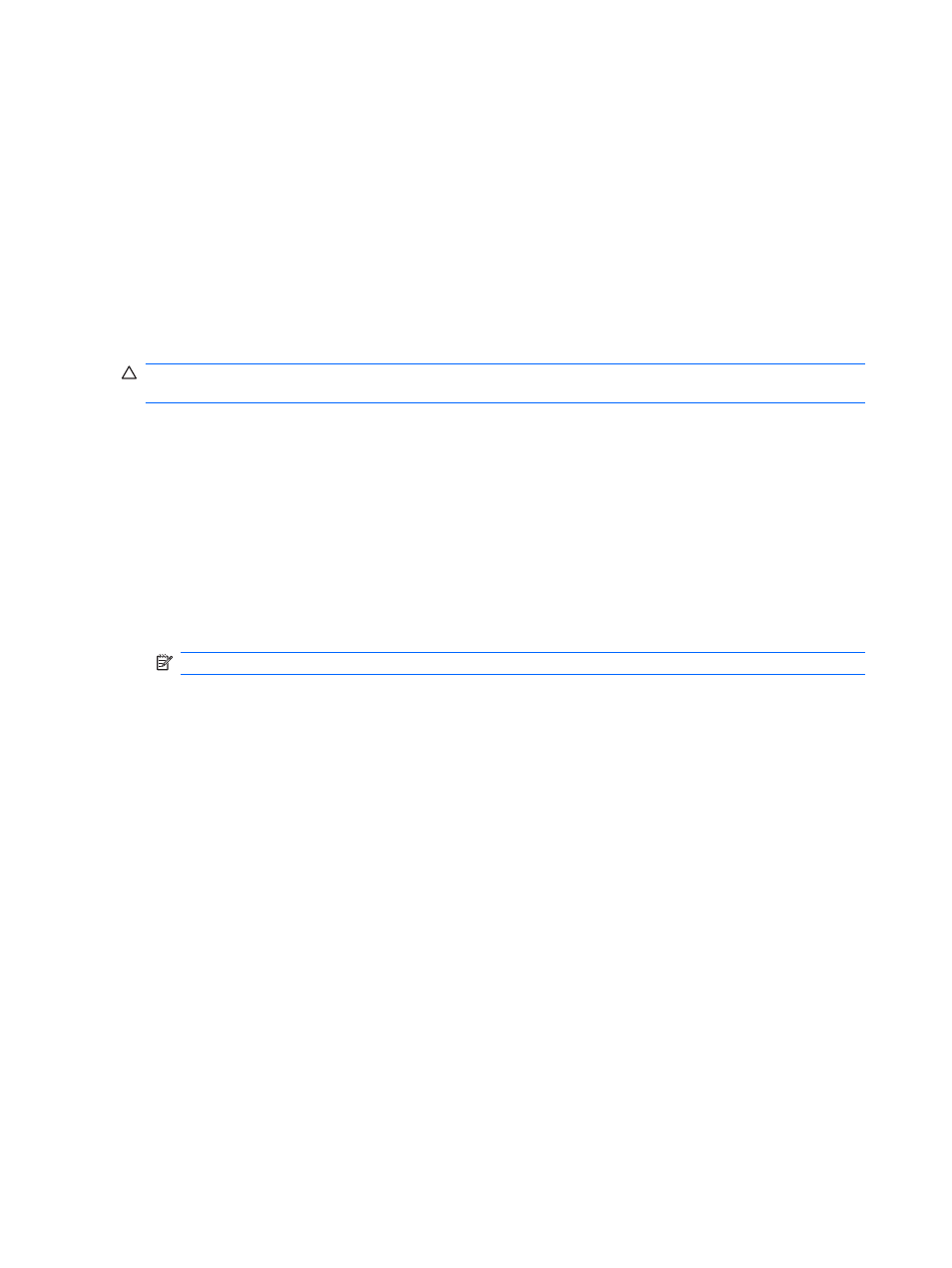
Step 4: Fully recharge the battery
To recharge the battery:
1.
Plug the computer into external power and maintain external power until the battery is fully
recharged. When the battery is recharged, the battery light on the computer turns off.
You can use the computer while the battery is recharging, but the battery will charge faster if the
computer is off.
2.
If the computer is off, turn it on when the battery is fully charged and the battery light has turned
off.
Step 5: Reenable Hibernation and Sleep
CAUTION:
Failure to reenable Hibernation after calibration may result in a full battery discharge and
information loss if the computer reaches a critical battery level.
1.
Click the battery meter icon in the notification area, and then click More power options.
– or –
Select Start > Control Panel > System and Maintenance > Power Options.
2.
Under the current power plan, click Change plan settings.
3.
Reenter the settings that you recorded for the items in the On battery column.
– or –
Click Restore default settings for this plan, and then follow the on-screen instructions.
NOTE:
If you restore default settings, bypass steps 5 through 8.
4.
Click Change advanced power settings.
5.
Click the plus sign next to Sleep, and then click the plus sign next to Hibernate after.
6.
Reenter the setting that you recorded for On battery.
7.
Click OK.
8.
Click Save changes.
Conserving battery power
●
Select low power-use settings through Power Options in Windows Control Panel.
●
Turn off wireless and local area network (LAN) connections and exit modem applications when you
are not using them.
●
Disconnect external devices that are not plugged into an external power source, when you are not
using them.
●
Stop, disable, or remove any external media cards that you are not using.
●
Use the
fn+f9
and
fn+f10
hotkeys to adjust screen brightness as needed.
●
If you leave your work, initiate Sleep or Hibernation, or shut down the computer.
64
Chapter 5 Power management
