Power management, Setting power options, Using power-saving states – HP EliteBook 2540p Notebook PC User Manual
Page 64: Initiating and exiting sleep, 5 power management, 5power management
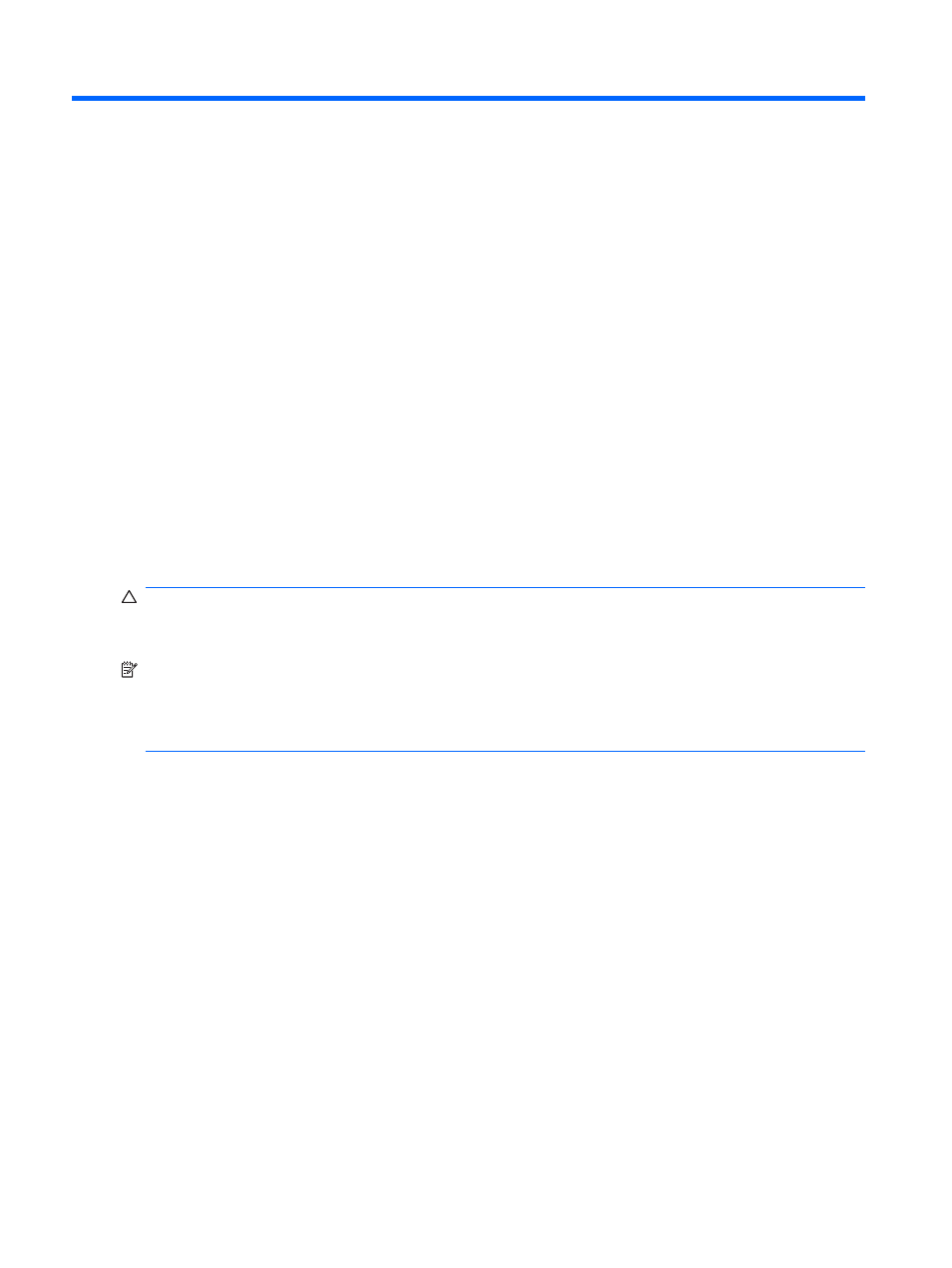
5
Power management
Setting power options
Using power-saving states
The computer has two power-saving states enabled at the factory: Sleep and Hibernation.
When Sleep is initiated, the power lights blink and the screen clears. Your work is saved to memory.
Exiting Sleep is faster than exiting Hibernation. If the computer is in the Sleep state for an extended
period or if the battery reaches a critical battery level while in the Sleep state, the computer initiates
Hibernation.
When Hibernation is initiated, your work is saved to a hibernation file on the hard drive and the computer
turns off.
CAUTION:
To prevent possible audio and video degradation, loss of audio or video playback
functionality, or loss of information, do not initiate Sleep or Hibernation while reading from or writing to
a disc or an external media card.
NOTE:
You cannot initiate any type of networking connection or perform any computer functions while
the computer is in the Sleep state or in Hibernation.
NOTE:
When HP 3D DriveGuard has parked a drive, the computer will not initiate Sleep or Hibernation,
and the display will be turned off.
Initiating and exiting Sleep
The system is set at the factory to initiate Sleep after 15 minutes of inactivity when running on battery
power and 30 minutes of inactivity when running on external power.
Power settings and timeouts can be changed using Power Options in Windows® Control Panel.
With the computer on, you can initiate Sleep in any of the following ways:
●
Press
fn+f3
.
●
Click Start, click the arrow next to the Lock button, and then click Sleep.
To exit Sleep:
▲
Press the power button.
When the computer exits Sleep, the power lights turn on and your work returns to the screen where
you stopped working.
52
Chapter 5 Power management
