HP EliteBook 2540p Notebook PC User Manual
Page 6
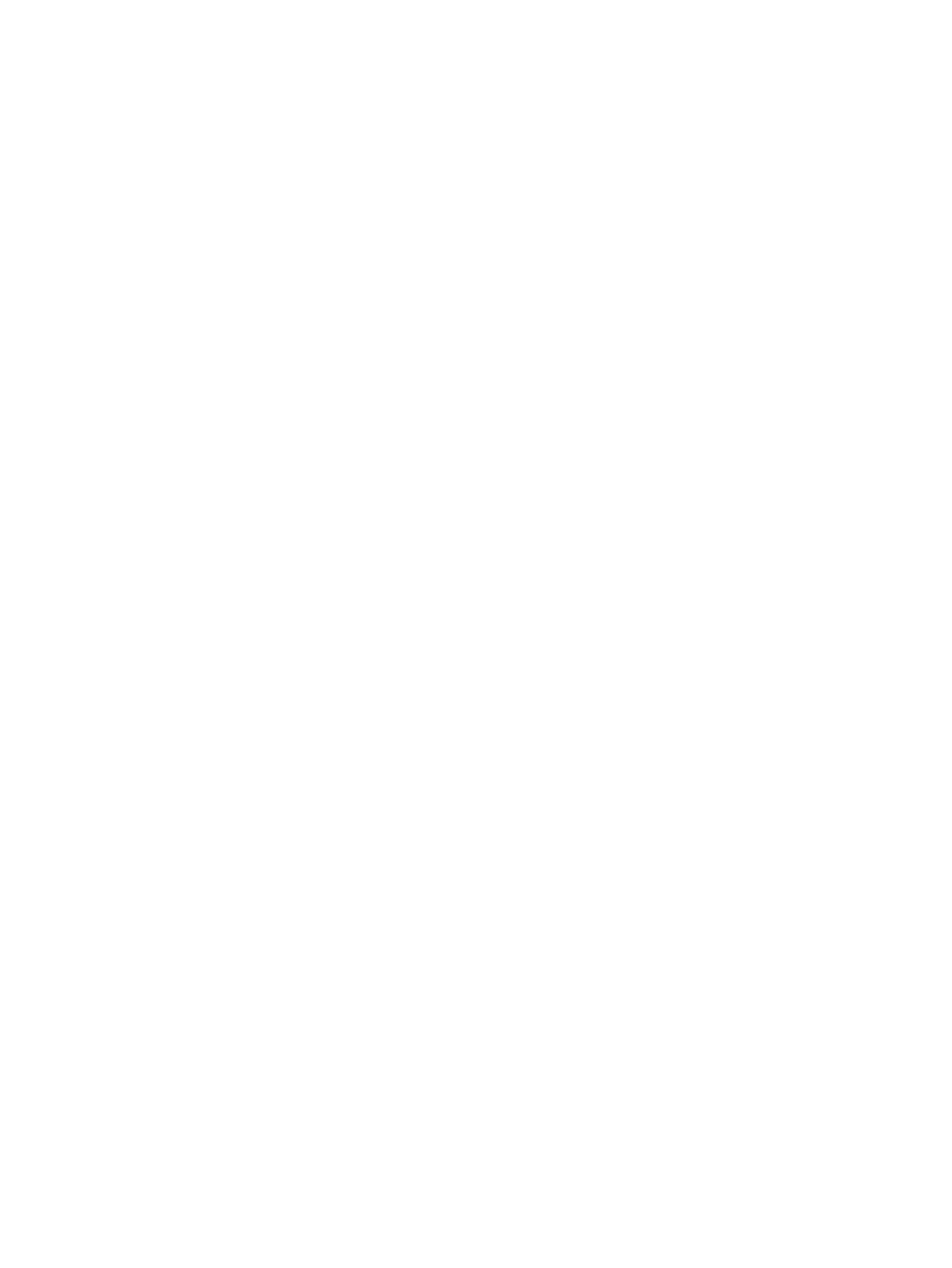
Bluetooth and Internet Connection Sharing (ICS) ............................................. 23
Cannot create a WLAN connection ................................................................... 24
Cannot connect to a preferred network ............................................................. 25
Network status icon is not displayed ................................................................. 25
Current network security codes are unavailable ............................................... 25
WLAN connection is very weak ......................................................................... 26
Cannot connect to the wireless router ............................................................... 26
Connecting a modem cable (select models only) ............................................. 28
Connecting a country- or region-specific modem cable adapter (select
models only) ...................................................................................................... 28
Selecting a location setting ............................................................................... 29
3 Pointing devices and keyboard
vi
