Logging in, Logging into the vca, Logging out – HP Integrity rx4640 Server User Manual
Page 8: Logging out of the hp version control agent
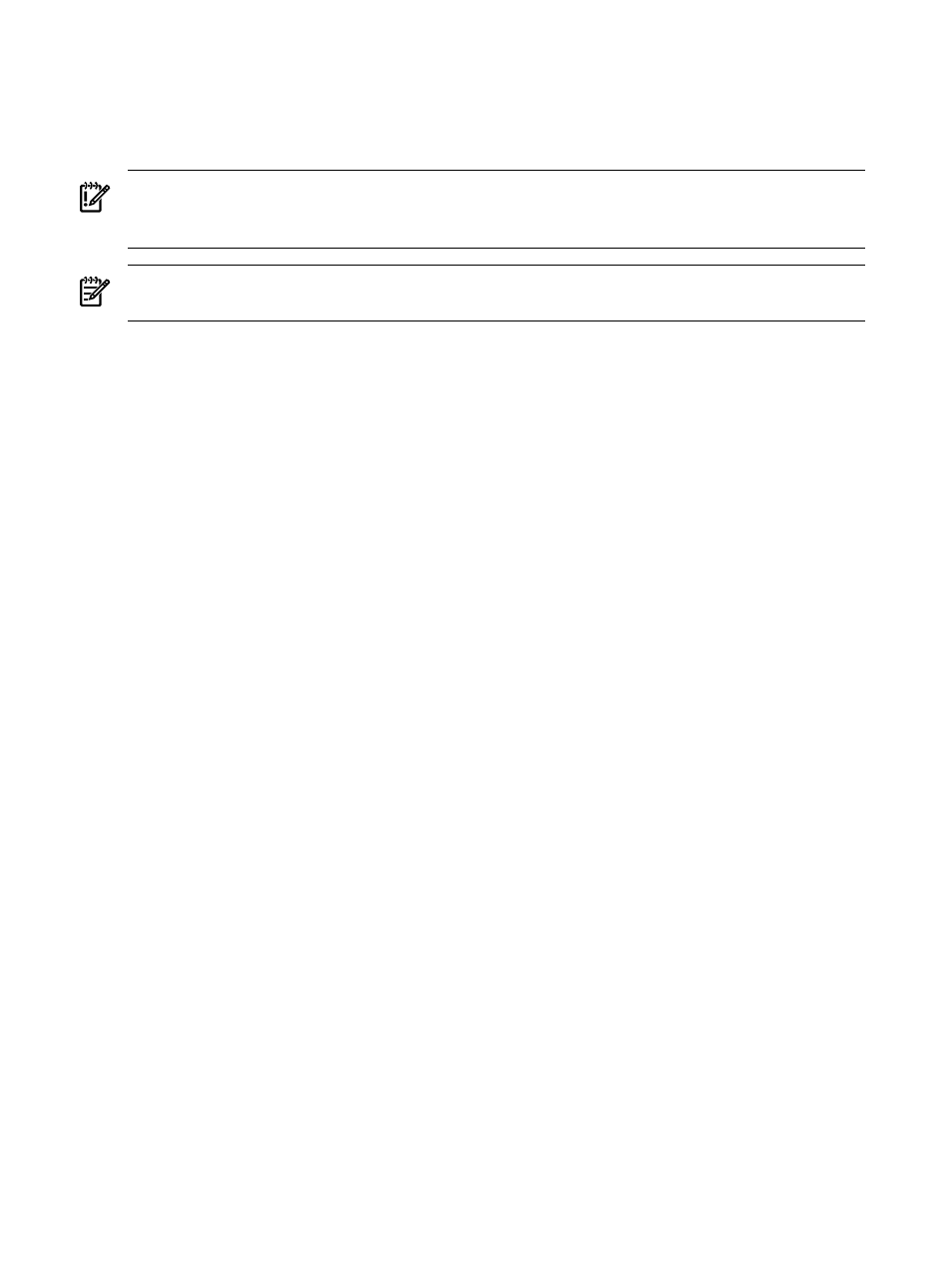
Logging in
Access the
(VCA)
(GUI) from any network client
using a web browser. For information about which browsers are supported, refer to the Version
Control Installation Guide.
IMPORTANT:
If an
HP Version Control Repository Manager
(VCRM) has not been configured,
only the Software and Firmware Inventory of items currently installed on the system are displayed
on the Home page. The VCA settings must be configured for full functionality.
NOTE:
Login accounts, which have Administrator or Operator privileges defined in the SMH,
can access all features of the VCA.
Logging into the VCA
To log into the VCA:
1.
To access the VCA with access to all available features, you must log into the SMH with
administrator
or operator level access.
2.
Navigate to https://hostname:2381. The Login page appears if Anonymous Access
is disabled. If Anonymous Access is enabled, the SMH page appears.
3.
After you have logged in, you can browse directly to the VCA by entering
https://hostname:2381/vcagent
in the browser address field, or you can open it in
a new browser window by clicking the HP Version Control Agent link from the SMH under
Integrated Agents
, or in the Version Control status box on the Home tab. The VCA page
appears.
Related topics
•
•
Logging out
Logging out of the HP Version Control Agent
You are logged out automatically from the
and
after approximately 15 minutes of inactivity.
To log out:
1.
Browse to the VCA. You can click the servername Homepage link on the VCA banner.
2.
Click the logout link in the upper right corner.
3.
Close the web browser.
Related topics
•
8
Getting started
