Pre-configuration problems, Proliant support pack problems – HP Integrity rx4640 Server User Manual
Page 32
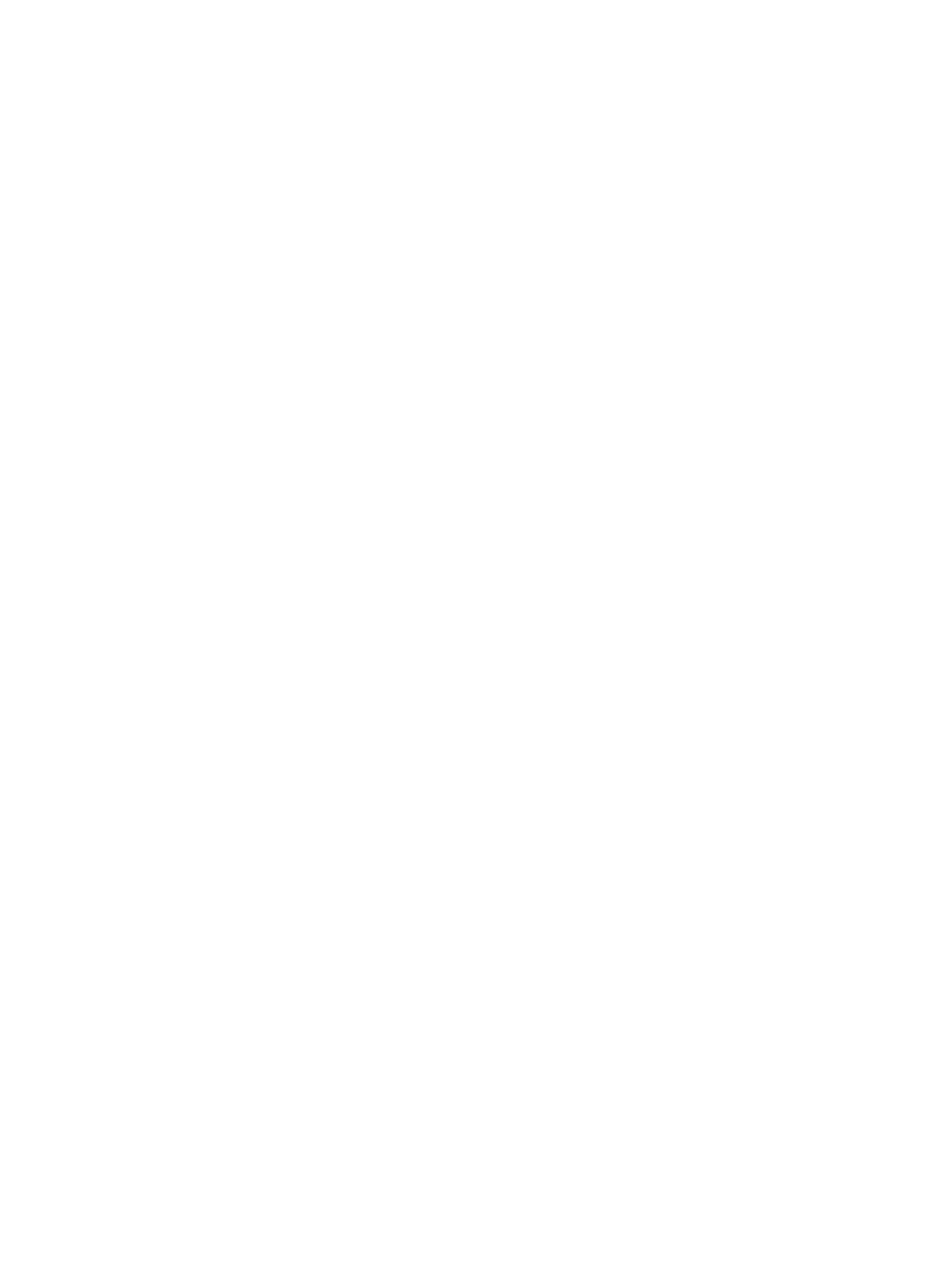
4.
Click Sites.... The Trusted sites dialog box appears.
5.
In the Add this Web site to the zone field, enter https://hostname:2381/ and click
Add
.
6.
Click OK to save your changes and close the Trusted sites dialog box.
7.
Click OK to close the Internet Options dialog box.
Pre-configuration problems
I am unable to add a certificate to the SMH component when preconfiguring it in the VCRM
or HP SIM. I receive the error Unable to Read the certificate file when I select a certificate
using Browse.
Solution: By default, Internet Explorer security settings block some actions.
HP recommends the following actions:
1.
Be sure the selected certificate file has at least read access.
2.
From the system you are browsing from, add the VCRM system's URL to Internet Explorer's
Trusted Sites
list.
To add the VCRM URL to Internet Explorer's Trusted Sites:
1.
From Internet Explorer, click Tools
→Internet Options.
2.
Click the Security tab. The Security tab appears.
3.
Select the Trusted sites icon.
4.
Click Sites.... The Trusted sites dialog box appears.
5.
Click Default and be sure the Security level for this zone is set to Low.
6.
In the Add this Web site to the zone field, enter https://VCRMSystem:2381 and
click Add.
7.
Click Close to save your changes and close the Trusted sites dialog box.
8.
Click OK to close the Internet Options dialog box.
3.
Start preconfiguring the SMH component.
4.
When you select the certificate file using Browse, an Internet Explorer warning appears
regarding ActiveX Controls. Click Yes to load the certificate file.
ProLiant Support Pack problems
The ProLiant Support Pack installation terminates due to low disk space.
Solution:
After setting the repository directory with the encryption attribute and restarting the VCRM
service, none of the ProLiant Support Packs are displayed in the VCRM Catalog page. In
addition, the Log page indicates that a component has been deleted from the repository. Why
aren't the ProLiant Support Packs displaying?
Solution: This problem is usually caused by a change in security permissions or encryption of
the repository directory. Always check that the repository directory permissions are set so that
the VCRM Windows Service has full access to the repository directory. Additionally, the VCRM
does not support the encryption attribute. If you encrypt the repository directory, the ProLiant
Support Packs are not deleted, but they will not display on the VCRM Catalog page.
HP recommends the following actions:
1.
Stop the VCRM service.
2.
Double-click My Computer. Windows Explorer appears.
3.
Right-click the repository directory and select Properties.
4.
Click the General tab.
5.
Click Advanced.
32
Troubleshooting
