2 getting started, Internet explorer security settings – HP Integrity rx4640 Server User Manual
Page 7
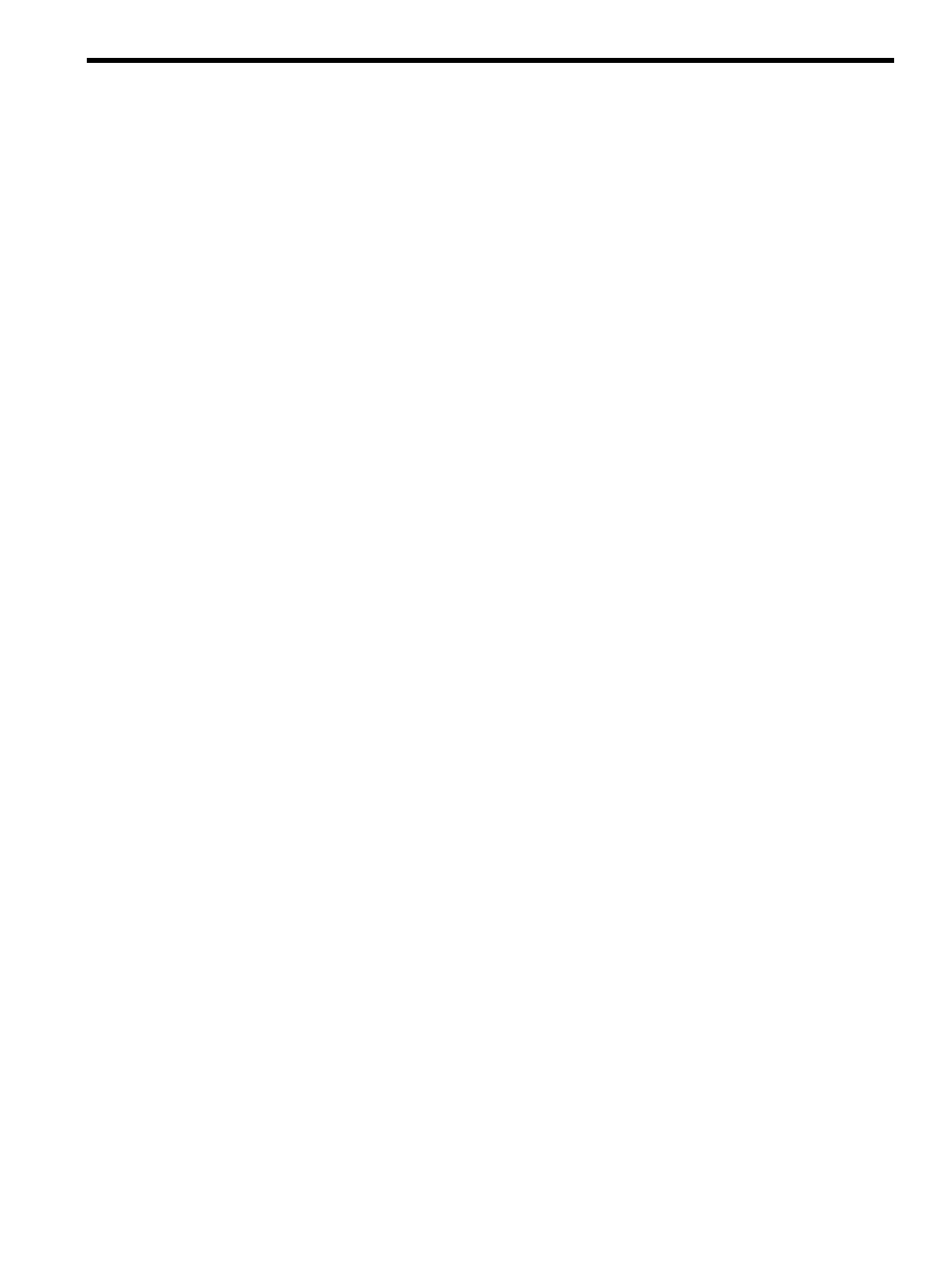
2 Getting started
To start using the
HP Version Control Repository Manager
(VCRM) and the
(VCA), use the following steps as a guideline for installing and configuring your machines
properly:
1.
Verify that your system meets minimum requirements. For more information regarding
minimum requirements, refer to the Version Control Installation Guide.
2.
Install and configure the SMH. For more information regarding the SMH, refer to the System
Management Homepage Installation Guide.
3.
Install and configure the VCRM with an
HP ProLiant and Integrity Support Pack
on a machine
accessible from the server where you are installing the VCA. One VCRM can support many
VCAs, so in most cases, you need only one repository. However, multiple repositories might
be required for large or widely dispersed enterprises.
4.
Install and configure the VCA on the target system. Installing the VCRM before installing
the VCA enables you to configure the VCA to use data in the repository specified from the
Change the Agent Settings
link in the VCA. For more information regarding installing
the VCRM, refer to the Version Control Installation Guide.
5.
Browse to the
(SMH) located at https://hostname:2381
to log in.
6.
Configure the VCA to use data provided by the repository defined by the Change the Agent
Settings
link.
Procedures
•
•
•
Related topics
•
•
•
Viewing overall software status icons
Internet Explorer security settings
By default, Internet Explorer security settings block some actions performed by the HP Version
Control Agent. To correctly configure Internet Explorer security settings, HP recommends that
you add the SMH URL to Internet Explorer's Trusted Sites.
To add the SMH to Internet Explorer's Trusted Sites:
1.
From Internet Explorer, click Tools
→Internet Options.
2.
Click the Security tab.
3.
Select the Trusted sites icon.
4.
Click Sites.... The Trusted sites dialog box appears.
5.
In the Add this Web site to the zone field, enter https://hostname:2381/ and click
Add
.
6.
Click OK to save your changes and close the Trusted sites dialog box.
7.
Click OK to close the Internet Options dialog box.
Related topics
•
•
Internet Explorer security settings
7
