Viewing details for single log entry – HP Integrity rx4640 Server User Manual
Page 22
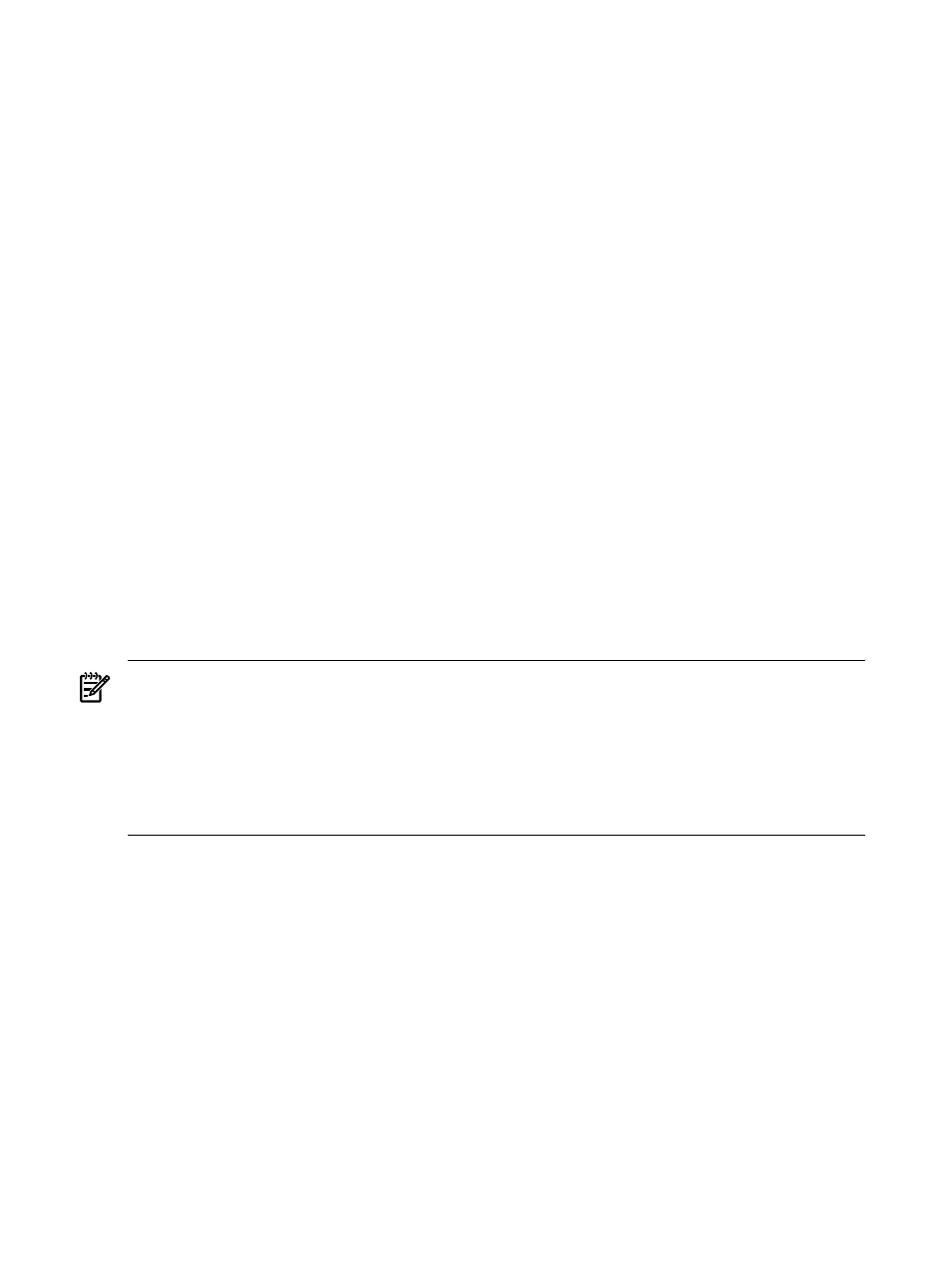
— Informational and Normal events are logged to confirm the internal event, such as
startup, or the result of a successful task completion, such as a
install.
— Warning events can indicate a condition that might mean a feature of the VCA is not
fully operational, such as an incorrect configuration.
— Major events are logged when a task or process fails. This severity can indicate a problem
with the VCA but can also be caused by invalid input in a task or an external condition
(such as a network problem), which can prevent a task from completing.
•
Task ID.
Clicking links in the Task ID column displays a filtered log for that task. Click
the Log tab again or click Back from your browser to return to an unfiltered log. Tasks
performed on behalf of an interactive user have an ID generated by the VCA.
(HP SIM) commands provide an ID for the tasks performed by Replicate
Agent Settings
and Install Software and Firmware.
•
Date/Time.
The date and time are recorded when an event occurs. The time is converted
to the local time at your browser so that it represents the actual time the event occurred,
even if the server is in a different time zone.
•
Message.
When additional information is available, a details link appears. Click the details
link to display details. To view details of a specific event, click the details link associated
with the message you want to view.
Related topics
•
Viewing overall software status icons
•
Viewing details for single log entry
The VCA Log page enables you to view details regarding a log entry when available. If log entry
details are available, a details link appears at the end of the applicable log entry.
NOTE:
For more information regarding Severity, Task ID, Date/Time, and Message fields,
refer to
.
NOTE:
Depending on the type of situation that caused a log entry to be written, detail
information is written in the VCRM's local operating system language or the client browser's
language setting, if detail information in that language is available. Changes to the browser
language setting after the log entry is written do not change the displayed language of the detail
information.
To view log entry details:
1.
Click the Log tab. The Log page appears.
2.
Click the details link that is associated with the log entry about which you want to view
details. The Entry Details page appears.
Related topics
•
•
Viewing HP ProLiant and HP Integrity Support Pack details
22
The Log page
