Refreshing inventory data, Printing software status, Refreshing inventory data printing software status – HP Integrity rx4640 Server User Manual
Page 18
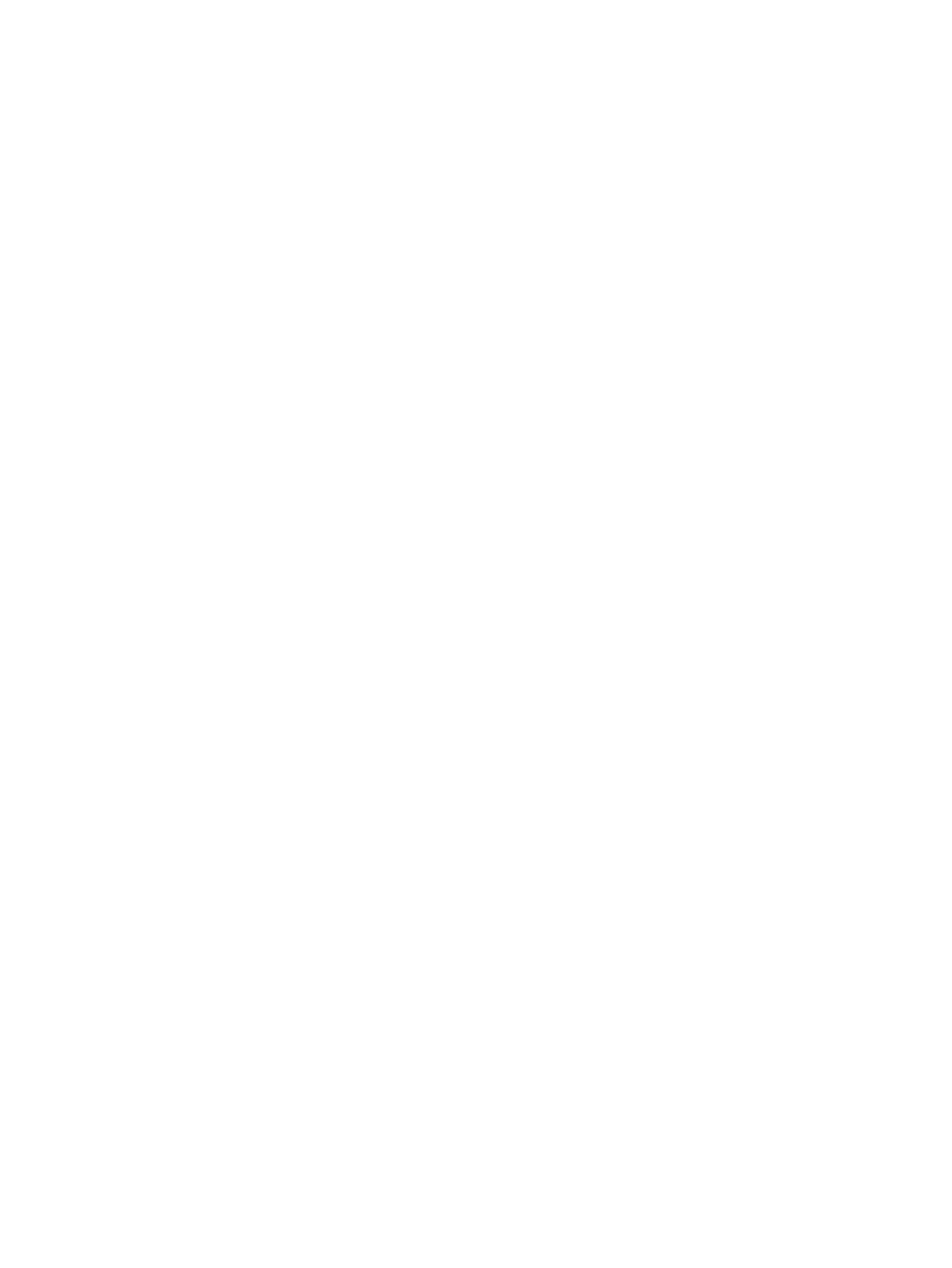
1.
Click the Home tab. The Home page appears.
2.
Click the Install icon next to the item you want to be installed. A component/ProLiant and
Integrity Support Pack installation page for selecting installation options appears.
a.
Force Installation.
Enables the software to reinstall itself over an existing or newer
version.
Note: A downgrade to an older version might not succeed, even though this box is
selected. Selecting this box enables the installation to be attempted because normal
processing for most components does not attempt to install if a newer version is already
present.
b.
Automatic Reboot.
Enables the
(VCA) to automatically reboot
the system if the installation requires a reboot when finished. In the case of a ProLiant
and Integrity Support Pack installation, this event occurs after all component installations
complete without error. If any component installation returns an error result, the reboot
will not occur. Inspect the VCA Log after an installation error to determine whether the
system must be restarted. If you do not select Automatic Reboot, look at the log to
determine if a reboot is needed. If the log indicates a reboot is required, manually reboot
the server for the installations to complete.
Important: When a task completes, be sure to read the details in the log to determine
whether a reboot is required.
3.
Click Install to begin the installation or Cancel to abort the installation and return to the
Home
page.
Note: All components are downloaded before installation begins. An error in the download
process causes the installation to fail, and no component installations occur. An error in the
installation of a single component does not stop the installation of the rest of the components
from a ProLiant and Integrity Support Pack, but it does prevent an automatic reboot from
occurring. In Windows, if an installation of a single component does not complete within
15 minutes, a timeout occurs and the component installation is terminated.
Note: Only one installation task can progress at a time. Clicking the Install icon while another
installation is in progress redirects you to the Log page for status of the current installation
in progress.
Related topics
•
•
Viewing overall software status icons
Refreshing inventory data
The
(VCA) enables you to manually refresh the inventory data.
To refresh the inventory data:
1.
Click the Home tab. The Home page appears.
2.
Click Refresh the Inventory Data. The Home page is refreshed.
Related topics
•
•
Viewing overall software status icons
Printing software status
The Print Software Status and Installed Software feature enables you to print a report that
contains the following:
•
•
18
The Home page
