HP StoreEver Ultrium Tape Drives User Manual
Page 62
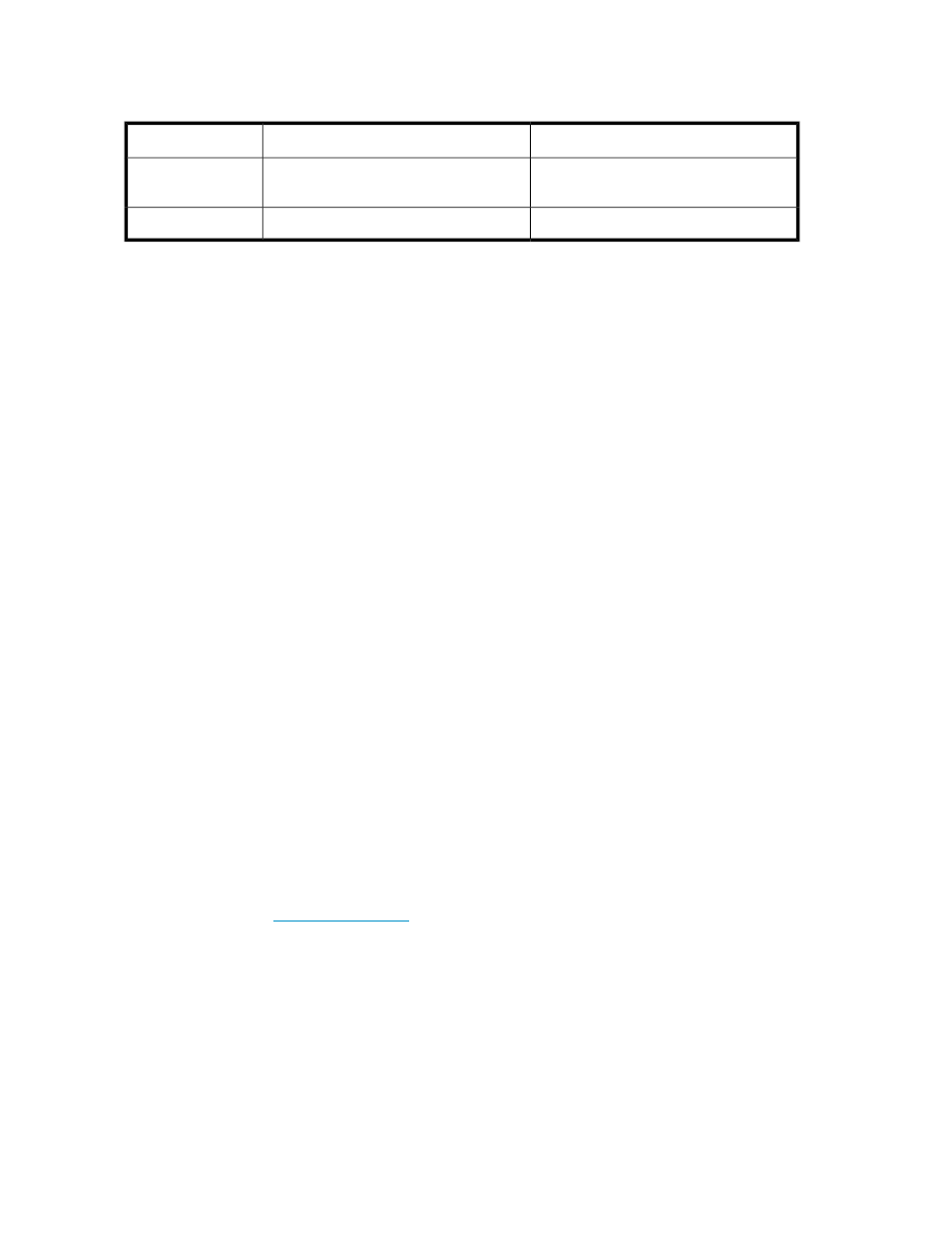
6.
Check the environmental conditions against the specified limits.
Table 4 Environmental specifications for Ultrium tape drives
Non-condensing humidity range
Temperature range
20 to 80% RH (non-condensing)
50° to 95° F (10° to 40° C) at a minimum
of 8 CFM airflow
Operating
10 to 95% RH (non-condensing)
-40° to 151° F (-40° to 66° C)
Storage
Are you using new cartridges or a different brand of cartridge? Have you been using the particular
cartridge for a very long time?
The problem could lie with the cartridge:
1.
Check through the media chapter on “
2.
Check that you are using an Ultrium cartridge. Compatible media can be recognized by the
Ultrium logo, which is the same as the logo on the front of your drive.
3.
Use the correct media type:
• Ultrium 3 TB R/W or Ultrium 3 TB WORM cartridges with Ultrium 3000 tape drives
• Ultrium 1.6 TB R/W or Ultrium 1.6 TB WORM cartridges with Ultrium 1760 tape drives
• Ultrium 800 GB R/W or Ultrium 800 GB WORM cartridges with Ultrium 920 tape drives
• Ultrium 400 GB R/W cartridges with Ultrium 448 tape drives
4.
Has the cartridge been write-protected, see “
5.
Clean the tape heads with the cleaning cartridge, see “
” on page 47. Make
sure you are using the HP Ultrium Universal cleaning cartridge, C7978A.
6.
If the Tape LED is flashing, the cartridge is probably faulty. Try using a different cartridge.
7.
Try the operation again.
8.
If the problem still occurs and you have not yet replaced the cartridge, try using a different
cartridge.
9.
If the problem is still there, the problem probably lies with the drive or the host computer.
Has the drive been moved recently? Have any cables been disconnected and reconnected? Has the
environment changed—unusually hot, cold, damp or dry? Has there been dust or dirt near the drive.
Have reasonable precautions against static been taken?
The problem could lie with the drive:
1.
Check the cables and connectors.
2.
Clean the tape heads with the cleaning cartridge.
3.
If the problem persists, check the environmental conditions against the specified limits, see table
above or refer to
. Perhaps move the drive to a more suitable site.
Has a new operating system been installed in the host computer? Has new backup software been
installed?
The problem could lie with the host or the software. Consult the computer's operating manuals, the
software manual, or seek help from a service engineer.
Troubleshooting
62
