HP PCIe U320 SCSI Host Bus Adapter User Manual
Page 34
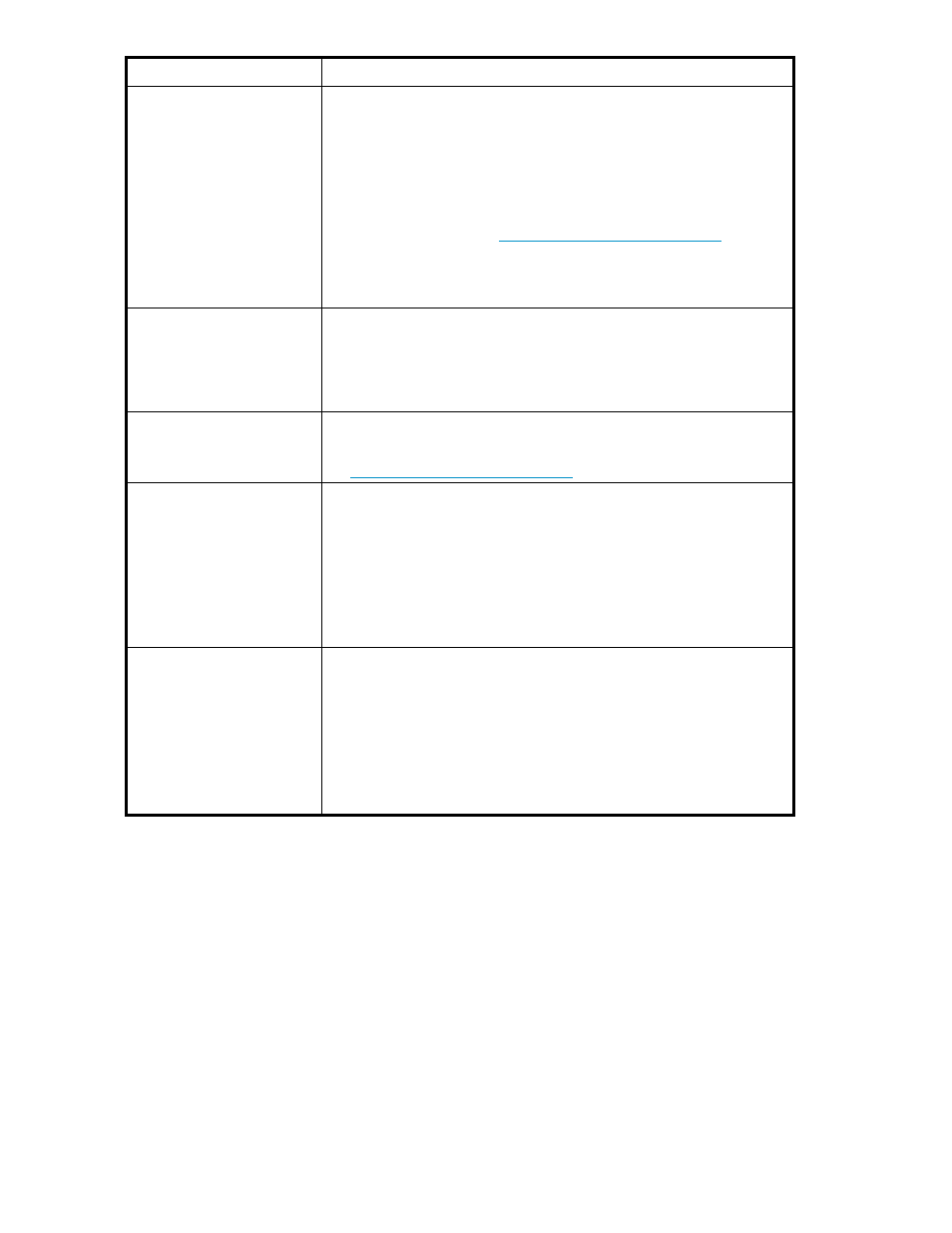
Symptoms
Troubleshooting steps
The host adapter is detected
during the system's BIOS scan
but it is not detected by the
operating system.
When working properly, the host adapter will be listed in the Windows
Device Manager, as shown in
•
The driver may not be properly installed. See "
" on page 18 for instructions on installing the operating system
driver.
•
The firmware and driver may not be at compatible revision levels. The
drivers are updated more frequently than the firmware, therefore the
revision levels are seldom the same. The latest driver might also require
a firmware update. See
to verify
that the system has the latest firmware and driver version. The firmware
version can be viewed when the host adapter is detected during the
computer’s BIOS scan. The driver version can be verified from within
the Device Manager.
The host adapter is detected
by the operating system, it
detects some of the connected
devices on both SCSI busses,
but does not detect all of the
connected devices.
Check the SCSI cables and devices (see
Investigating the SCSI cables and
Errors are reported while
trying to flash new firmware
onto the SCSI host adapter.
•
The ATTO Configuration Tool validates the structure of the file. If
it does not pass the validation checks, the file is rejected. The
image file may be corrupted. Try downloading the image file from
again.
The SCSI host adapter fails its
Power On Self Test.
•
The BIOS driver will perform several checks to verify that the host
adapter is functioning. If the BIOS driver determines that the adapter
has non-functioning hardware, it will not complete the initialization of the
operating system driver. If the BIOS driver determines that the firmware
on the adapter is not functioning, it will complete the initialization in
degraded mode. Under Windows, degraded mode will not perform
I/O but will allow the end user to flash the adapter with working
firmware. The POST failure will be recorded in the Windows Event Log.
Try to re-flash the firmware using the Configuration Tool. If the problem
persists, replace the host adapter.
The software application
being used to communicate
with the attached SCSI
devices reports Parity or
communication errors.
•
Check the SCSI cables. There could be slight damage to one conductor
causing intermittent failures. Ultra320 SCSI requires high quality cables
that are specifically rated for the Ultra320 transmission speeds.
•
Try slowing down the data transmission rate by lowering the sync rate
for the drive in question. To do this, launch the ATTO Configuration Tool.
Double click on the drive you want to change. The current sync rate
will be displayed. Lower it then close and save the changes. Reboot.
You can also modify the sync rates by entering the Ctrl-Z SCSI setup
program during boot. If this resolves the issue, the SCSI device may
need to be replaced.
34
Troubleshooting
