HP PCIe U320 SCSI Host Bus Adapter User Manual
Page 33
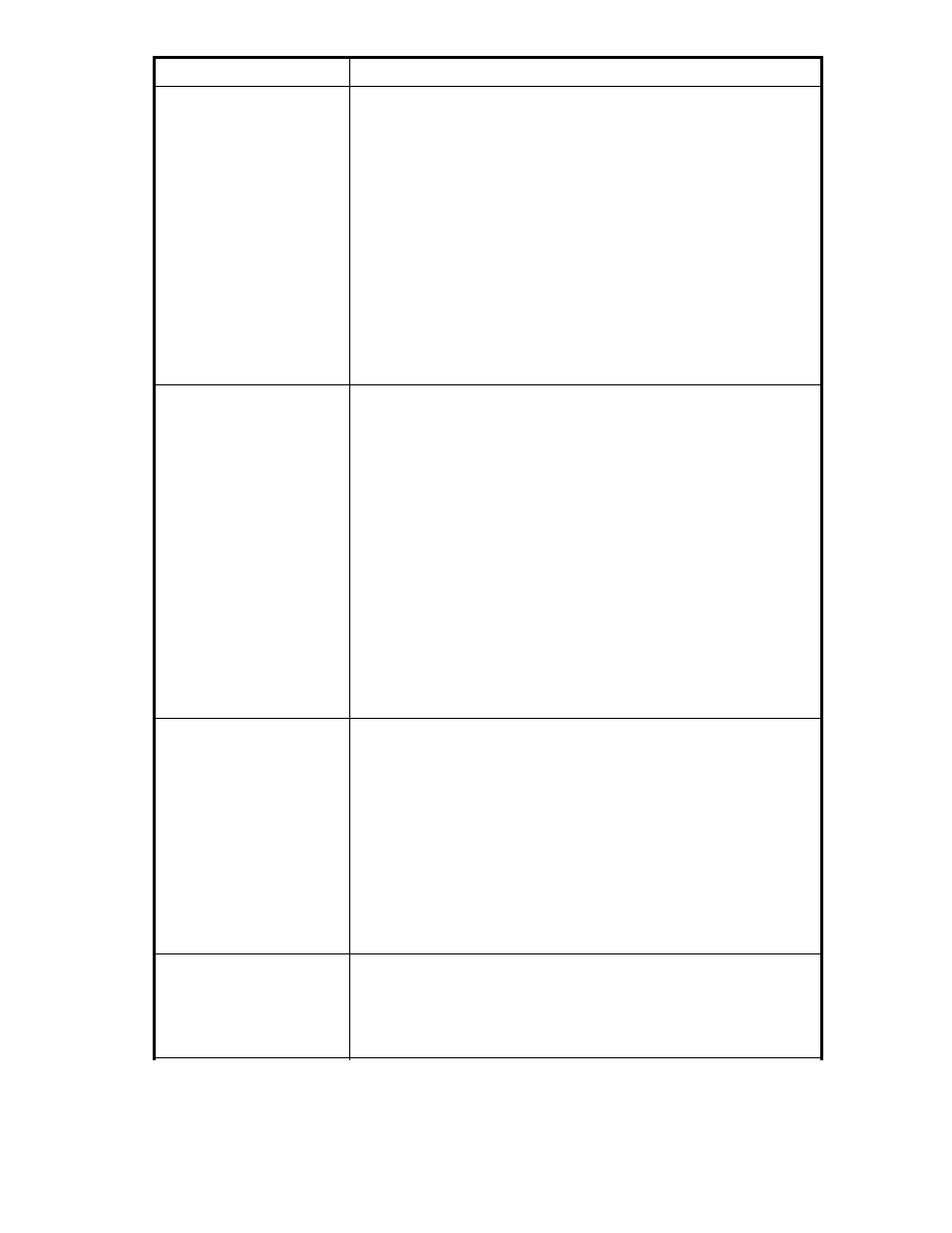
Symptoms
Troubleshooting steps
The host adapter is installed
in the computer but it does
not appear during the system
BIOS scan.
•
Check the adapter installation (see
•
Verify that the latest version of the computer BIOS is installed. Use
caution when updating the computer’s BIOS. A mistake could leave
the system in an unusable state.
•
Remove any non-vital PCI cards from the system to determine if there
is a PCI bus conflict.
•
Disconnect any SCSI devices from the host adapter and reboot the
computer. If this resolves the issue, check the SCSI cables and devices
(see
Investigating the SCSI cables and devices
•
If the computer still does not boot, try installing the host adapter in
a different computer. If the host adapter works in the new computer,
try updating the flash on the host adapter as described in "
" on page 19. Then try it again in the original computer.
• If it still fails, report this as a possible interoperability issue between
the host adapter and the computer.
• If the problem follows the host adapter, replace it with a new adapter.
The computer freezes when
the ATTO banner is displayed
during the system BIOS scan
Disconnect all devices from the adapter and reboot the system.
If the system still freezes after disconnecting the SCSI devices:
•
Remove any non-vital PCI cards from the system to determine if there
is a PCI bus conflict.
•
Remove the SCSI host adapter and test it in a different computer (not the
same model). If the card works properly, enter the ATTO ExpressPCI
Utility during the system BIOS scan by hitting Ctrl-Z when prompted.
Enter the host adapter configuration menu and disable the BIOS. There
may be a BIOS conflict between the ATTO host adapter and the original
computer. Place the host adapter back into the original machine and
reboot.
• If this resolves the issue, report this is as a BIOS conflict. Note that
you can continue to operate. Disabling the BIOS will only prevent
the computer from booting from an external drive connected to the
host adapter.
• If the computer still hangs, replace the host adapter with a new one.
If the system no longer freezes after disconnecting the SCSI devices,
investigate the SCSI cables and devices (see
The system's BIOS scan
recognizes the host adapter,
but it does not detect any of
the connected SCSI devices.
The ATTO Technology banner should appear shortly after rebooting the
computer, as shown in
on page 32. If the host adapter’s BIOS
is set to Enabled or Scan only, the connected devices, SCSI ID, and
negotiated transfer rate for each of the SCSI busses will also be displayed.
•
The SCSI host adapter BIOS may have been disabled (factory default
is BIOS Enabled). Set it back to Enabled (if you need to boot from an
external device connected to the host adapter) or Scan Only.
•
Investigate the SCSI cables and devices (see
•
Try installing the host adapter in a different PCI slot.
•
Try updating the firmware on the host adapter as described in "
•
If all else fails, replace the SCSI host adapter.
The computer's BIOS scan
recognizes the host adapter,
but only detects connected
SCSI devices on one of the
busses. The other bus reports
no devices.
•
Swap the devices and cables from the SCSI bus that appears to be
working with the one having issues. If the issue follows the bus, replace
the SCSI host adapter. If the issue follows the attached SCSI devices,
investigate the SCSI cables and devices (see
User guide
33
