Asus NCCH-DR User Manual
Page 77
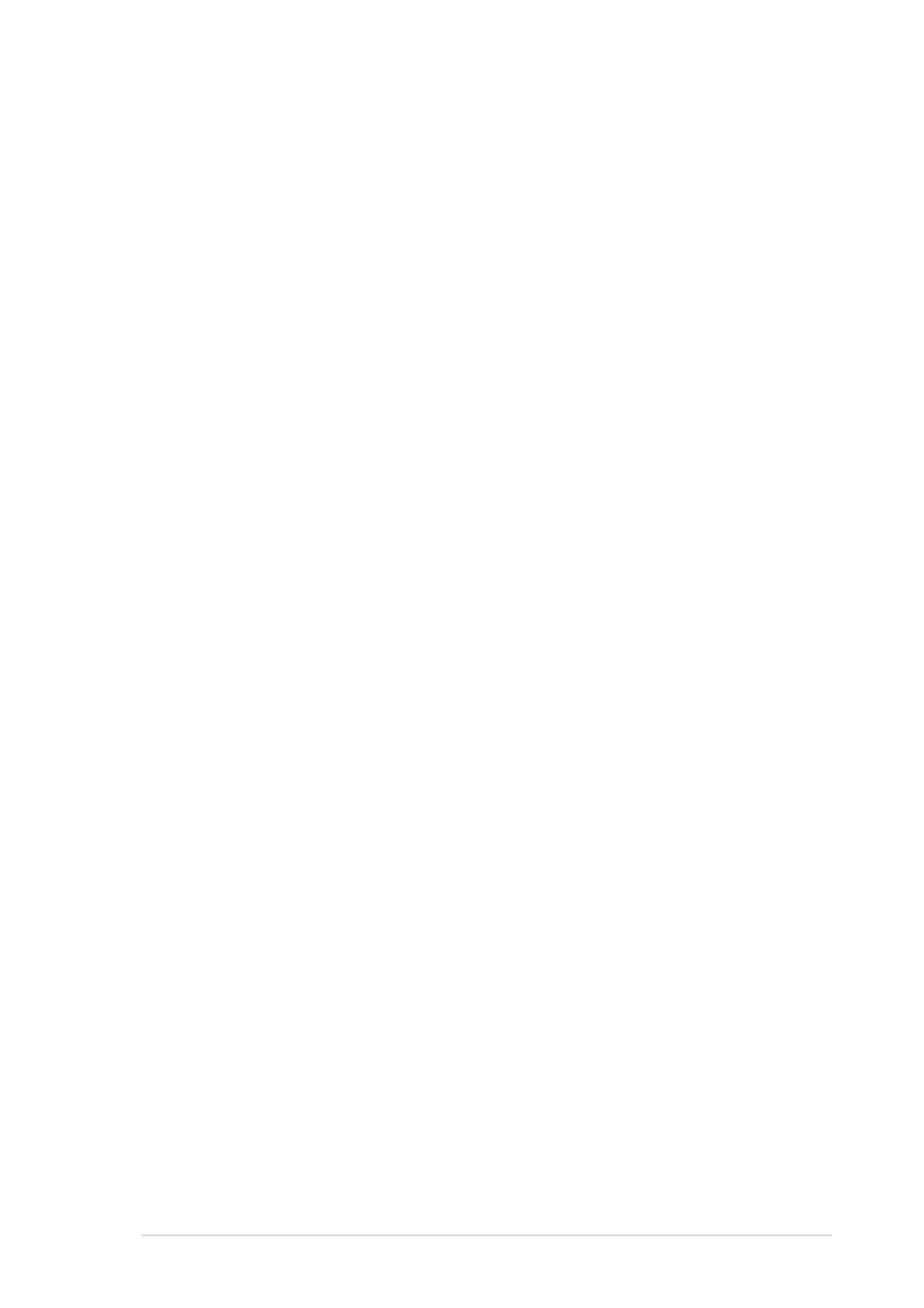
A S U S N C C H - D R
A S U S N C C H - D R
A S U S N C C H - D R
A S U S N C C H - D R
A S U S N C C H - D R
4 - 1 5
4 - 1 5
4 - 1 5
4 - 1 5
4 - 1 5
4.2.4
4.2.4
4.2.4
4.2.4
4.2.4
General help
General help
General help
General help
General help
On the right side of the menu screen is a brief description of the selected
item.
4.2.5
4.2.5
4.2.5
4.2.5
4.2.5
Sub-menu
Sub-menu
Sub-menu
Sub-menu
Sub-menu
An item with a sub-menu on any menu screen is distinguished by a solid
triangle before the item. To display the sub-menu, select the item and
press
4.2.6
4.2.6
4.2.6
4.2.6
4.2.6
Scroll bar
Scroll bar
Scroll bar
Scroll bar
Scroll bar
A scroll bar appears on the right side of a menu screen when there are
items that do not fit on the screen. Press U p / D o w n a r r o w k e y s
U p / D o w n a r r o w k e y s
U p / D o w n a r r o w k e y s
U p / D o w n a r r o w k e y s
U p / D o w n a r r o w k e y s or
P a g e U p / P a g e D o w n k e y s
P a g e U p / P a g e D o w n k e y s
P a g e U p / P a g e D o w n k e y s
P a g e U p / P a g e D o w n k e y s
P a g e U p / P a g e D o w n k e y s to display the other items on the screen.
4.2.7
4.2.7
4.2.7
4.2.7
4.2.7
Pop-up window
Pop-up window
Pop-up window
Pop-up window
Pop-up window
Select an item in the menu, then press
with the configuration options for that item.
