Asus NCCH-DR User Manual
Page 35
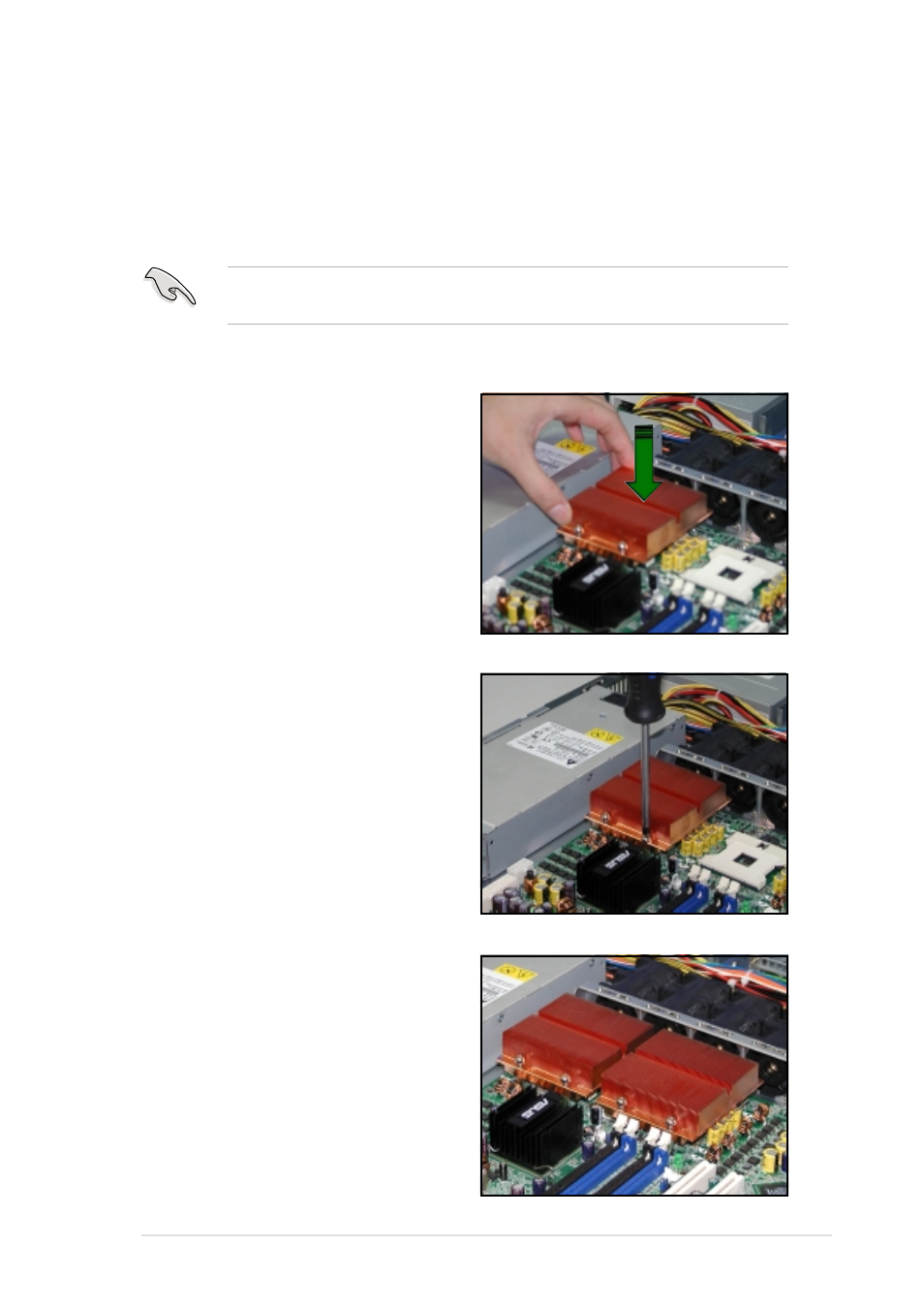
A S U S N C C H - D R
A S U S N C C H - D R
A S U S N C C H - D R
A S U S N C C H - D R
A S U S N C C H - D R
2 - 1 5
2 - 1 5
2 - 1 5
2 - 1 5
2 - 1 5
The Intel
®
Xeon™ processors require specially-designed passive heatsinks to
provide optimum thermal condition and performance. Visit the ASUS
website (www.asus.com) for an updated list of qualified heatsinks tested
for use on this motherboard.
2.3.2
2.3.2
2.3.2
2.3.2
2.3.2
Installing the CPU heatsink(s)
Installing the CPU heatsink(s)
Installing the CPU heatsink(s)
Installing the CPU heatsink(s)
Installing the CPU heatsink(s)
To install the CPU heatsink and fan:
1.
Place the heatsink on top of the
installed CPU, making sure that
the four screws on the heatsink
align with the nuts on the
support plate or with the holes
of the CEK spring.
Make sure that you have applied the thermal grease to the top of the
CPU before installing the heatsink.
2.
Use a Phillips screwdriver to
tighten the four heatsink screws
in a diagonal sequence.
3.
Repeat the process to install the
second heatsink on top of the
second CPU, if any.
