Lock, Setting a password, Changing a password – LG CF3DAT User Manual
Page 40: Locking system
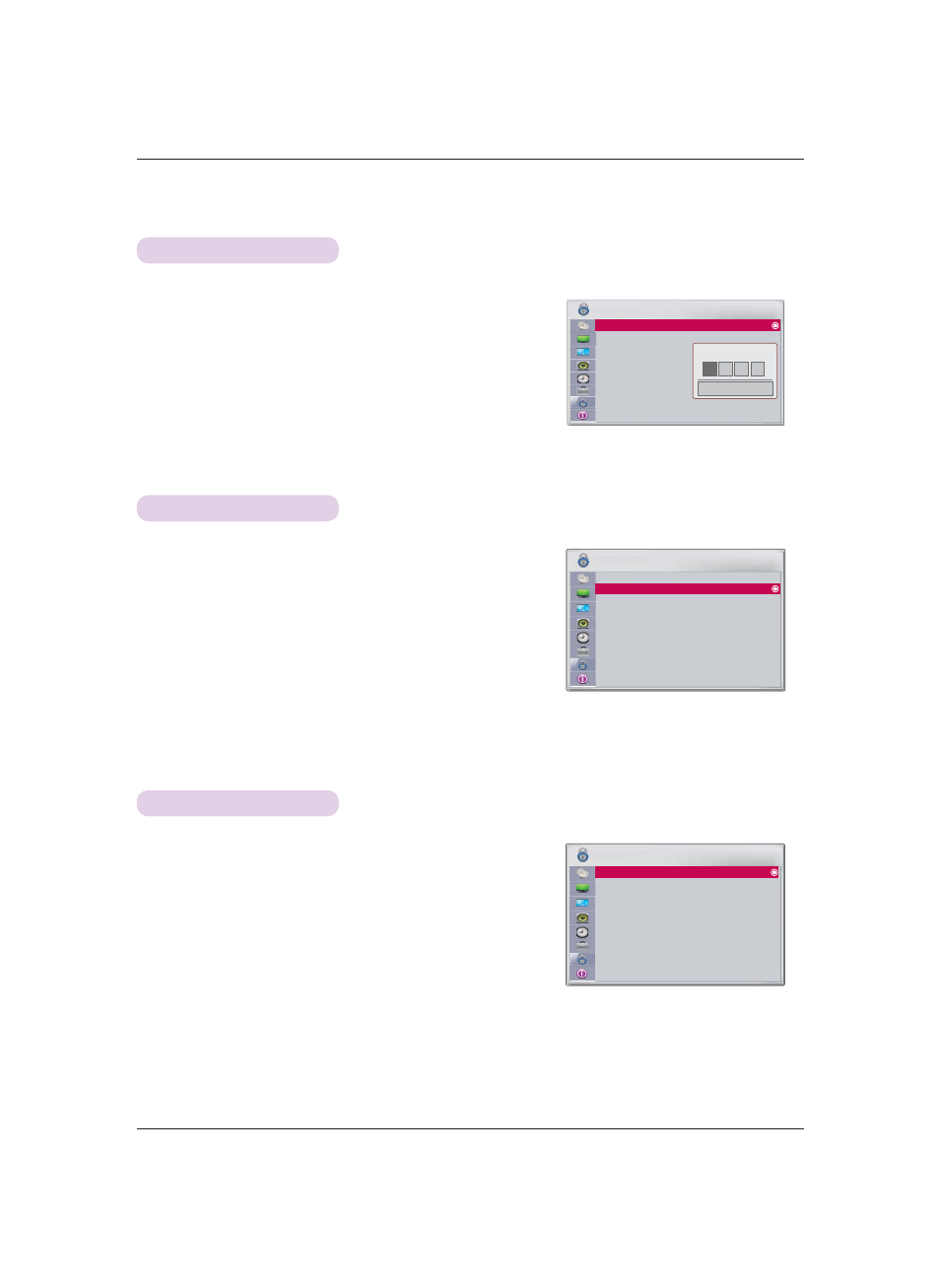
Function
40
ꔂ Move ꔉ OK
LOCK
Lock System: Off
Set Password
Block Channel
Movie Rating
TV Rating-Children
TV Rating-General
Downloadable Rating
Input Block
ꔂ Move ꔉ OK
LOCK
Lock System: Off
Set Password
Block Channel
Movie Rating
TV Rating-Children
TV Rating-General
Downloadable Rating
Input Block
ꔂ Move ꔉ OK
LOCK
Lock System: Off
Set Password
Block Channel
Movie Rating
TV Rating-Children
TV Rating-General
Downloadable Rating
Input Block
LOCK
1.
Press the MENU button, then go to LOCK with the
∧, ∨, <, > buttons
and press OK
.
2.
Press the 0 - 9 buttons to enter a password.
3.
Press the
∧, ∨ buttons to go to Lock System and press OK
.
4.
Press the
∧, ∨ buttons to select On and press OK .
ꔈ When you select On, the Lock System function of channels and external
devices is activated.
ꔈ Press the BACK button to exit the menu screen.
1.
Press the MENU button, then go to LOCK with the
∧, ∨, <, > buttons
and press OK
.
2.
Press the 0 - 9 buttons to set a password.
ꔈ The password is entered.
ꔈ The initial password of projector is "0-0-0-0".
ꔈ Press the BACK button to exit the menu screen.
1.
Press the MENU button, then go to LOCK with the
∧, ∨, <, > buttons
and press OK
.
2.
Press the 0 - 9 buttons to enter a password.
3.
Press the
∧, ∨ buttons to go to Set Password and press OK ◉.
4.
Press the 0 - 9 buttons to enter a new password. Enter the password
once again for verification.
ꔈ Press the BACK button to exit the menu screen.
Locking System
Setting a Password
Changing a Password
* Turn on the Locking System of channels and external devices.
* To use Locking System function, you need to set a password.
* You can change the password.
*
*
*
*
Close
Enter Password
