Function, Channel functions, Auto tuning – LG CF3DAT User Manual
Page 23: Changing channels, Manual tuning
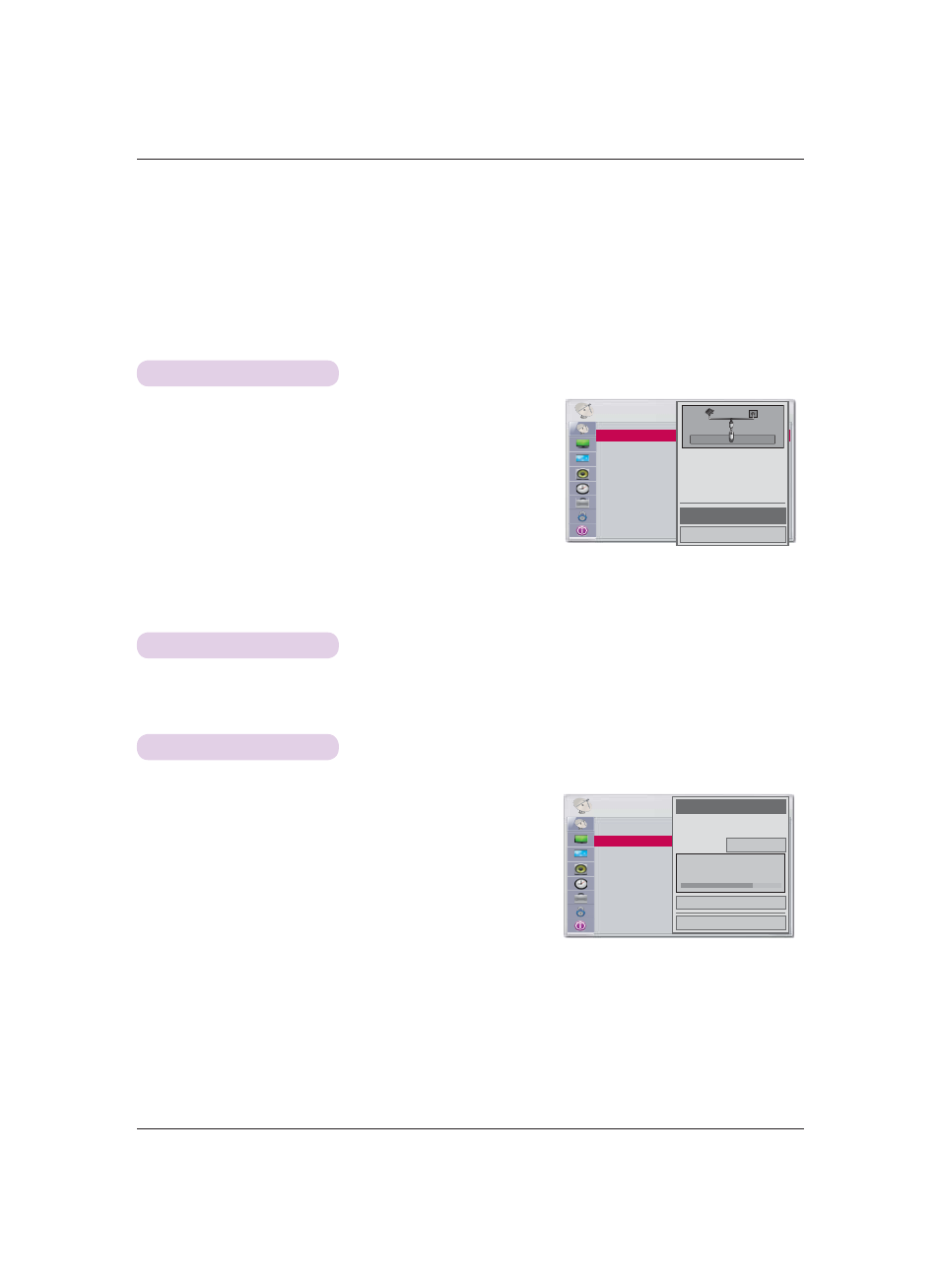
23
Function
Function
* The On-Screen Display (OSD) in this manual is an example to help you understand how to operate the product, and may be slightly
different on your projector.
* Most of the examples shown are with RGB (PC) input.
Auto Tuning
1.
Press the MENU button, then go to Channel with the ∧, ∨, <,
> buttons and press OK .
2.
Press the ∧, ∨ buttons to go to Auto Tuning and press OK
.
3.
Press the ∧, ∨
buttons to go to Yes and press OK
.
ꔈ You can save up to 1000 channels when setting to either Auto Tuning or Manual Tuning.
The maximum number depends on the broadcasting signal environment.
ꔈ Auto Tuning only adds channels being broadcast.
ꔈ Press the BACK button to exit the menu screen.
Channel Functions
Check your antenna connection.
The previous channel informa-
tion will be updated during
Auto Tuning.
Yes
No
CHANNEL
Auto Tuning
Manual Tuning
Channel Edit
Manual Tuning
* While watching TV, you can add or delete a channel.
1.
Press the MENU button, then go to Channel with the
∧, ∨, <, >
buttons and press OK
.
2.
Press the
∧, ∨ buttons to go to Manual Tuning and press OK
.
3.
Press the
∧, ∨, <, > buttons to select the type and number of a
desired channel.
4.
Press the
∧, ∨ buttons to go to Delete (or Add) and press OK
.
ꔈ Press the BACK button to exit the menu screen.
Change channels by using Channel
∧, ∨ buttons or 0 - 9 buttons.
Changing Channels
CHANNEL
ꔂ Move ꔉ OK
Auto Tuning
Manual Tuning
Channel Edit
Channel
Select channel type and
RF-channel number.
◀
DTV
▶
2
Close
Delete
DTV Cable 9-1
Bad Normal Good
